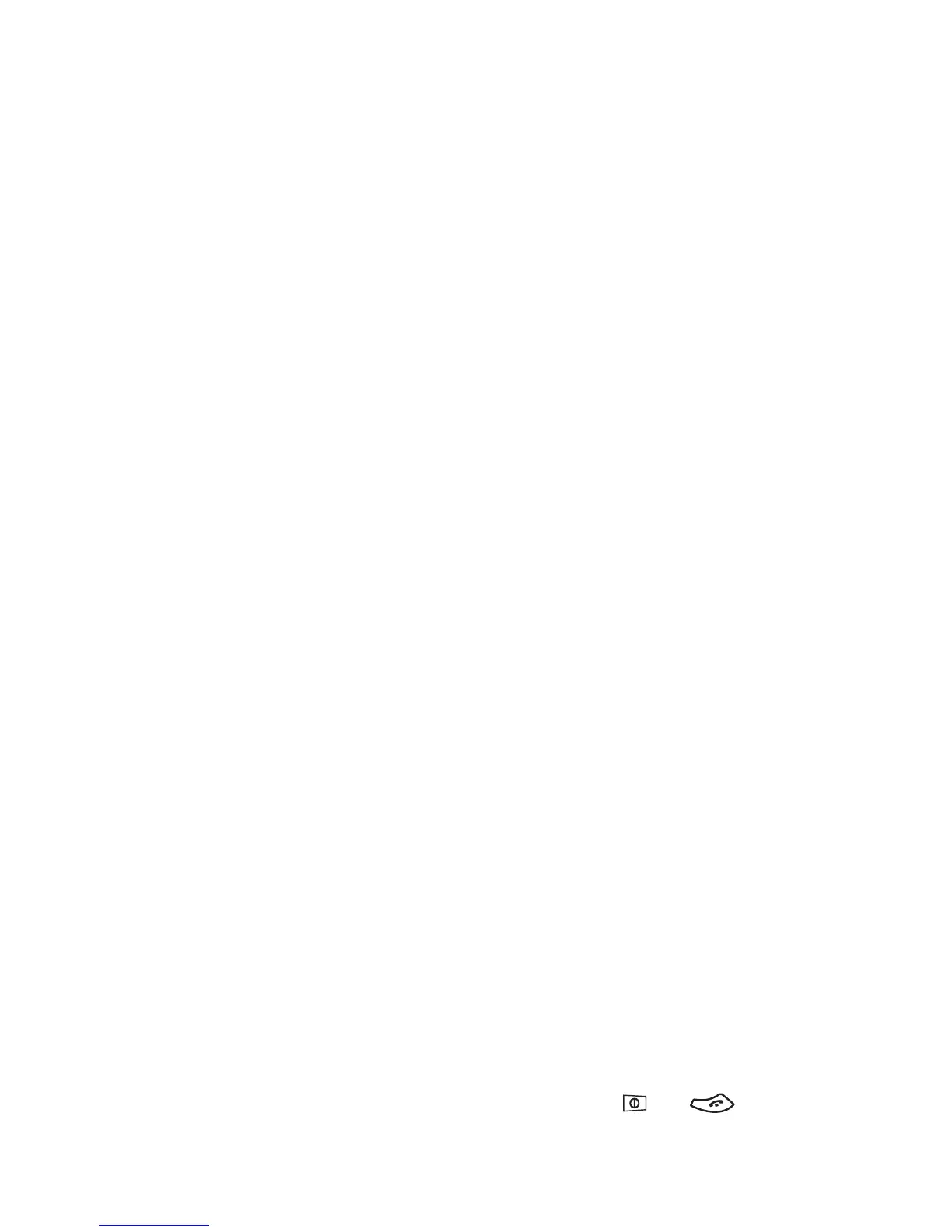Menu functions
Copyright © 2004 Nokia. All rights reserved 31
Press Menu, select Settings and Alarm clock.
Key in the alarm time and press OK. To change
the time when the alarm time is set, select
On.
When the alarm time expires
The phone will sound an alert tone, and flash
Alarm! and the alarm time on the display.
Press Stop to stop the alarm. If you let the
phone continue to alarm for a minute or press
Snooze, the alarm stops for a few minutes
and then resumes.
If the alarm time is reached while the phone
is switched off, the phone switches itself on
and starts sounding the alarm tone. If you
press Stop, the phone asks whether you want
to activate the phone for calls. Press No to
switch off the phone or Yes to make and
receive calls.
Note: Do not press Yes when wireless phone
use is prohibited or when it may cause
interference or danger.
Time and date settings
Clock
Press Menu, select Settings, Time settings and
Clock.
Select Show clock (Hide clock) and the time is
shown on the top right of the display when
the phone is in standby mode. Select Set the
time, key in the correct time and press OK.
Select Time format and set the 12-hour or 24-
hour time format.
The clock also serves the functions Messages,
Call register, Alarm clock, timed Profiles and
Calendar.
If the battery is removed from the phone for a
long time, you may need to set the time
again.
Auto update of date and time
Press Menu, select Settings, Time settings and
Auto update of date & time (network service).
To set the phone to automatically update the
time and date according to the current time
zone, select On. To set the phone to ask for a
confirmation before the update, select
Confirm first.
Updating the date and time affects the alarm
clock, calendar and voice recorder, and the
alarm notes you have set are now set to the
local time. Updating may cause some
calendar notes to expire.
Call settings
Call divert
Press Menu, select Settings, Call settings and
Call divert (network service). With call divert
you can direct your incoming calls to another
number, for example, to your voice mailbox
number. For details, contact your service
provider. Divert options not supported by your
SIM card or your network operator may not be
shown.
Select the divert option you want, for
example, select Divert if busy to divert the
voice calls when your number is busy or when
you reject an incoming call.
To set the divert setting on, select Activate, to
set the divert setting off, select Cancel, or
Check status to check whether the divert is
activated or not. To change the timeout when
the call is diverted, first select Set delay if this
is available for the divert option, and then
select Activate to set the divert setting on.
To cancel all the active call diverts at once,
select the option Cancel all diverts.
To see the divert indicators in standby mode,
see ”Standby mode” on page 11.
Anykey answer
Press Menu, select Settings, Call settings and
then Anykey answer. Select On and you can
answer an incoming call by briefly pressing
any key, except and .
