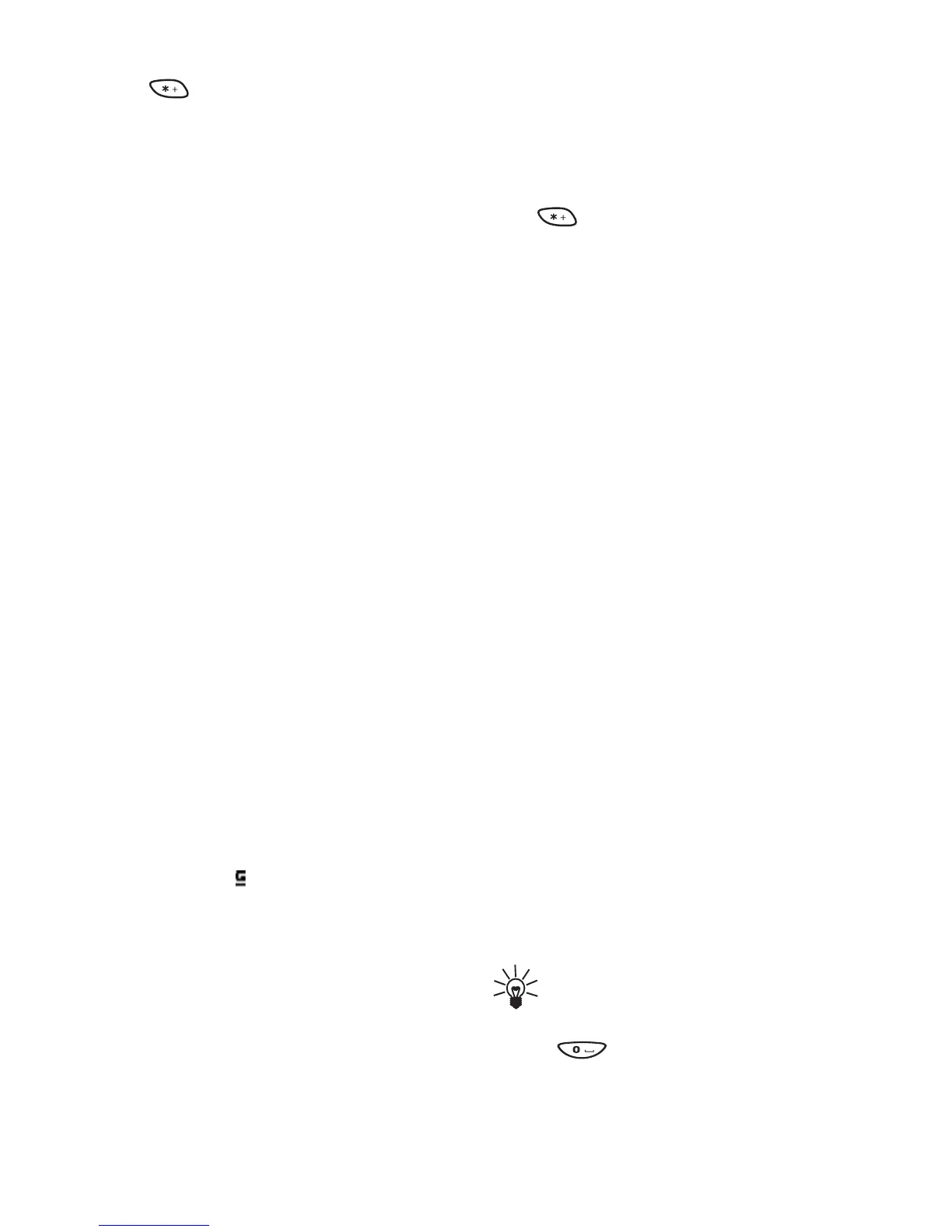Menu functions
44 Copyright © 2004 Nokia. All rights reserved
• IP address - Key in the address, press
for a period, and press OK. You
obtain the IP address from your
network operator or service provider.
• Authentication type - Select Secure or
Normal.
• Data call type - Select Analogue or
ISDN.
• Data call speed - Select the speed you
want to use, or select Automatic.
Automatic is available only if the
current selected data call type is
Analogue. The actual data call speed
depends on the service provider.
• Login type - Select Manual or
Automatic. If you select Automatic, the
login type uses the user name and
password keyed in the following
settings. If you select Manual, the login
information is required when
establishing a connection.
• User name - Key in the user name and
press OK.
• Password - Key in the password and
press OK.
When GPRS is the selected data bearer:
• GPRS connection - Select Always
online or When needed.
If you select Always online, the GPRS
connection is automatically
established when you switch on the
phone. The indicator is shown on the
display in standby mode. The GPRS
connection is not closed when you end
a WAP connection.
If you select When needed, the GPRS
connection is established when you
connect to a WAP service and closed
when you end the WAP connection.
• GPRS access point - Key in the access
point name and press OK.
An access point name is needed to
establish a connection to a GPRS
network. You obtain the access point
name from your network operator or
service provider.
• IP address - Key in the address, press
for a period, and press OK. You
obtain the IP address from your
network operator or service provider.
• Authentication type - Select Secure or
Normal.
• Login type - Select Manual or
Automatic. If you select Manual when
the GPRS connection is set to Always
online, the Always online connection
will be disabled.
• User name - Key in the user name and
press OK.
• Password - Key in the password and
press OK.
Making a connection to a WAP
service
Firstly, make sure that the service settings of
the WAP service you want to use are
activated. To activate the settings:
•Press Menu, select Services and Settings.
Select Active service settings and scroll to
the set you want to activate and press
Activate.
Secondly, make a connection to the WAP
service. There are three ways to connect:
• Open the homepage of the WAP service:
Press Menu, select Services and Home.
Tip: To quickly open the homepage
of a WAP service:
In standby mode, press and hold
.
OR
• Select a bookmark of the WAP service:
