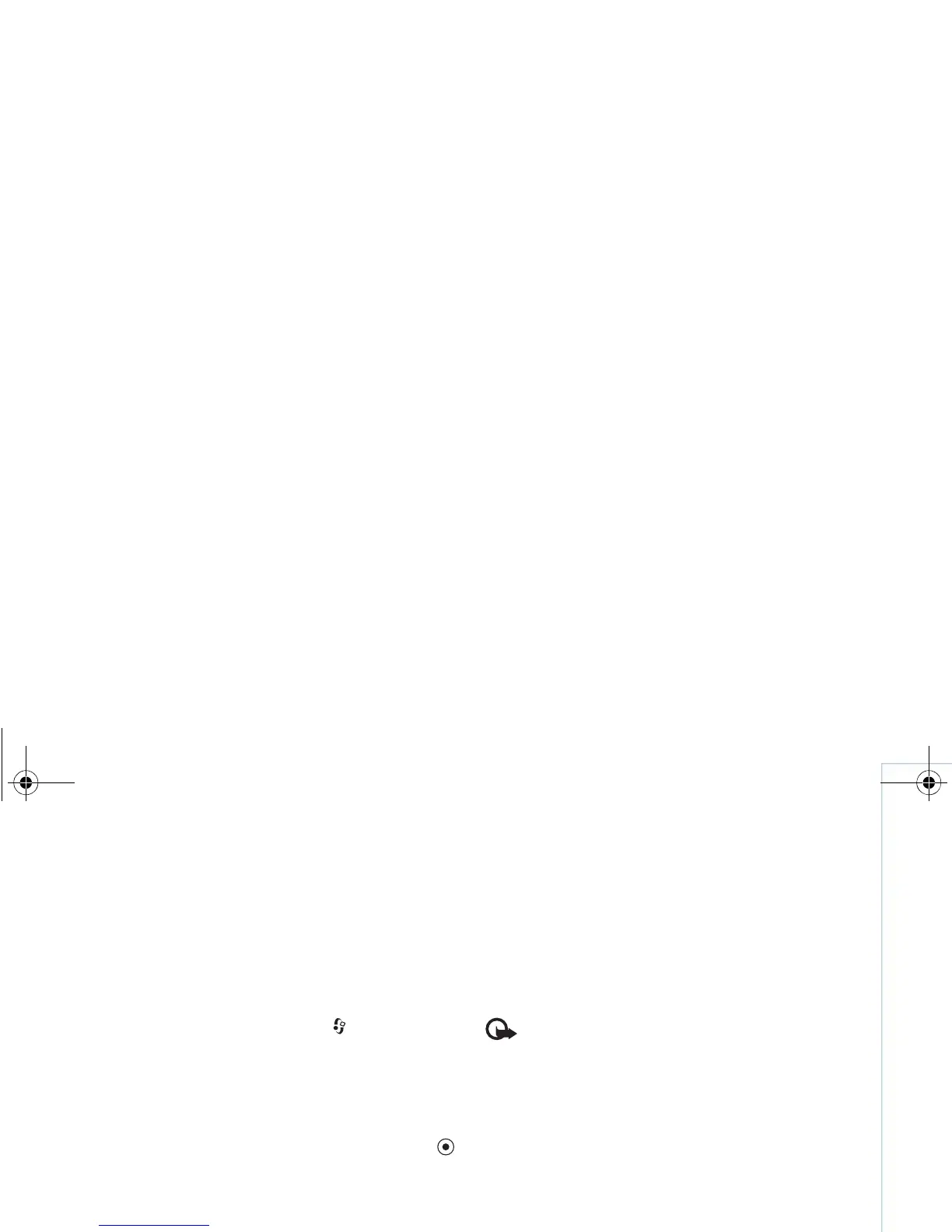Tools
109
Copyright © 2007 Nokia. All rights reserved.
• The .jar file is required for installing Java applications.
If it is missing, the device may ask you to download it.
If there is no access point defined for the application,
you are asked to select one. When you are downloading
the .jar file, you may need to enter a user name and
password to access the server. You obtain these from
the supplier or manufacturer of the application.
1 To locate an installation file, press , and select
Tools > App. mgr.. Alternatively, search the device
memory or a compatible memory card (if inserted) in
File mgr., or open a message in Messag. > Inbox that
contains an installation file.
2 In App. mgr., select Options > Install. In other
applications, scroll to the installation file, and press
to start the installation.
During installation, the device shows information
about the progress of the installation. If you are
installing an application without a digital signature or
certification, the device displays a warning.
Continue installation only if you are sure of the origin
and contents of the application.
To start an installed application, locate it in the menu,
and press .
To start a network connection and to view extra
information about the application, select Options > Go to
web address, if available.
To see what software packages are installed or removed
and when, select Options > View log.
To send your installation log to a help desk so that they
can see what is installed or removed, select Options >
Send log > Via text message or Via e-mail (available
only if the correct e-mail settings are in place).
Important: Your device can only support one
antivirus application. Having more than one
application with antivirus functionality could
affect performance and operation or cause the
device to stop functioning.
After you install applications to a compatible memory
card, installation files (.sis) remain in the device memory.
The files may use large amounts of memory and prevent
you from storing other files. To maintain sufficient
memory, use Nokia PC Suite to back up installation files to
a compatible PC, then use the file manager to remove
installation files from the device memory. See “File
manager”, p. 9. If the .sis file is a message attachment,
delete the message from the messaging inbox.
Remove applications and software
Scroll to a software package, and select Options >
Remove. Select Yes to confirm.
If you remove software, you can only reinstall it if you
have the original software package or a full backup of the
9253189_N80_en_apac.book Page 109 Tuesday, September 25, 2007 10:09 AM
