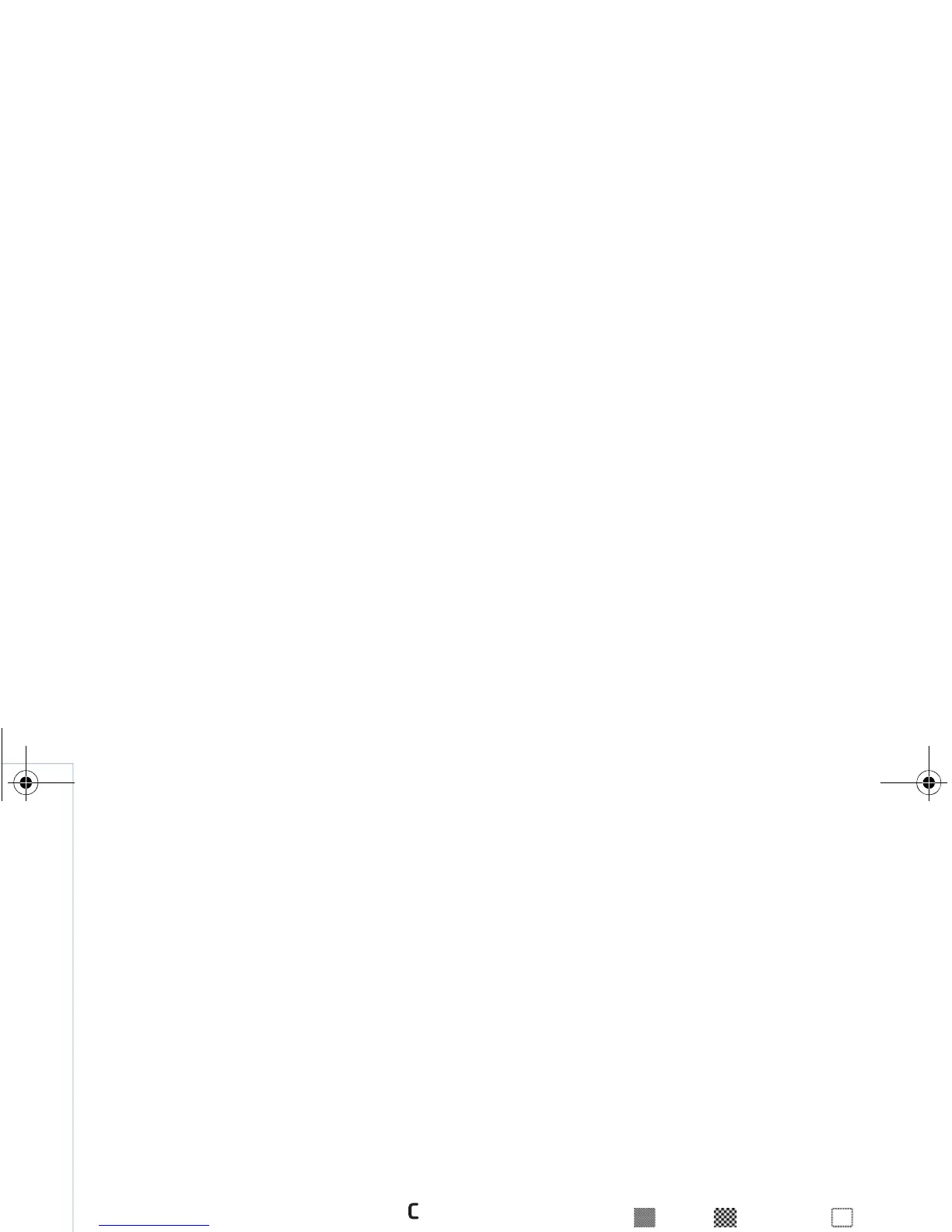Camera
20
Copyright © 2007 Nokia. All rights reserved.
• The microphone indicator (5) shows that the
microphone is muted.
• The file format indicator (6) indicates the format of the
video clip.
• The video quality indicator (7) indicates whether the
quality of the video is High, Normal or Sharing.
Shortcuts are as follows:
• Scroll up or down to zoom in or zoom out. The zoom
indicator, which appears on the side pane, shows the
zoom level.
• Scroll left to enter the Video setup settings.
See “Setup settings—Adjust color and lighting”, p. 16.
After a video clip is recorded:
• To immediately play the video clip you just recorded,
select Options > Play.
• If you do not want to keep the video, press ,
or select Options > Delete.
• To send the video Via multimedia, Via e-mail, Via
Bluetooth, or Via infrared, press , or select
Options > Send. For more information, see
“Messaging”, p. 39 and “Bluetooth connectivity”,
p. 82. This option is not available during an active call.
You cannot send video clips saved in the .mp4 file
format in a multimedia message.
• To send a video clip to the other party during an active
call, select Options > Send to caller.
• To edit the video, select Options > Edit. See “Edit video
clips”, p. 21.
Video settings
There are two kinds of settings for the video recorder:
Video setup and main settings. To adjust Video setup,
see “Setup settings—Adjust color and lighting”, p. 16.
The setup settings return to the default settings after you
close the camera, but the main settings remain the same
until you change them again. To change the main settings,
select Options > Settings and from the following:
Audio recording—Select On if you want to record both
image and sound.
Video quality—Set the quality of the video clip to High,
Normal, or Sharing. The quality is indicated with one of
the following icons: (High), (Normal), or
(Sharing). If you select High or Normal, the length of the
video recording is restricted by the available space on your
memory card (if inserted), and up to 1 hour per clip. If you
want to view the video on a compatible TV or PC, select
High video quality, which has CIF resolution (352x288)
and the .mp4 file format. You cannot send video clips saved
in the .mp4 file format in a multimedia message. If you
want to view the clip in mobile devices, select Normal,
which has QCIF resolution (176x144) and the .3gp file
format. To send the video clip through MMS, select
9253189_N80_en_apac.book Page 20 Tuesday, September 25, 2007 10:09 AM
