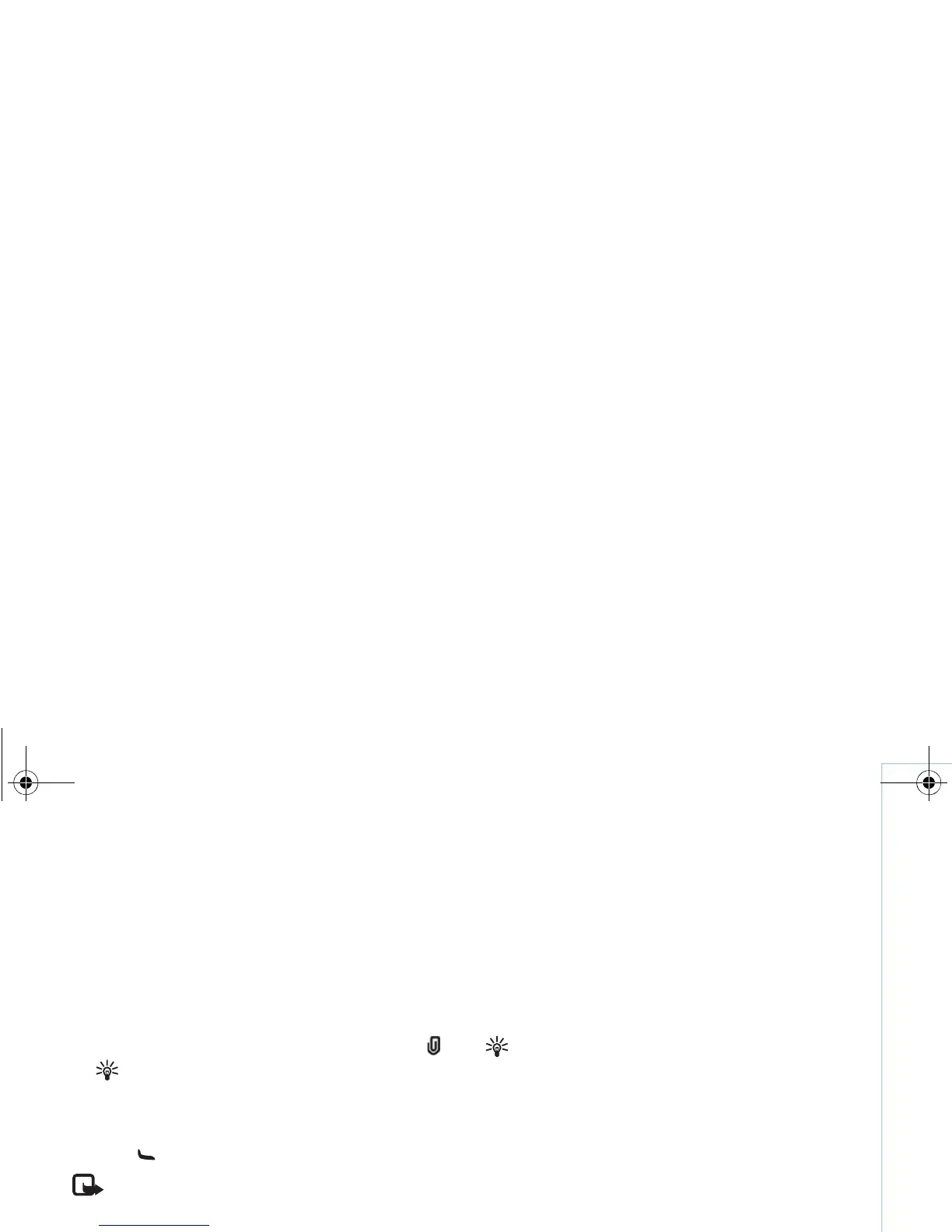Messaging
43
Copyright © 2007 Nokia. All rights reserved.
6
To take a new picture or record sound or video for a
multimedia message, select
Insert new
> Image,
Sound clip
, or Video clip. To insert a new slide to the
message, select
Slide.
To see what the multimed
ia message looks like,
select
Options >
Preview.
7
To add an attachment to an e-mail, select
Options
>
Insert > Image
, Sound clip
, Video clip
, or Note, or
Other files. E-mail attachments are indicated by .
Tip!
To send other file
types as attachments,
open the appropriate application, and select
Send
> Via e-mail
, if available.
8
To send the message, select
Options
> Send, or
press .
Note:
Your device may indica
te that your message
was sent to the message center number
programmed into your device. Your device may not
indicate whether the mess
age is received at the
intended destination. For more details about
messaging services, contac
t your service provider.
Your device supports the sendin
g of text messages beyond
the character limit for a single message. Longer messages
are sent as a series of two or
more messages. Your service
provider may charge accordingly. Characters that use
accents or other marks, and characters from some
language options, take up more space limiting the number
of characters that can be sent in a single message. In the
navigation bar, you can see
the message length indicator
counting backwards. For example, 10 (2) means that you
can still add 10 characters for the text to be sent as two
messages.
E-mail messages are auto
matically placed in
Outbox
before sending. If sending does not succeed, the e-mail is
left in the
Outbox
with the Failed
status.
Tip!
You can combine images, video, sound, and text
to a presentation and se
nd it in a multimedia
message. Start to create a multimedia message,
and select
Options > Create presentation
.
The option is shown only if
MMS creation mode
is
set to Guided or
Free. See “Multimedia messages
”,
p. 48.
Receive MMS and e-mail settings
You may receive the settings in a message from your
network operator or service provider. See “
Data and
settings
”, p. 45.
Enter the MMS settings manually
1
Press , and select Tools
> Settings
> Connection
>
Access points
, and define the settings for a
multimedia messaging access point. See “
Connection
”,
p. 99.
2
Press , and select
Messaging > Options
>
Settings >
Multim. msg.
> Access point in use
and
9253189_N80_en_apac.book Page 43
Tuesday, September 25, 2007 10:09 AM