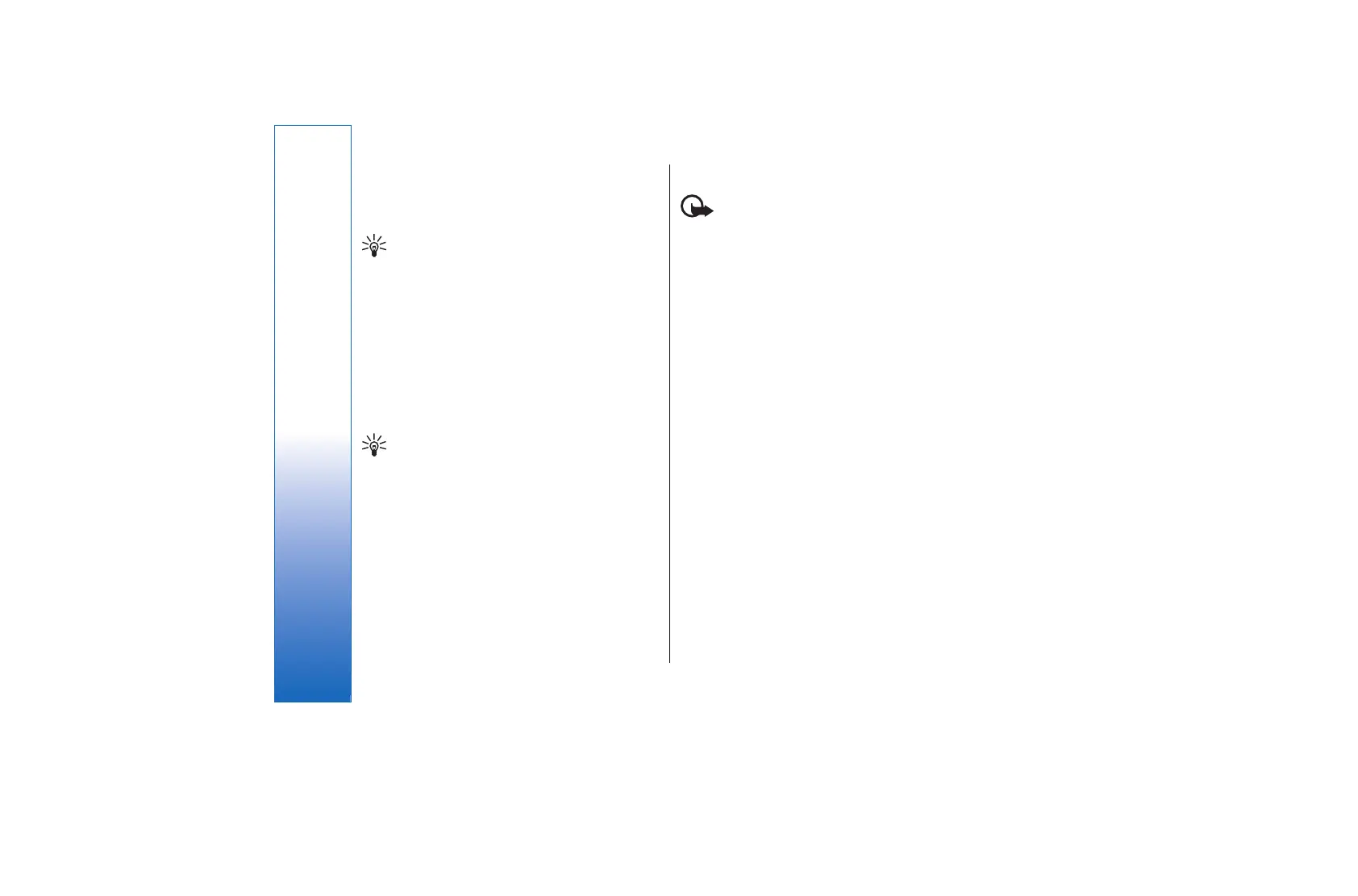On a Web page, new links appear underlined in blue and
previously visited links in purple. Images that act as
links have a blue border around them.
To open links and make selections, press the joystick.
Tip: Press # to jump to the end of a page and
* to jump to the beginning of the page.
To go to the previous page while browsing, select
Back. If Back is not available, select Options >
Navigation options > History to view a chronological
list of the pages you visited during your browsing
session.
To update the page you are viewing, select Back. If
Back is not available, select Options > Navigation
options > Reload.
To save a page as a bookmark while browsing, select
Options > Save as bookmark.
Tip: To access the bookmarks view while
browsing, press and hold the joystick. To return
to the page you were viewing, select
Options > Back to page.
To save a page while browsing, select Options >
Advanced options > Save page. You can save pages to
the device memory or compatible memory card (if
inserted), and browse them when offline. To access the
pages later, open Services and scroll right.
To open another Web page, select Options >
Navigation options > Go to web address.
Addresses of the Web pages you visit are saved in the
Auto. bookmarks folder.
Download items
Important: Only install and use applications and
other software from sources that offer adequate
security and protection against harmful software.
You can download items that cannot be shown on the
Web page, such as ringing tones, images, operator
logos, themes, and video clips. To download an item,
scroll to it an press the joystick. These items can be
provided free, or you can purchase them. Downloaded
items are handled by the respective applications in your
device.
When you start a download, a list of ongoing, paused,
and completed downloads from the current browsing
session is displayed. You can also view the list by
selecting Options > Tools > Downloads. In the list,
scroll to an item, and select Options to pause, resume,
or cancel ongoing downloads, or open, save, or delete
completed downloads.
To purchase items:
1. To download the item, scroll to the link, and press
the joystick.
2. Select the appropriate option to purchase the item,
for example, "Buy".
3. Carefully read all the information provided. To
continue the download, select Accept. To cancel the
download, select Cancel.
68
Services
file:///C:/USERS/MODEServer/rapi/2290550/rm-49_mars/en/issue_2/rm-49_mars_en_2.xml Page 68 14.11.2005 13:44:58file:///C:/USERS/MODEServer/rapi/2290550/rm-49_mars/en/issue_2/rm-49_mars_en_2.xml Page 68 14.11.2005 13:44:58