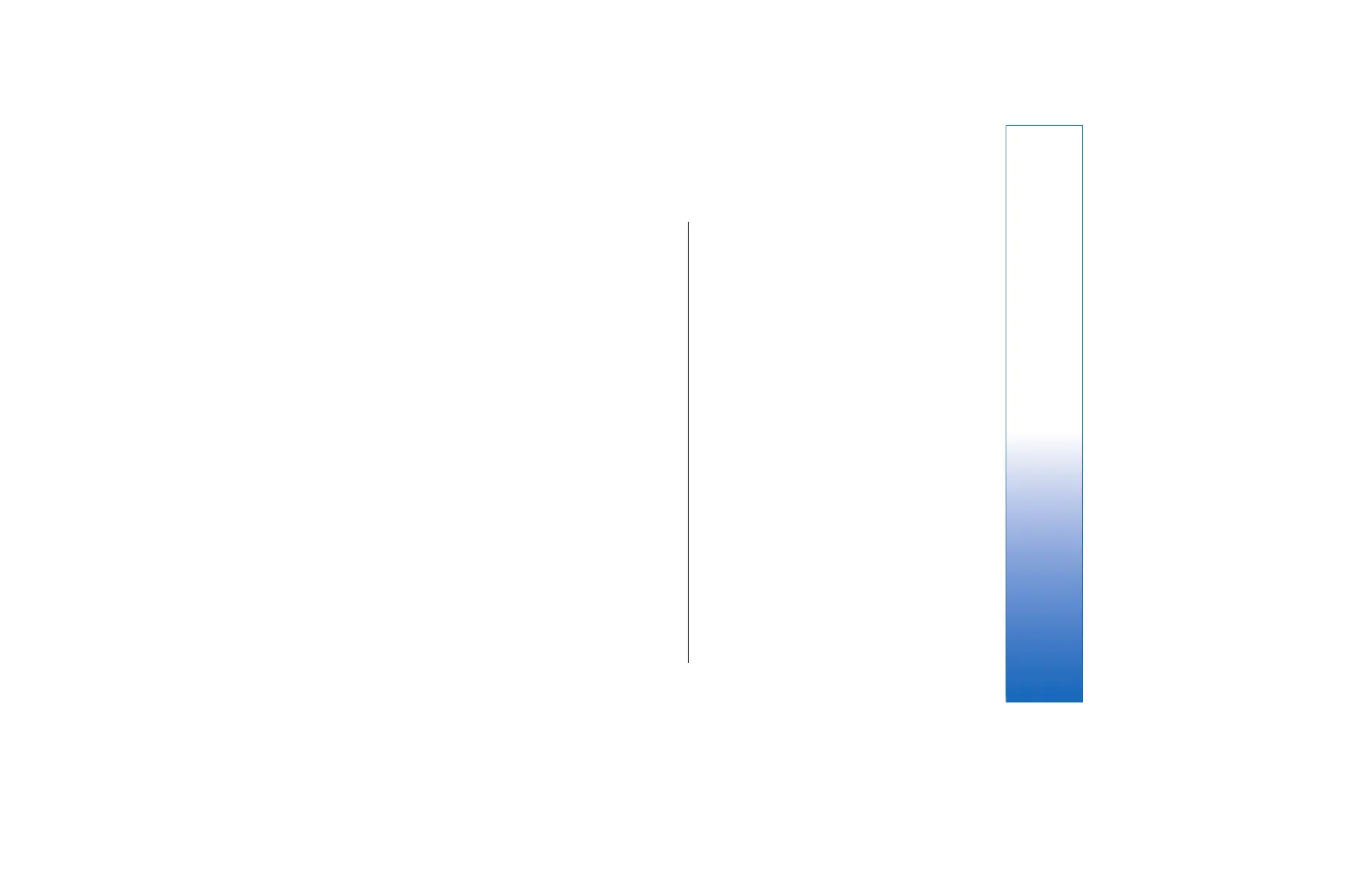Contacts
Select Menu > Contacts.
Manage all of your contact information, such as phone
numbers and addresses. Add a personal ringing tone,
voice tag, or a thumbnail image to a contact. Send
contact information to compatible devices or receive
contact information as business cards from compatible
devices and add them to your own list of contacts.
To add a contact, select Options > New contact. Enter
the contact information, and select Done.
To edit information in a contact card, scroll to the
contact and select Options > Edit. Select from the
following options:
• Add thumbnail — Add a thumbnail image that will
display when a contact calls you. The image must be
previously saved to your phone or memory card.
• Remove thumbnail — Remove the image from the
contact card.
• Add detail — Add fields of information to a contact
card, such as Job title.
• Delete detail — Delete any details that you added to
a contact card.
• Edit label — Edit the field names of the contact card.
Manage contact groups
Create a contact group so that you can send text or e-
mail messages to several recipients at the same time.
1. Scroll to the right, and select Options > New group.
2. Enter a name for the group or use the default name,
and select OK.
3. Open the group, and select Options > Add
members.
4. Scroll to each contact you want to add to the group,
and press the joystick to mark it.
5. Select OK to add all marked contacts to the group.
The following options are available when you select
Options in the contact groups view:
• Open — Open the contact group and view the
group members.
• New group — Create a new contact group.
• Delete — Delete a contact group.
• Rename — Rename the contact group.
• Ringing tone — Assign a ringing tone to a
contact group.
• Contacts info — View the information for a
contact group.
• Settings — Set the name display settings for
contact group members.
Manage default
information
Assign a default number or address to a contact so you
can easily call or send a message to the default number
33
Contacts
file:///C:/USERS/MODEServer/rapi/2290550/rm-49_mars/en/issue_2/rm-49_mars_en_2.xml Page 33 14.11.2005 13:44:58