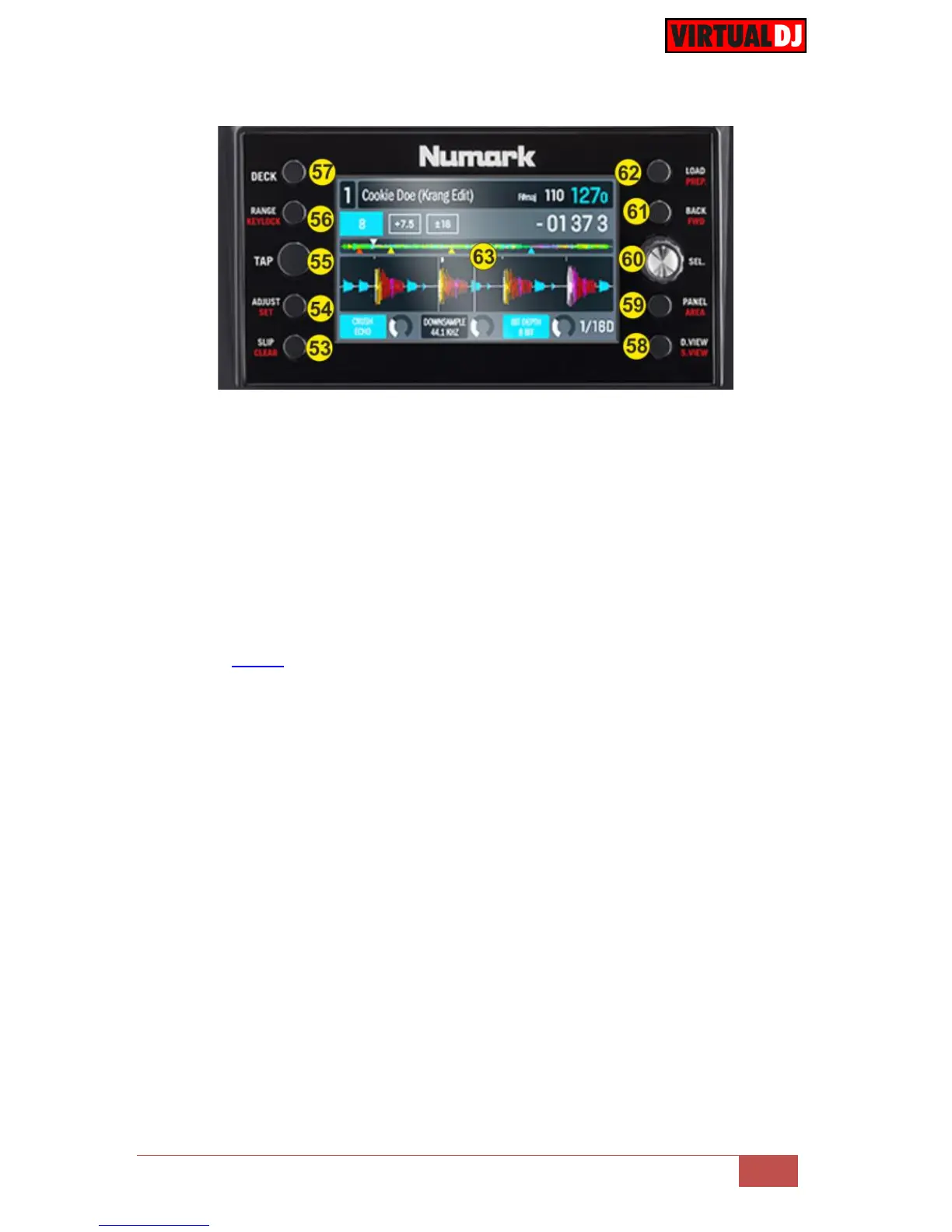56. RANGE/KEYLOCK. Press this button to select the next available range of the Pitch
Fader ( from ±6%, ±8%, ±10%, ±12%, ±20%, ±25%, ±33%, ±50% to ±100%). Press
and hold SHIFT and then press this button to "lock" the track's pitch to its original
key. The track's tempo will remain at the speed designated by the Pitch Fader
57. DECK. Swap Left decks (1 and 3) and Right Decks (2 and 4). The left side of the NV
will control VirtualDJ decks 1 or 3, and the right side will control VirtualDJ decks 2 or
4.
58. D.VIEW/S.VIEW. Use this button to cycle through the 3 available views on the LCD
Display. Hold SHIFT down and then press this button to cycle through the available
views of the Sideview (Automix, Karaoke, Sampler, Sidelist and Cloned Folders).
See Display section for further details
59. PANEL/AREA. Press this button to cycle through the available center mixer panels
of the Default VirtualDJ GUI (MIXER, VIDEO, SCRATCH and MASTER)
Hold SHIFT down and then press this button to open/close the SideView of VirtualDJ
8 GUI.
60. SEL.SCROLL KNOB. Scrolls through Folders or Files. Push the encoder to toggle
focus between the Folders and the Songs List. Note that as soon as the encoder is
used, the Browser view of the LCD will be displayed automatically.
61. BACK/FWD. Use this button to set focus to the Folders List. If the focus is on the
Folders list, use this button to expand/collapse sub-folders.
Hold SHIFT down and then use this button to set focus to the next available
Browser window.
62. LOAD/PREP. Press this button to load the selected track from the Browser to the left
or right assigned deck. Hold the same button for more than 1 second to unload the
same deck. Hold SHIFT down and then use the same button to add the selected
track to the Automix List of Sideview
63. Display. The 2 full color displays are providing all the information required to
overview your mix, such as Track’s Info, Progress, Waveform, Effects, Tempo
etc.(see below for a detailed view)