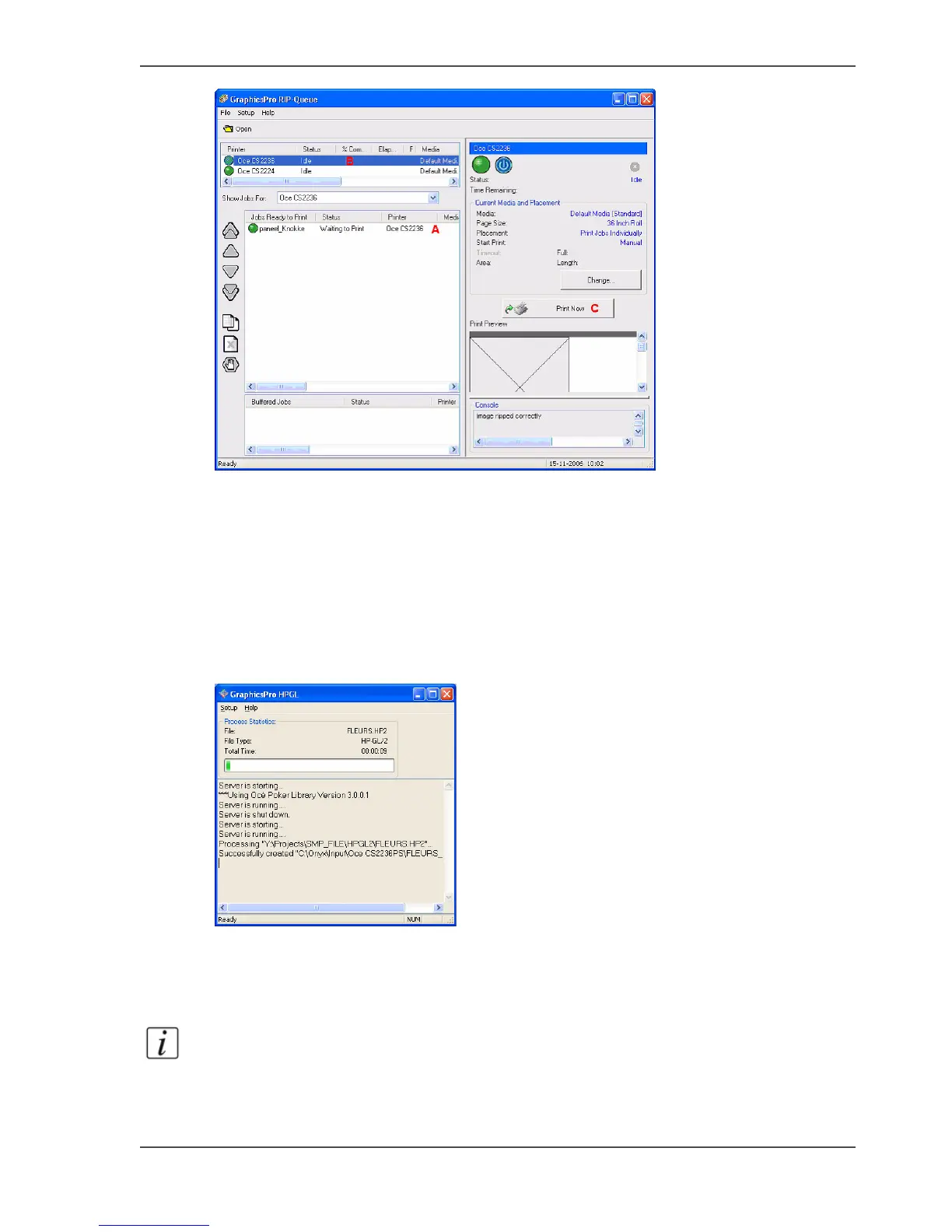37
The use of Onyx GraphicsPro
[62]
2. Use Onyx GraphicsPro and the "Hot folder"
1. Start GraphicsPro:
■ Double-click the CAD-Print desktop icon
or
■ Browse to Start > All Programs > GraphicsPro 7> CAD-Print
The GraphicsPro RIP-Queue will also be launched in the background.
[63]
A shortcut of the "Hot folders" is created on the desktop.
2. Copy / Paste a HPGL/2 file from Windows Explorer to the shortcut of the required
"Hot folder" (Example: Oce CS2236PS CAD).
The file is printed.
Note: If you use the Drag and Drop function the file is dropped in the "Hot folder"
and will be deleted.
