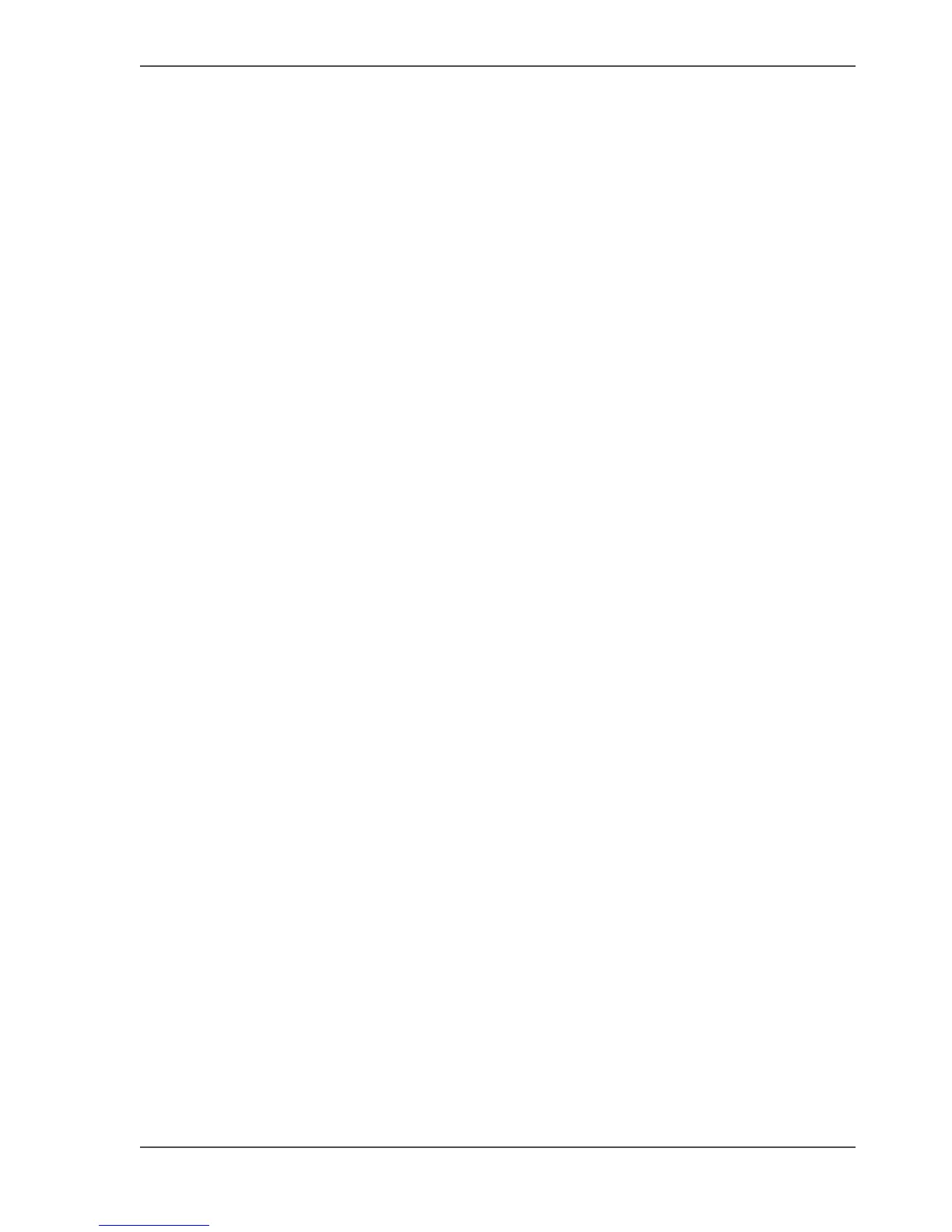67
How to troubleshoot the Océ CS22xx or Océ CS2236MF
Step 5: Troubleshoot the Océ CS41xx Scanner Quality
Detailed trouble shooting information is available in the Océ CS41xx Scanners
Installation Manual.
Have a look in the following chapter of the Manual:
■ Chapter 4 Scanner maintenance
Step 6: Troubleshoot Océ Copy Easy (Optional)
The following steps are possible to troubleshoot Océ Copy Easy:
■ Check the scanner indicator (coloured circle):
- Green colour: The system is OK
- Other colour: Move the cursor on the text of the scanner.
Check the information. Examples: Not connected, Sleep mode, ...
■ Check the colour of the copy button:
- Green colour: The system is OK.
- Other colour: Move the cursor over the copy button.
Check the information. Examples: Media to small, ...
■ The Quality still not OK
- Step 1: Original type selection is not correct. Select a different original type.
Example: Mixed Originals.
- Step2: Selected media not correct: Example: Photo on Draft paper is not correct.
Select an other media type.
- Step 3: Original and Media is correct. Do a Calibration (Closed Loop
Calibration):
Select "Configuration" > "Calibration".
Click on the "Print target" Button.
Feed the Printed file in the middle of the scanner.
Select "Scan Target".
The Printed file is scanned by the scanner.
The calibration is done
