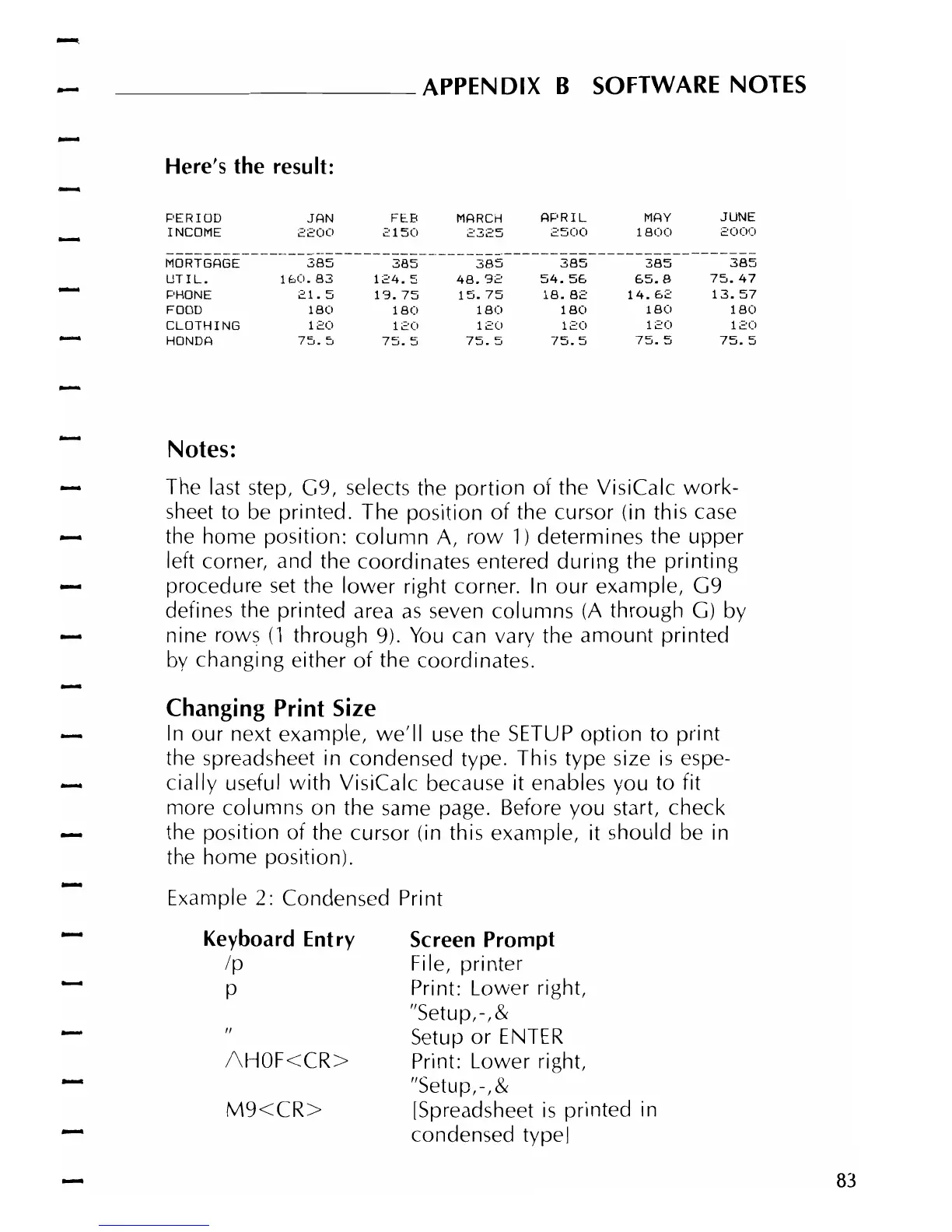-----------------------------------------------------------------
-
_________
APPENDIX
B
SOFTWARE
NOTES
Here's the result:
PERIOD
JAN
FEB
IYIARCH
Ae'R
I L
IYIAY
JUNE
I
NCOIYIE
2200
2150
2325
2500
1800
2000
MORTGAGE
385
385
385
385
385
385
UTIL.
1(00.83
124.
5
48.32
54~
5&
E.5.8
75
..
47
PHONE
21.5
13.
75
15.75
18.
82
14.&2
13.
57
FOOD
180
180
180
180 180
180
CLOTHING
120
120
120
120
120
120
HONDA
75.
OJ
75.
5
75.
5
75.
5
75.
5
75.
5
Notes:
The last step,
C9,
selects the portion of the VisiCalc
work-
sheet to
be
printed. The position
of
the cursor (in this case
the home position:
column
A,
row
1)
determines the upper
left corner, and the coordinates entered
during
the printing
procedure
set
the
lower
right corner.
In
our
example,
C9
defines the printed area
as
seven columns
(A
through C) by
nine rows
(1
through 9).
You
can vary the amount printed
bv
changing either
of
the coordinates.
Changing Print Size
In
our next example,
we'll
use
the
SETUP
option to print
the spreadsheet in condensed type. This type size
is
espe-
cially useful
with
VisiCalc because it enables you to fit
mOl"e
columns on the same page. Before you start, check
the position
of
the cursor (in this example, it should
be
in
the home position).
Example 2: Condensed
Pri
nt
Keyboard Entry
Screen Prompt
Ip
File, printer
p
Print: Lower right,
"Setup,-,&
Setup
or
ENTER
I\HOF<CR>
Pri
nt: Lower right,
"Setup,-,&
M9<CR>
[Spreadsheet
is
printed
in
condensed
typeJ
83