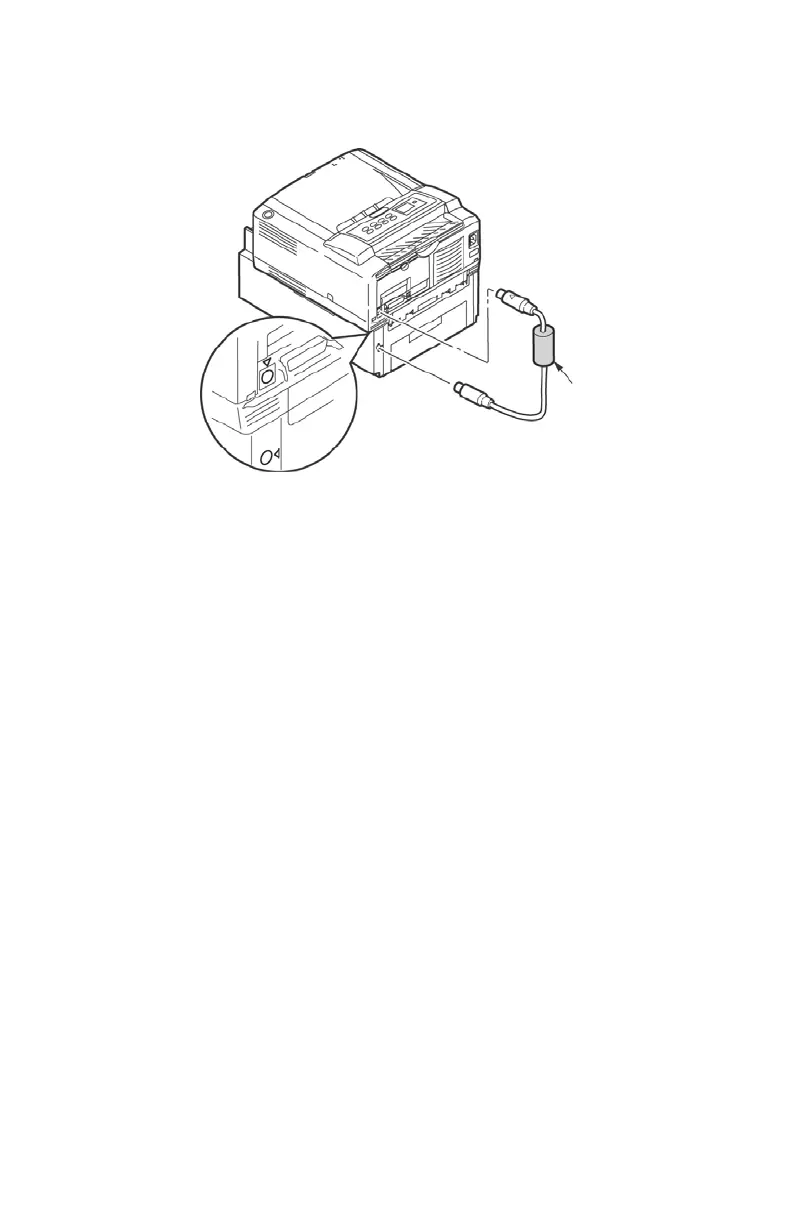B4400/4500/4550/4600 User’s Guide
20
7. Insert the connecting cord attached to the feeder unit
into the printer, matching the arrow marks.
Fig1_29.jpg
8. Attach the power cord and the printer cable and turn ON
the power.
9. Print the Menu Map to confirm that the feeder unit is
correctly installed. Check that TRAY2 is displayed in the
Media Menu. Refer to “Printing menu settings” on
page 31 for details.
Set the feeder unit in the printer driver
Windows
1. Select Start>Settings>Printers and Fax for Windows
®
XP,
and Start>Setting>Printers for Windows 2k/NT 4.0/Me/
98.
2. Right click your OKI printer icon to select Properties.
3. Check [Extended feeder unit] in Available Devices in
the[Device Options tab, and click [OK].
NOTE: When connecting to a network by TCP/IP, it is
automatically set when you click [Obtain printer information].
Macintosh
1. Select Selector in the Apple menu.
2. Select the OKI printer USB icon.
3. Select Printer Name and click Set.
4. Click Print Dialog.