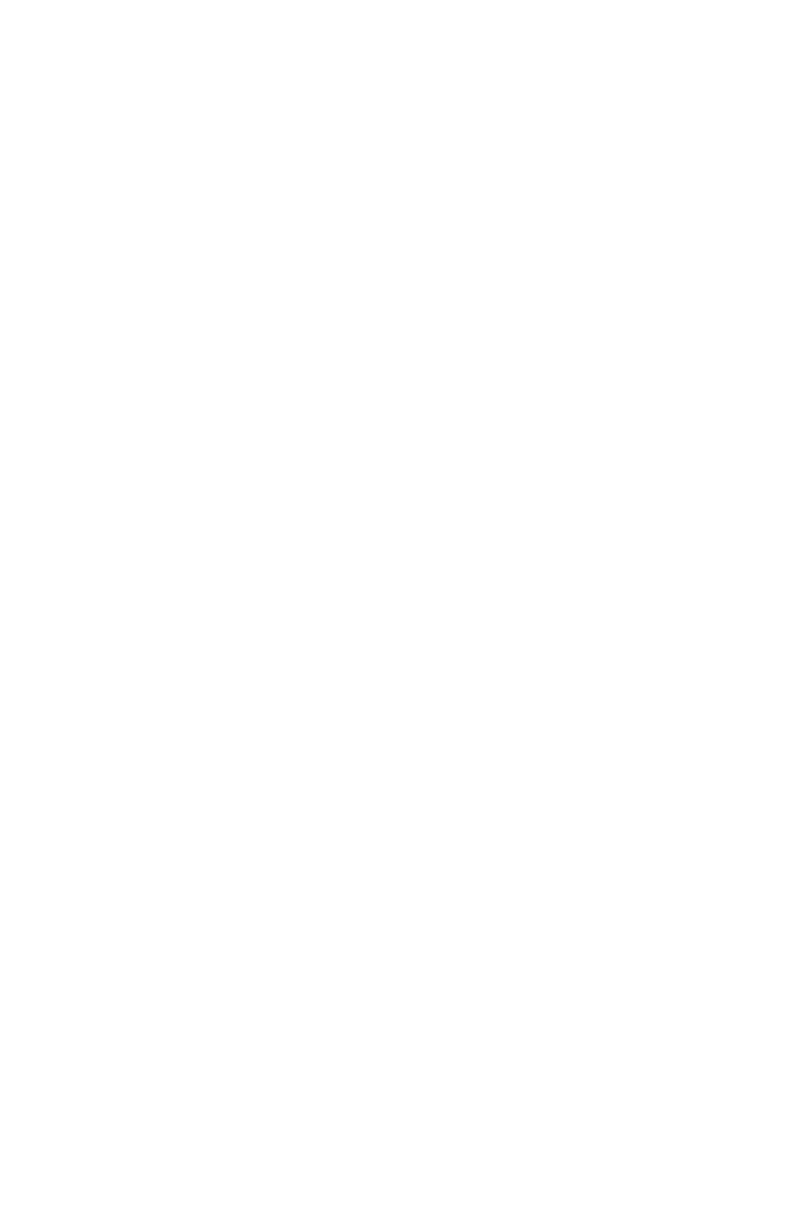B4400/4500/4550/4600 User’s Guide
76
(PCL emulation) and/or Device Settings tab (PS emulation)
described in the “Operation.” chapter.
Macintosh
Install the Driver
1. Turn on the printer, then turn on the computer.
2. Place the CD supplied with the printer in the CD-ROM
drive.
3. Double-click the CD icon that appears on the desktop.
4. Open the MAC folder (OSX or OS9).
5. Double-click your language.
6. Double-click the OKI Mac Installer icon for your printer
model. The Installer displays with the driver pre-
selected.
7. Select any utilities you want to install. Click Install.
Adding the Printer
1. Run the Print Center or Print Setup Utility. Click Add.
2. Click More Printers.
3. Select OKI USB, OKI TCP/IP, or Rendezvous/Bonjour
from the drop-down menu.
4. If you are using USB, select OKI USB and disregard step
4.
5. Enter the printer’s IP address.
6. Select the printer model. Click Add.
7. Quit the Print Center.