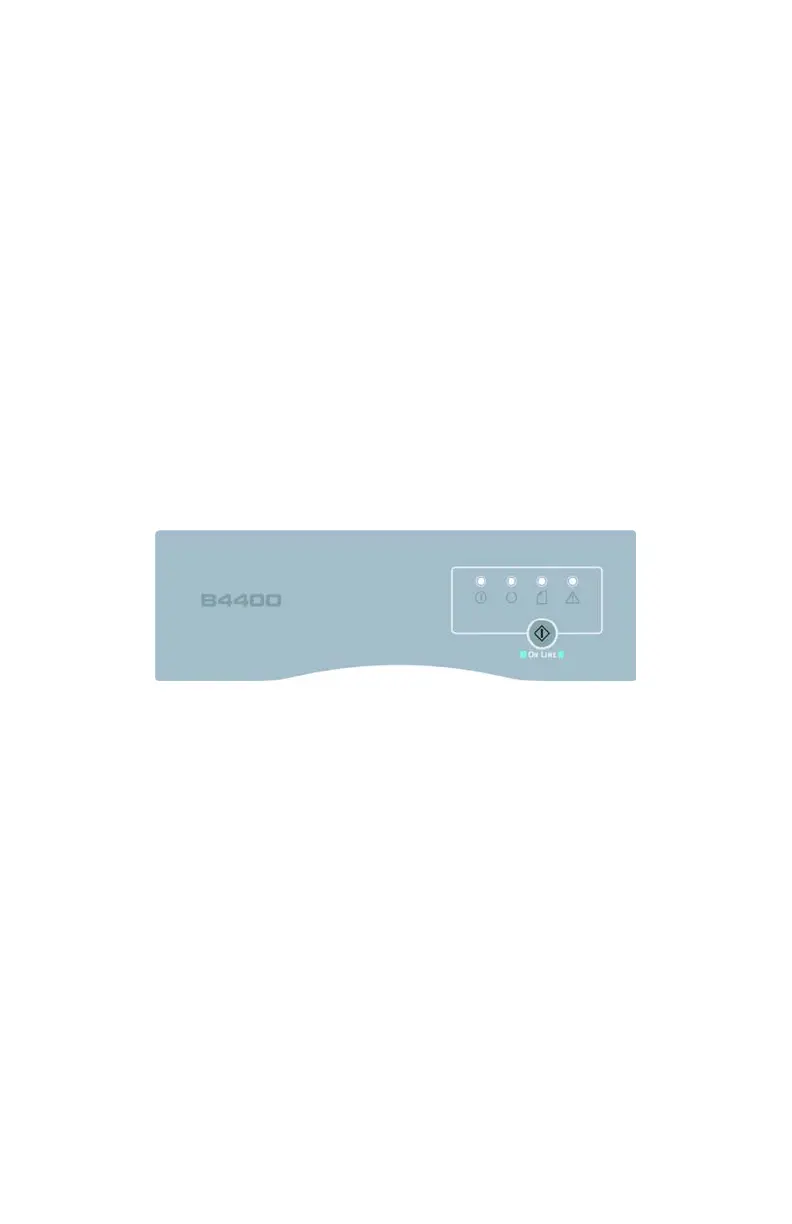B4400/4500/4550/4600 User’s Guide
24
Operator panels
This chapter describes the function of the operator panels. It
is useful to describe the Status Monitor software at this point
as it provides the B4400 with status information and the
equivalent of the menu control panel on the B4500, B4550 and
B4600. (See “Printer Drivers” for installation of the Status
Monitor.)
B4400
Operator panel
NOTE: The easiest way to check the status of the B4400 is to
use the online Status Monitor. We’ll tell you more about the
Status Monitor on page 26.
The B4400 operator panel consists of 4 LED indicators and an
OnLine button. From left to right, the LEDs indicate Power On,
Ready, Manual feed and Error.
4400_panel.jpg
LED indicators
The LED indicators show the status of the printer and have five
operating conditions as follows:
• Indicator off
• Indicator on
• Flash 1 - slow blink - 1 long flash every 4 seconds
• Flash 2 - blink - 1 flash per second
• Flash 3 - rapid blink - 4 flashes per second.
All four LED indicators come on momentarily when power is
turned on.
Power on LED (green)
This indicator comes on and stays on when the printer is
turned on.