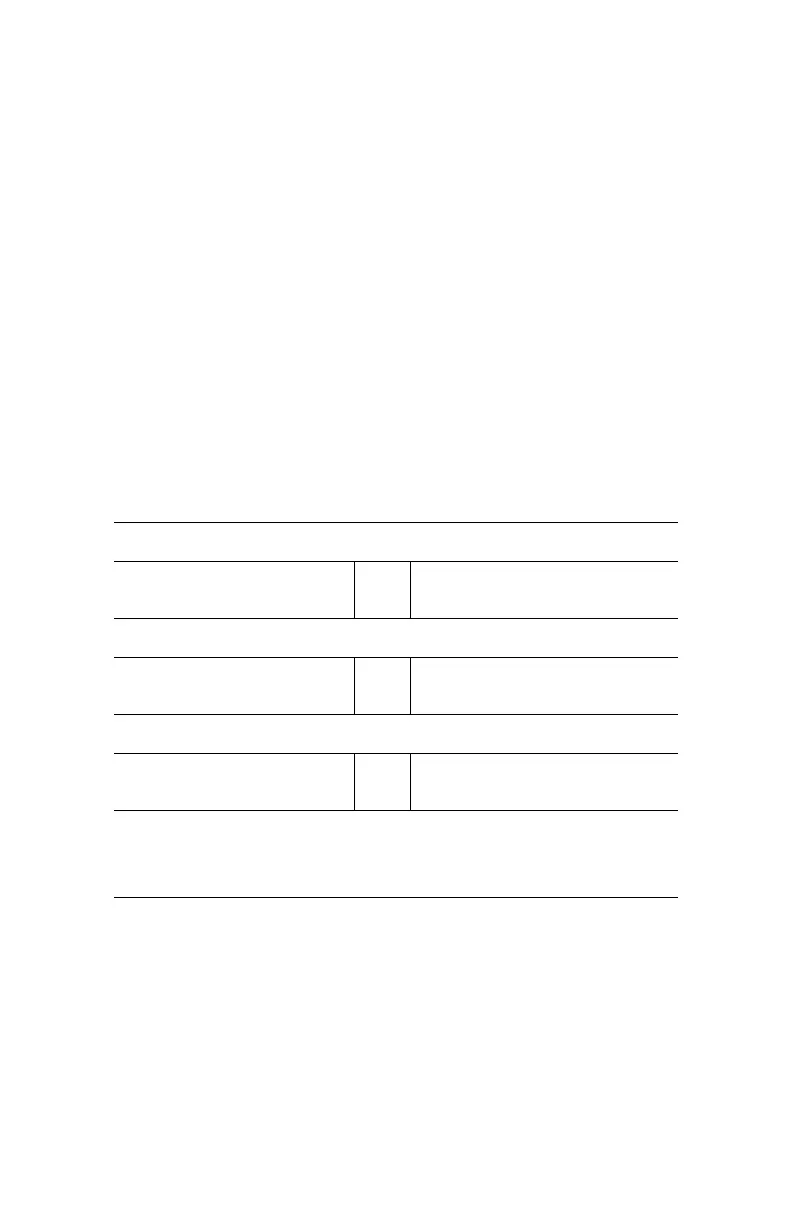B4400/4500/4550/4600 User’s Guide
48
B4400
1. Turn the printer ON.
2. Press and hold the TEST button on the print server
located on the back of the printer for 5 seconds.
3. The Menu map prints. The Mac Address appears under
general Information.
Connecting a Cable
1. Turn off the printer and Computer.
2. Insert an Ethernet cable [not included] into the network
interface connector on the printer.
3. Insert the Ethernet cable into a hub.
Setup Flow
Setup for Windows
NOTE: The following setup instructions are for Windows XP/
2000/Server 2003. The setup procedure for Windows ME/98/
NT4.0 are similar.
An IP address must be set in the computer and the printer
when the printer is used on a network. If there is no DHCP,
Turn ON the printer and computer.
⇓
Set the IP address, etc. in Windows.
⇓
Set the IP Address, etc. in the printer.
⇓
Install the printer driver and OKI LPR Utilities from
the Printer Software CD-ROM supplied with the
printer.