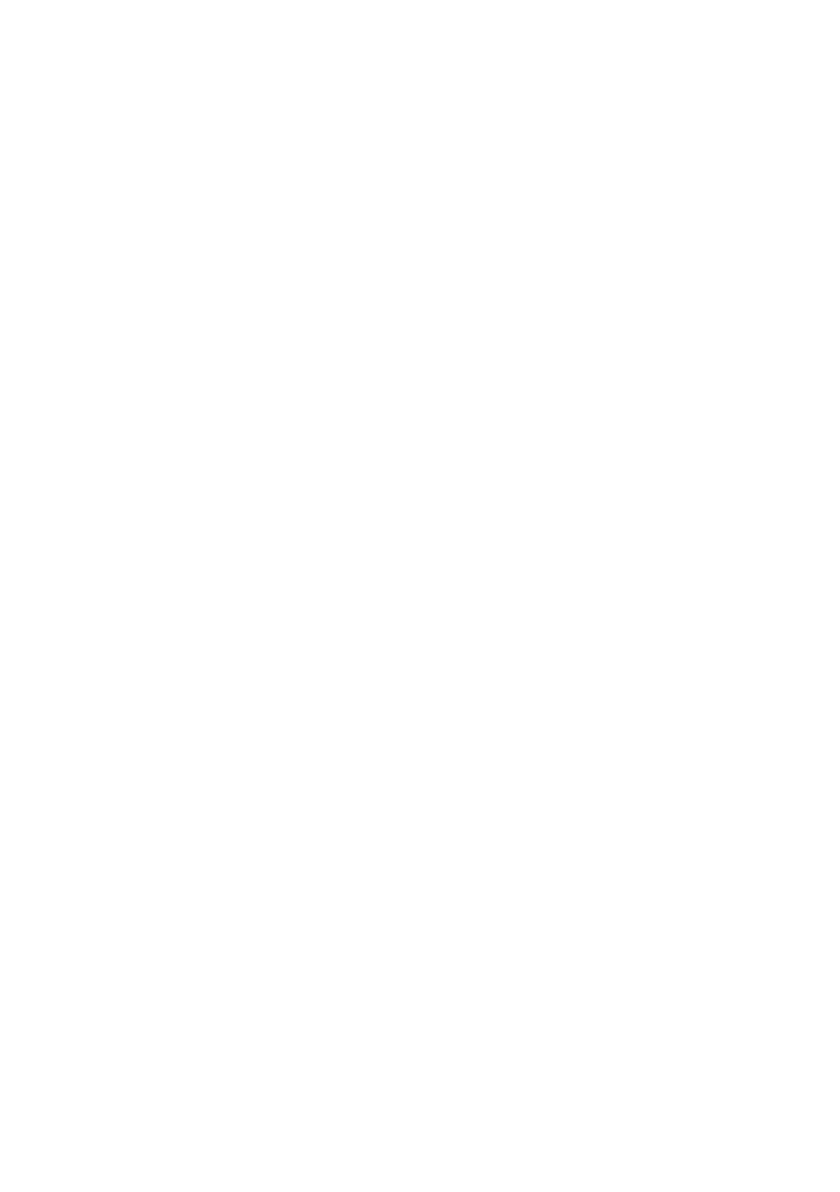OkiLAN 8100e Network User’s Guide
Configuration - 85
6. Follow the on-screen instructions.
7. Select [Install Oki LPR].
8. Follow the on-screen instructions.
9. Click [Next] when the [Welcome] screen is displayed.
10. Verify [Destination Folder] and [Spool Folder] and click
[Next].
11. Check [Register in Startup] if you want automatic startup as
Windows boots up. Check [Launch as minimized] if you want
to startup in the Icon state and click [Next].
12. Verify the program folder name and click [Next]. The
installation starts.
13. When the installation ends, the [Setup complete] screen is
displayed. Check [Yes, I want to launch OKI LPR Utility now]
and click [Finish]. Check [Yes, I want to view the ReadMe
File] if you want to read [Readme]. The OKI LPR utility
starts.
14. Select [Add Printer] on the [Remote Print] menu.
15. Select [Printer] to accept the printer that has been added in
the step 1.
16. Enter an IP address at [IP Address] and click [OK]. A printer
is added to the main window.
Refer to the On-line Help for information on how to use the utility.
