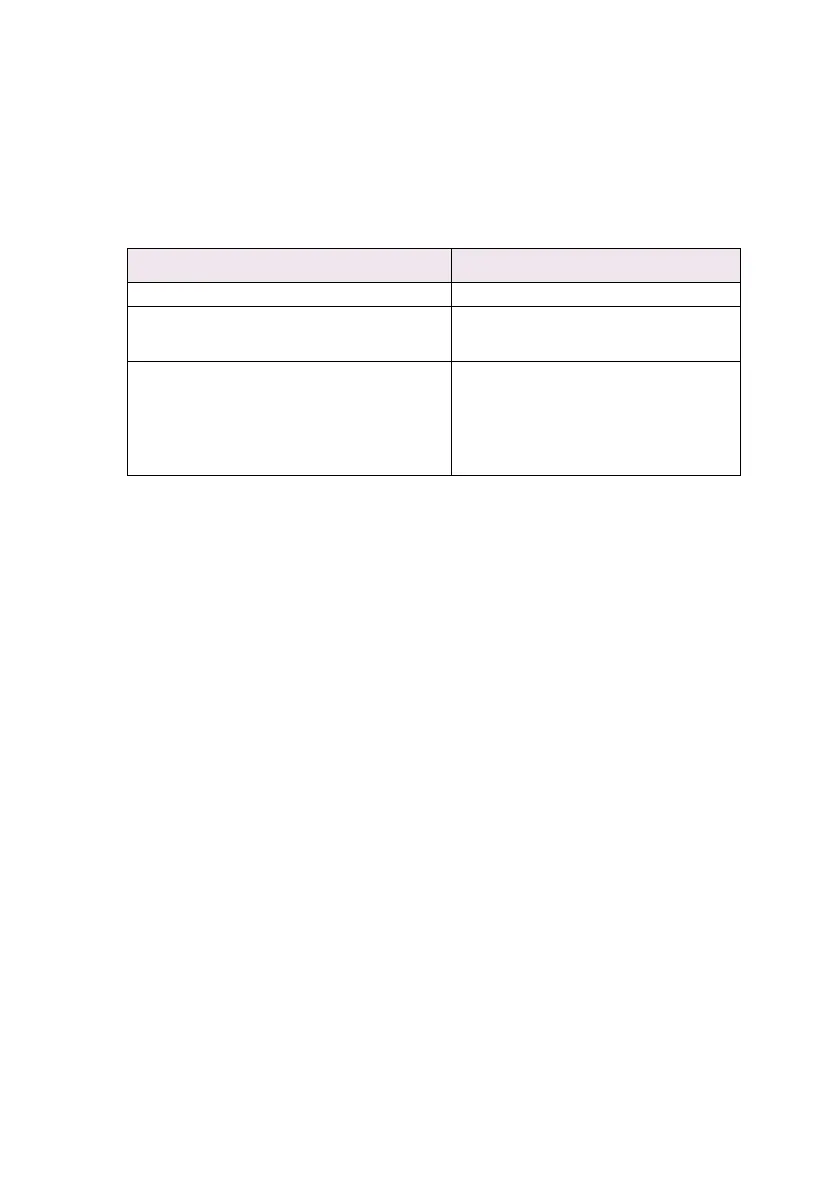OkiLAN 8100e Network User’s Guide
Microsoft Windows - 88
Installation of TCP/IP Protocol
There are a number of options available when printing using TCP/
IP for Windows. The following table lists the options:
1
These functions are built into Windows and are displayed as options when using the Add Printer
Wizard.
Although there are some differences in configuration options
between the various Windows platforms, the procedure for printing
using TCP/IP is the same.
1. Ensure that the TCP/IP protocol has been installed in
Windows. This can be confirmed by checking the network
settings from within the Control Panel. If TCP/IP has not
been installed refer to the section below Installation of TCP/
IP protocol.
2. If not already configured, a suitable IP address, Subnet
Mask and Gateway address should be configured. Please
refer to the on-line help if necessary. It is vital that the IP
address entered is unique and valid. Entering an incorrect IP
address may cause severe network problems. Please check
the address with the network administrator.
3. If your network environment uses domain names, DNS
should be enabled and configured on your system. However,
this step is not essential to enable network printing.
4. Restart the operating system.
Windows Version Method
Win 95/98/Me OKI LPR Utility
NT 4.0 OKI LPR Utility
Microsoft LPR
1
Windows 2000/ Windows XP OKI LPR Utility
Microsoft LPR
1
Port 9100
1
IPP
1
