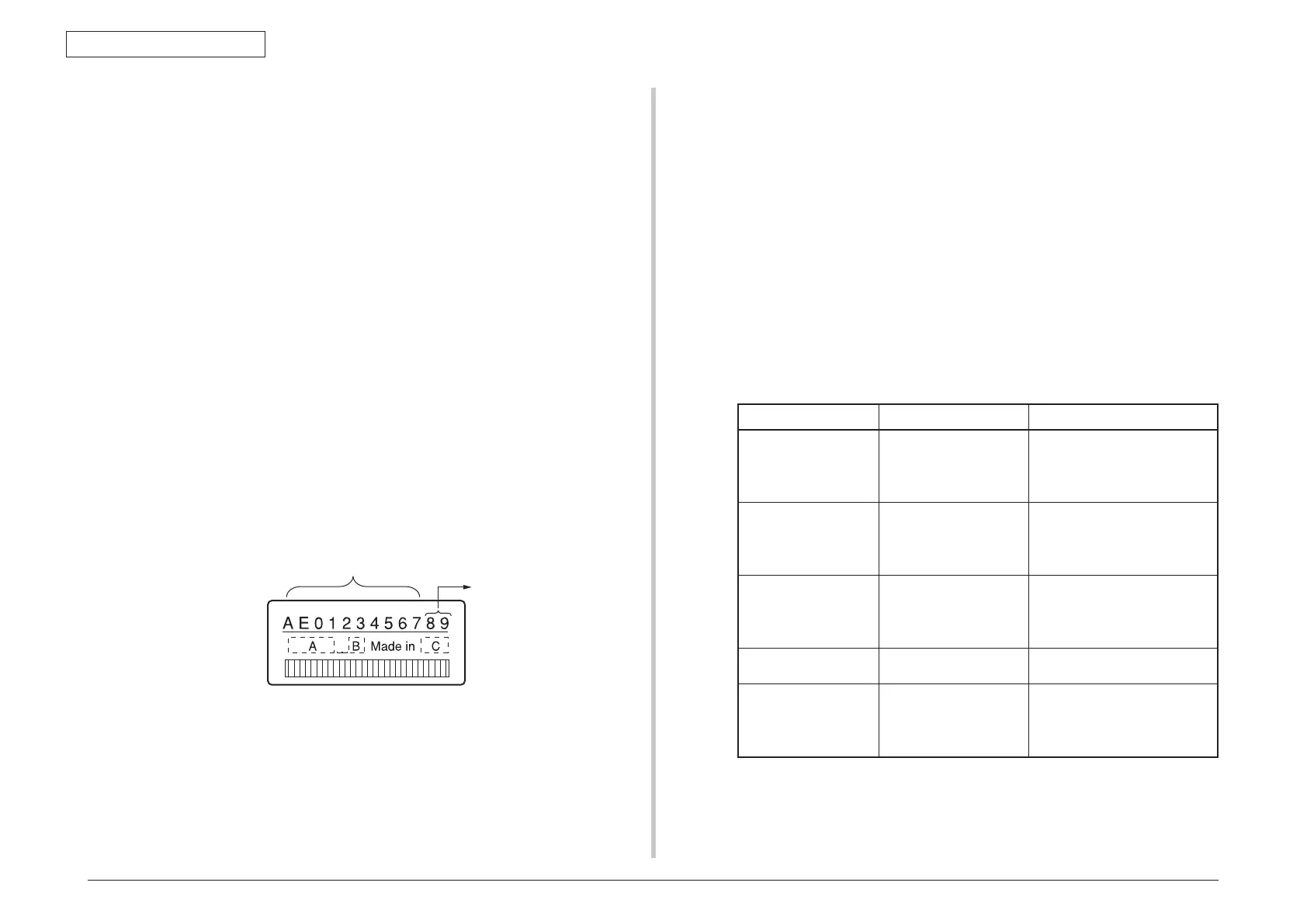44205401TH Rev.1
116 /
Oki Data CONFIDENTIAL
5. Maintenance Menu
(2) Switching to the Shipping mode (Maintenance Utilities Operation Manual
section 2.4.1.1.10.4)
When the board
is replace with the new board, the new board has been set
in the Factory working mode. Therefore, it should be switched to the Shipping
mode.
•
Switch the mode by using the Maintenance Utilities section
“2.4.1.1.10 Board
setting function” – section “2.4.1.1.10.4 Factory/Shipping mode” screen.
Note! Note that replacing the CU/PU board with a new one without copying
infor
mation onto the new one from the board’s EEPROM clears information
about the lives of units of the printer, including the belt, toner and image
drums, causing errors in managing these lives on the printer until the units
are replaced. The counts cleared with such CU/PU board replacement are
as shown in the list below and chapter 2 Counter Specifications. When the
units are replaced with new ones, their respective counts except for Total
Sheets Fed are cleared, the errors being corrected.
Item Contents Count contents
Fuser unit Fuser unit life count Number of print copies after
the new fuser unit is installed,
after the data is converted to
equivalent number of A4 size
paper counts.
Belt unit Belt unit life count Number of print copies after
the new belt unit is installed,
after the data is converted to
equivalent number of A4 size
paper counts.
ID unit : Black
ID unit
: Yellow
ID unit : Magenta
ID unit : Cyan
Life count of respective
ID units
Number of print copies after the
new ID unit is installed, after the
data is converted to equivalent
number of A4 size paper counts.
Total number of papers
fed
Printer life count Total number of papers fed
Pr
int : Blac
k
Print : Yellow
Print : Magenta
Print : Cyan
Number of print copies
of each ID
Number of print copies after the
new ID unit is installed.
2. When access to the EEPROM of the board to remove is impossible.
If the SERVICE CALL 104 [Engine EEPROM Error] or 40 [EEPROM Error] is
displayed on the operator panel with the board to remove, or is EEPROM data
cannot be read-out, perform the following procedure by using the Maintenance
Utilities.
(1) Se
tting the serial number information (Maintenance Utilities Operation
Manual section 2.4.1.1.10.3)
T
h
e
SAP serial number is applied to printer. The SAP serial number is
displayed in the top-most row of the serial number label. Its number indicates
the production place with 2 digits, manufacture date with 2 digits, serial
number (sequential number) with 6 digits and revision number with 2 digits
totaling 12 digits number.
•
Select PU Serial Number f
or the printer serial number, and Show Only Serial
Number for the output mode. Do not enter the CU serial number.
• The PU serial n
umber is the 10 digits number excluding the revision number of 2
digits among the 12 digits SAP serial number.
• Perform the above setting by using the Maintenance Utilities section “2.4.1.1.10
Board setting function” – section “2.4.1.1.10.3 Serial number information setting”.
• To specify the PU serial number, enter the 11 digits number after adding “0” (Zero
in single-byte character) at the top. (Be careful that the read-out data shows the 10
digits number.)
Enter the 11 digit number by adding “0” (Zero in single-byte character) before the
10 digit number excluding the revision 2 digits that is shown in conceptual drawing
of “Serial number information setting” screen as shown below.
•
The PU serial n
umber is output to the System/Serial Number column of the
Configuration. Therefore, confirmation upon completion of rewriting the PU serial
number can be performed by printing the Configuration.
Enter the 11 digit number after adding “0” (zero in single-byte character)
before the 10 digit number. (Enter “OAEO1234567”.)
Revision
Serial number label conceptual drawing