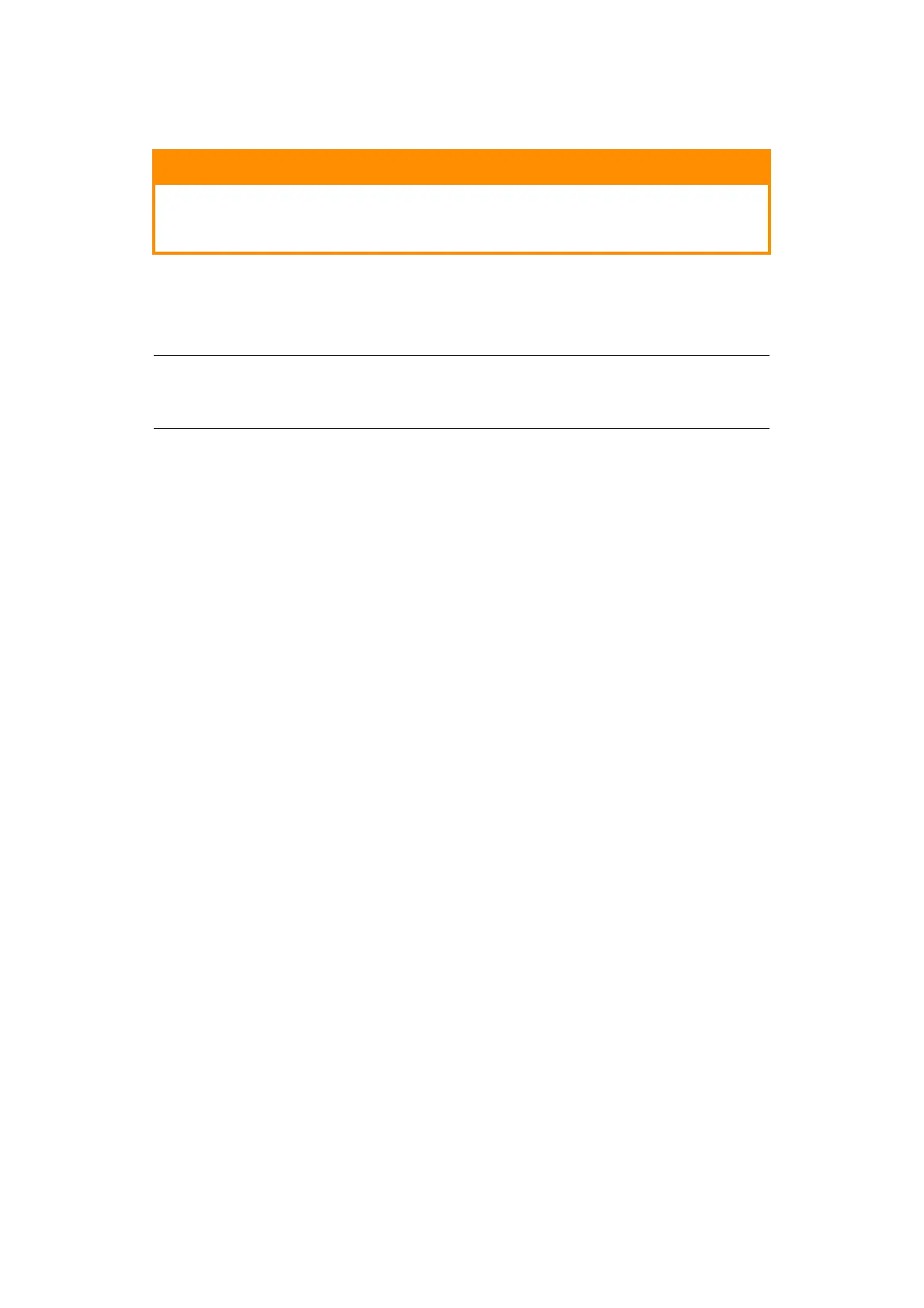Network configuration > 27
U
SING
TELNET
E
XAMPLE
TELNET
CONFIGURATION
TELNET requires the print server to have a valid IP address configured. If the NIC already
has an IP address configured, skip steps 1 to 3 below.
1. Use the PING command to confirm the connection with the network card.
Example
For IP address 172.168.20.127:
ping 172.168.20.127
If there is no reply, there is a problem with the configuration of the IP address (the
IP address has been already set manually or by the DHCP/RARP server), or with the
network. Reset the network interface card settings to the default and try to set a
temporary IP address. If you still have the problem after resetting the network
interface card, consult the network manager.
2. Login to the network card using TELNET.
Example
For IP address 172.168.20.127
telnet 172.168.20.127
You should see a sequence similar to the following example:
Trying 172.168.20.127
Connected to 172.168.20.127
Escape character is ‘^]’.
EthernetBoard 8450e TELNET server (Ver 01.01).
login: admin
‘admin’ user needs password to login.
password:
User ‘admin’ logged in.
No. MENU (level.1)
------------------------------------
1:Status / Information
2:Device Config
3:Network Config
4:Security Config
5:Maintenance
99:Exit setup
Please select (1-99)?
3. Enter the number of the item to be changed.
The details window for that item displays.
CAUTION!
Please ensure a valid IP address for your network environment is
used. Use of an incorrect IP address can cause serious problems on
your network.
NOTE
The method of configuring commands may differ between workstations. Refer
to the workstation’s manual.
