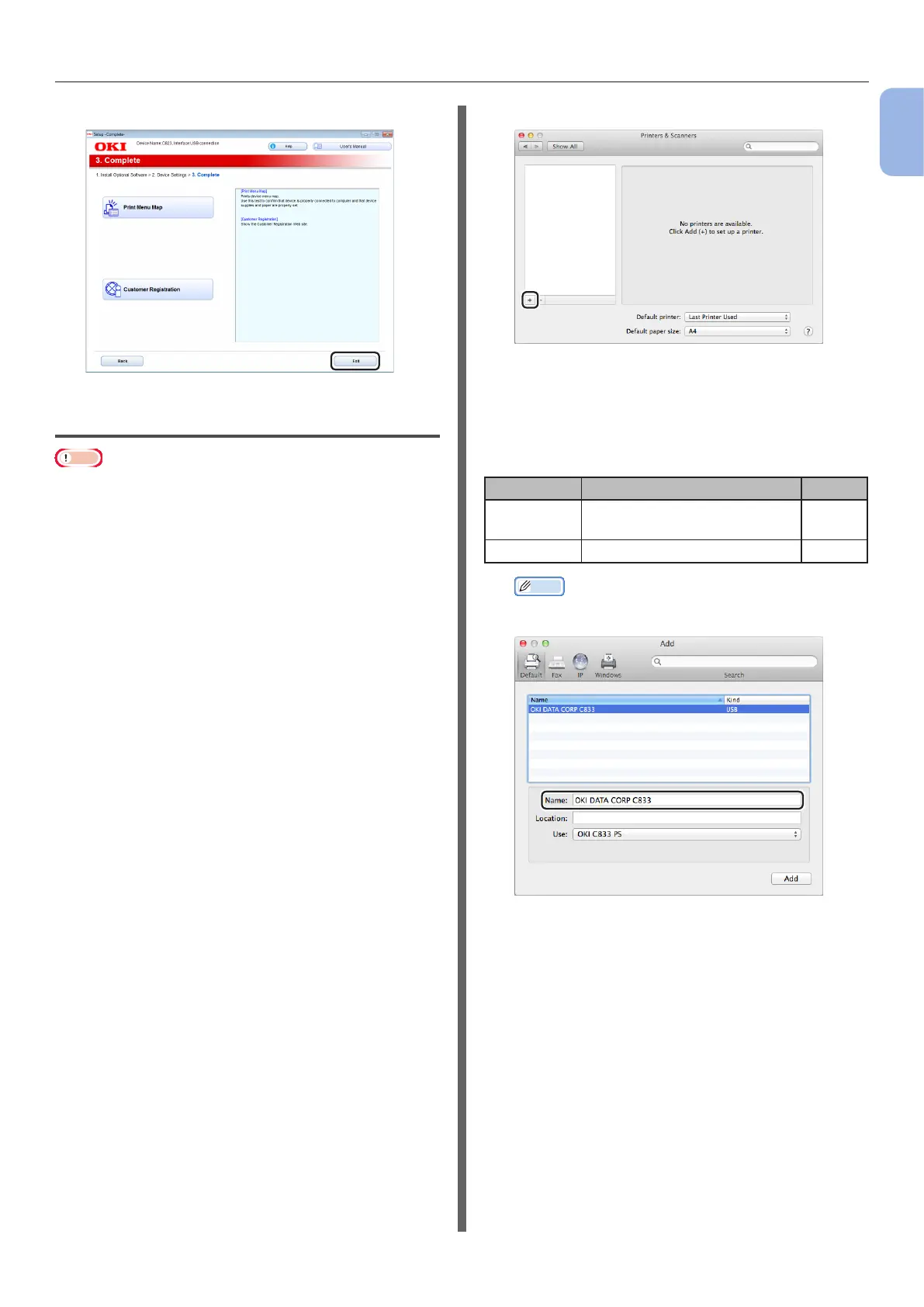- 39 -
Connecting to a Computer
1
1. Setup
12 Click [Exit].
Installing a Printer Driver
(For Mac OS X)
Note
● Disable the anti-virus software before starting this
procedure.
Install the Mac OS X PS printer
driver. (Except C813/C823)
When the installation is complete, print a test
page in step 14.
1 Make sure that the machine and a
computer are connected and the
machine is turned on.
2 Insert the “Software DVD-ROM” into a
computer.
3 Double-click the [OKI] icon on the
desktop.
4 [Drivers] > [PS] > Double-click
[Installer for OSX].
5 Enter the administrator password, and
then click [OK].
Follow the on-screen instructions to complete the
installation.
6 Select [System Preferences] from the
Apple menu.
7 Click [Printers & Scanners].
8 Click [+].
9 Click [Default].
10 Select the machine where [Kind] is
[USB], and then select [OKI C833 PS]
from the [Use].
Connection Priner Name Kind
Network OKI-C833 (last 6 digits of
MAC address)
Bonjour
USB OKI DATA CORP C833 USB
Memo
● To change the name, enter a new name into
[Name:].
11 Click [Add].
12 When [Installable options] is
displayed, click [Continue].