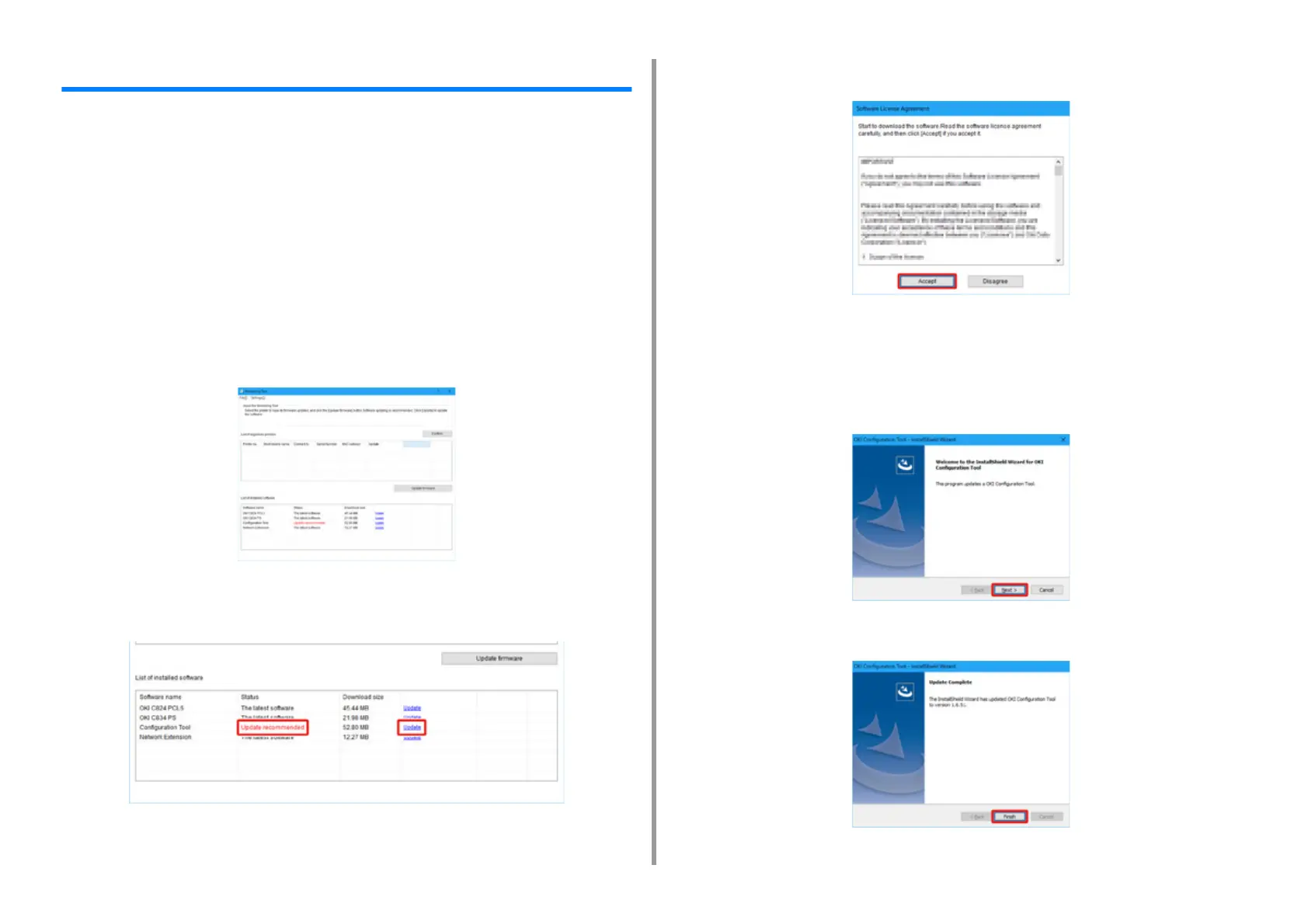- 154 -
7. Maintenance
Updating the Software
Update the printer software to the latest version.
A computer connected to the Internet is required.
For Windows users, use Monitoring Tool.
For Mac OS, visit the web site.
• For Windows
1
In order to update the software, install [Monitoring Tool] to the computer.
If you select [Recommended Install] when installing the printer driver, Monitoring Tool is
automatically installed.
2
When updatable software is detected, the following screen is displayed.
3
If there is updatable software, [Update recommended] is displayed in the
[Status] field of the List of installed software, and then click [Update].
4
Read the license agreement, and then click [Accept].
5
Installation starts.
The procedure below varies depending on the selected software.
The installation of the Configuration Tool is used as an example.
6
Click [Next] to start the installation.
7
When the installation is complete, click [Finish].