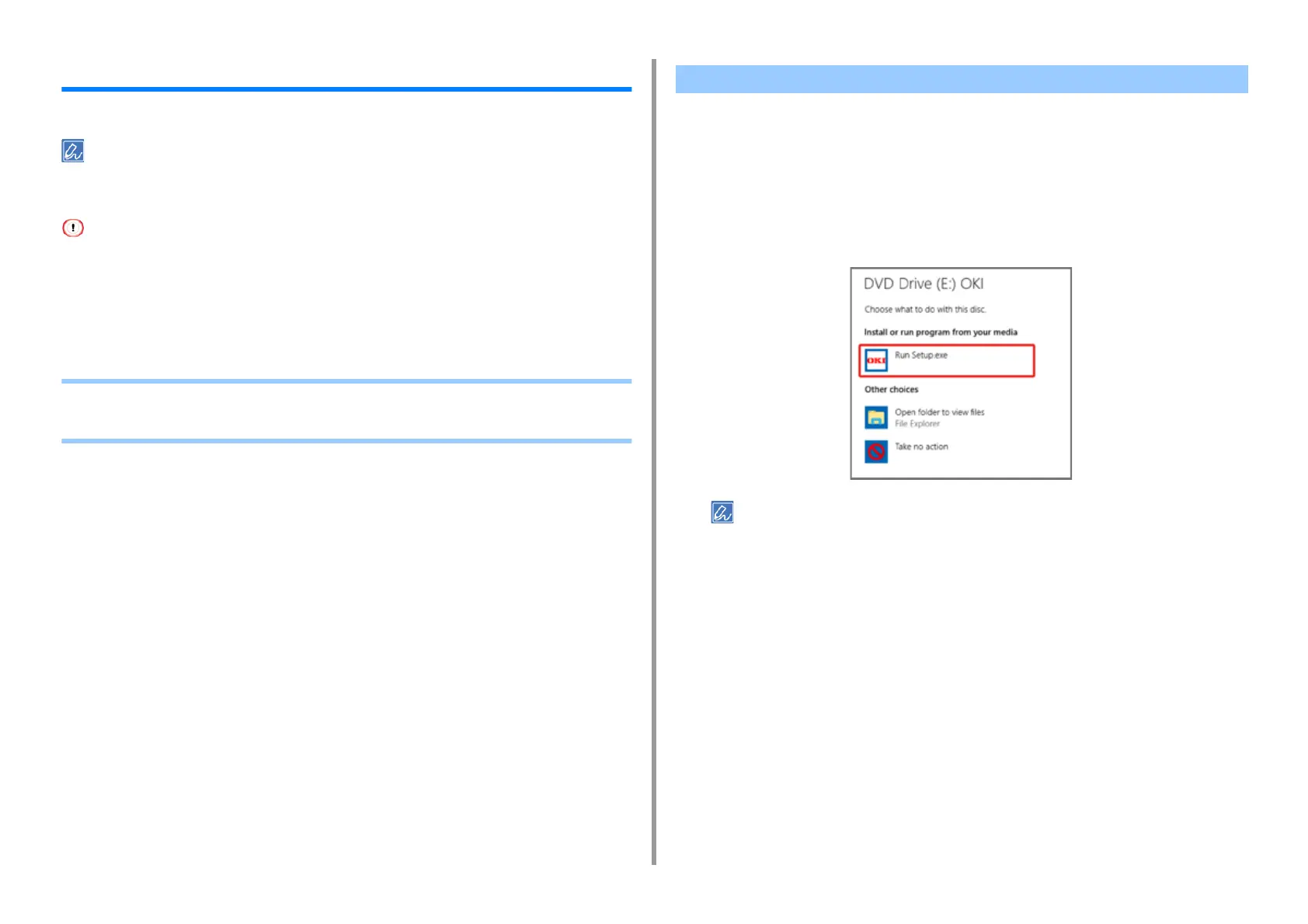- 46 -
3. Connecting to a Computer
Installing a Printer Driver to a Computer
Install the printer driver from the "Software DVD-ROM" to the computer.
• If your computer is not equipped with DVD-ROM drive or when updating the printer driver, download the printer
driver from the "website" to install.
• Check the status of this machine before installing.
- This machine is turned on.
- For network connection, this machine is connected to the network via a LAN cable and required information such
as IP address is already set.
• Depending on your OS, model or version, the description on this document may be different.
• For Windows
• For Mac
1
Check that the printer is connected to a computer and turned on.
2
Insert the included "Software DVD-ROM" into a computer.
When installing the printer driver downloaded from the web site, double-click the
downloaded file.
3
When [Auto Play] is displayed, click [Run Setup.exe].
• If the [User Account Control] dialog is displayed, click [Yes].
4
Select a language from the drop-down list.
5
Read the license agreement, and then click [Accept].
6
Read [Environment advice], and then click [Next].
For Windows