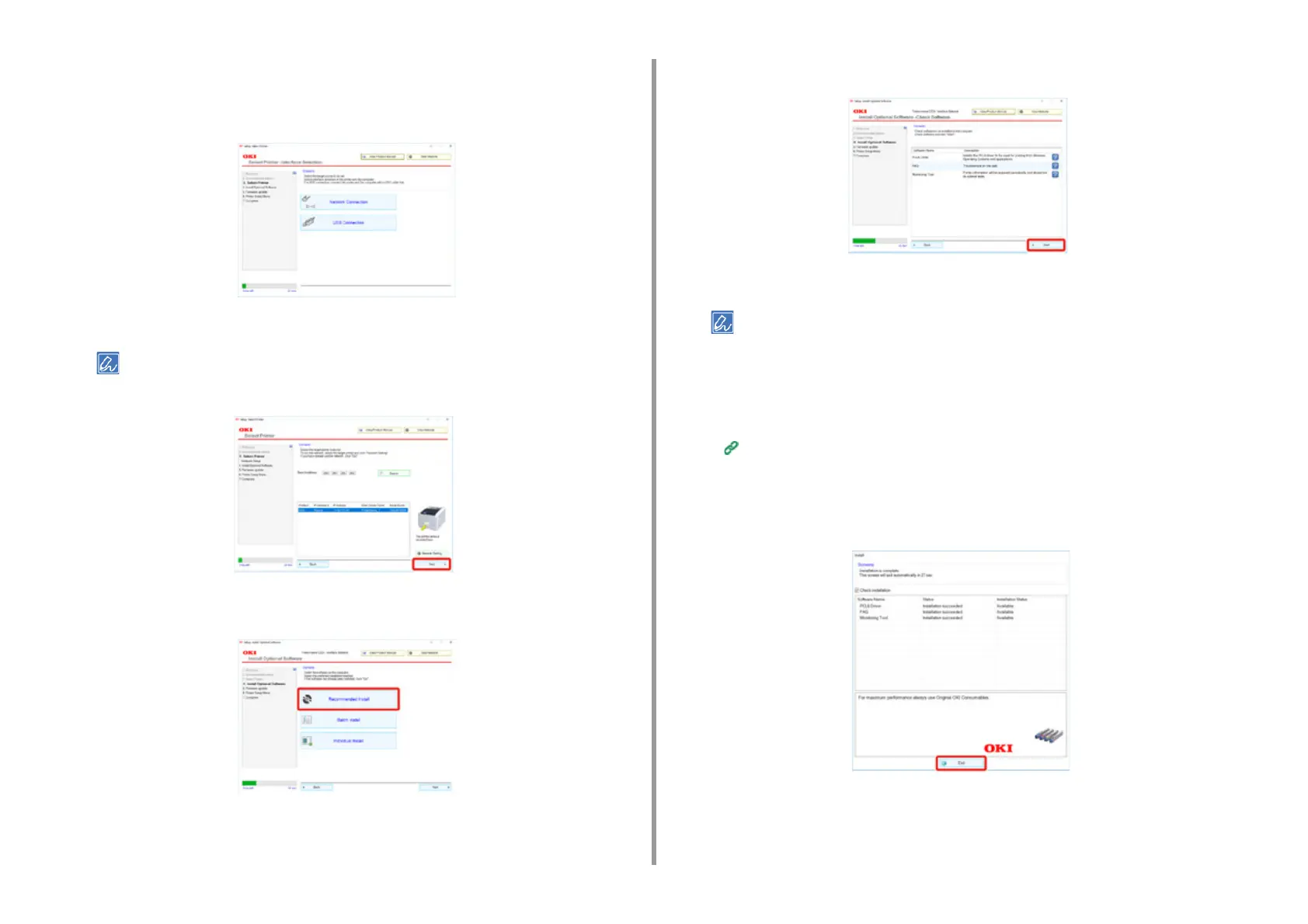- 47 -
3. Connecting to a Computer
7
Select [Network connection] or [USB connection] in accordance to the
connection method of the machine and computer.
If the [Windows Security Alert] dialog is displayed, click [Allow access].
8
Select the model name of the machine, and then click [Next].
• If the printer is not displayed, select [IP Address], enter the address assigned to the printer, and click [Next].
9
Click [Recommended Install].
Check the software and click [Start].
Installation starts.
• The following software is installed.
- PCL6 Printer Driver (Including Network Extension and Color Swatch Utility)
-FAQ
- Monitoring Tool
• Install other software from Custom Install.
Installing Software (Advanced Manual)
10
Make sure that the software is successfully installed.
11
Click [Exit].
The [Firmware update] screen is displayed.