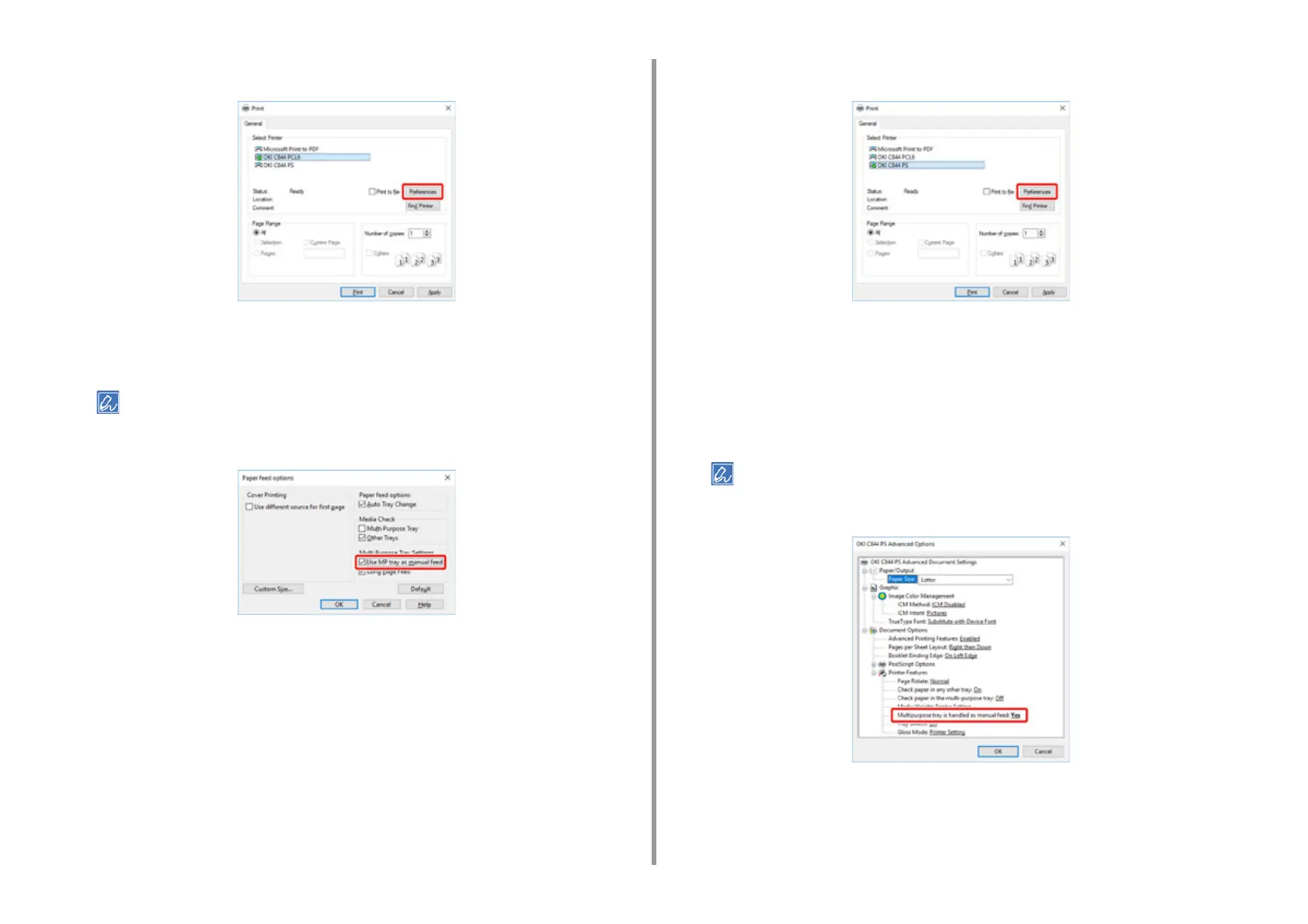- 62 -
4. Print
2
Click [Preferences] (or [property]).
3
On the [Setup] tab, select a paper size from [Size].
4
Select [Multipurpose Tray] from [Source].
• Printing one by one:
Click [Paper feed option] on the [Setup] tab, and check the [Use MP tray as manual feed].
• To print consecutively, uncheck [Use MP tray as manual feed].
This option is unchecked by default.
5
Click [OK].
6
Click [Print] on the [Print] Screen.
• For Windows PS Printer Driver (C834/C844/ES8434)
1
Select [Print] from the [File] menu.
2
Click [Preferences] (or [property]).
3
Select the [Paper/Quality] tab.
4
Select [Multi-Purpose Tray] from [Paper Source].
5
Click [Advanced].
6
Click [Paper Size] and select a paper size from the drop-down list.
• To print one by one, select [Printer Features] > [Multipurpose tray is handled as manual feed] and then select
[Yes].
• To print consecutively, select [No] for [Multipurpose tray is handled as manual feed].
This item is selected by default.
7
Click [OK].