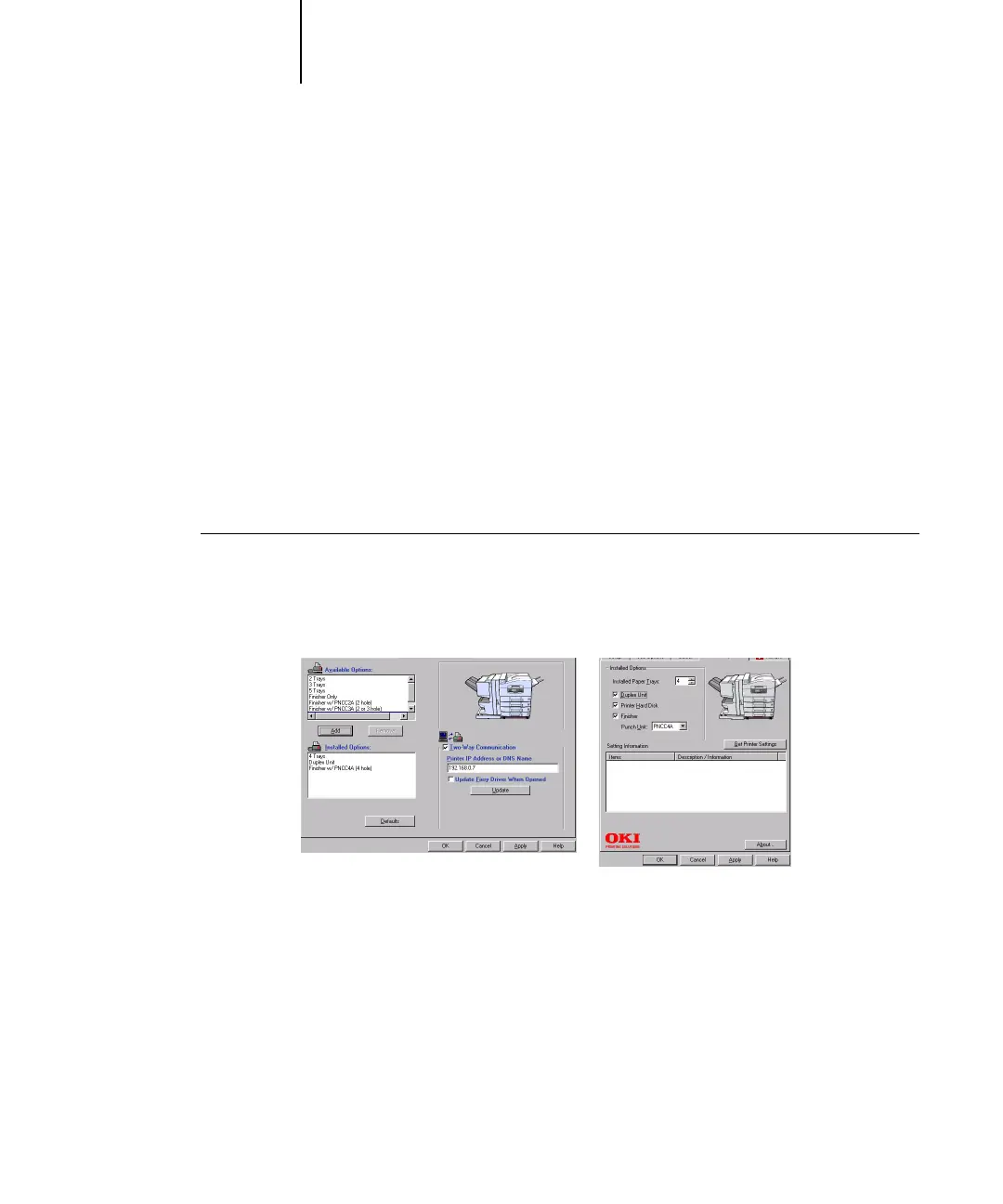1
1-6 Installing User Software on a Windows Computer
Configuring installed options and updating print options
settings automatically
If you have a TCP/IP-enabled network, you can automatically update your printer
driver to reflect the options currently installed on the printer. When the printer driver
is first installed, the options have default settings that were set up in Fiery Setup or
ColorWise Pro Tools. When you update the printer driver with the Two-Way
Communication feature, you allow the Fiery to complete the actual setting.
The Two-Way Communication feature also updates Expert Color Settings options to
reflect the current color settings on the Fiery. To access the Expert Color Settings
options, click the Expert Settings tab in the ColorWise print option bar of the Fiery
printing tab of your PS printer driver. For more information, see Chapter 1 of the
Color Guide.
TO CONFIGURE INSTALLED OPTIONS AND UPDATE PRINT OPTIONS
SETTINGS AUTOMATICALLY FOR WINDOWS 98/ME
1. In the Installable Options (PS) or Device Options (PCL) tab, select Two-Way
Communication.
2. Type the C9800’s IP address or DNS name.
3. In the PS driver, to display the C9800’s current default settings when opened, select
Update Fiery Driver When Opened.
4. Click Update.
PS PCL
