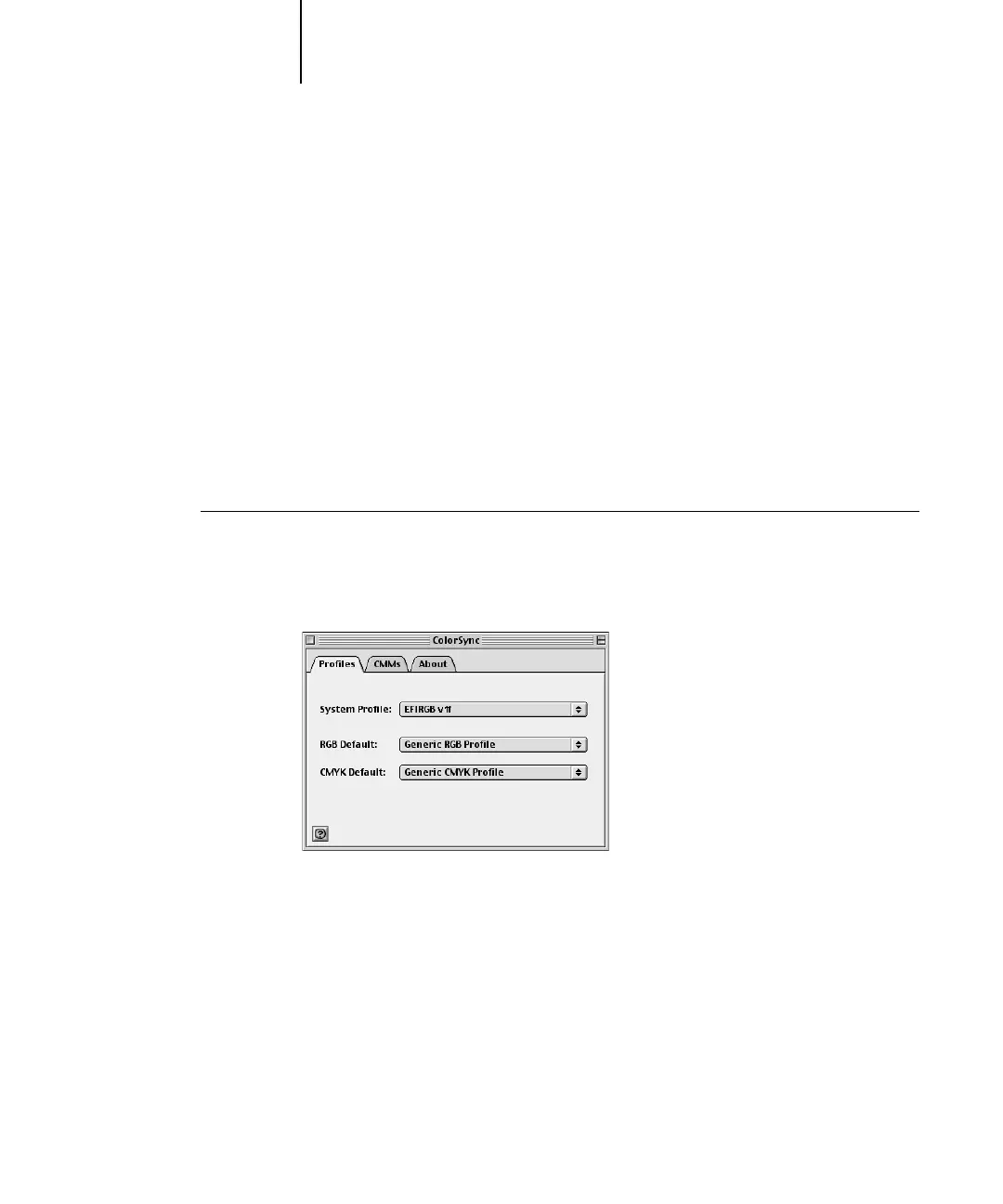2
2-15 Installing color files from CD2
Loading ICC profiles
The ICC profiles installed are used with ColorWise Pro Tools and applications that
support ICC standards.
These instructions assume that you have already installed the ICC profiles included on
CD2 inside the ColorSync folder. For more information, see “Installing color files
from CD2” on page 2-14.
NOTE: The internal name of an ICC profile may vary slightly from its file name.
The following procedure describes installing the ICC profiles with ColorSync 4.0.
For more information about ColorSync, see your application’s documentation.
TO SET THE COLORSYNC SYSTEM PROFILE
1. Choose Control Panels : ColorSync from the Apple Menu.
2. Select EFIRGB ICC from the System Profile list.
When selected as the ColorSync system profile, EFIRGB ICC sets the optimal source
color space for printing to the Fiery. The color space set by the EFIRGB ICC profile is
the same as that set by the EFIRGB setting of the RGB Source Profile print option.
NOTE: The RGB Source Profile print option setting overrides the ColorSync system
profile setting.
3. Close the ColorSync dialog box.
For more information about ICC profiles, see your Photoshop documentation.
