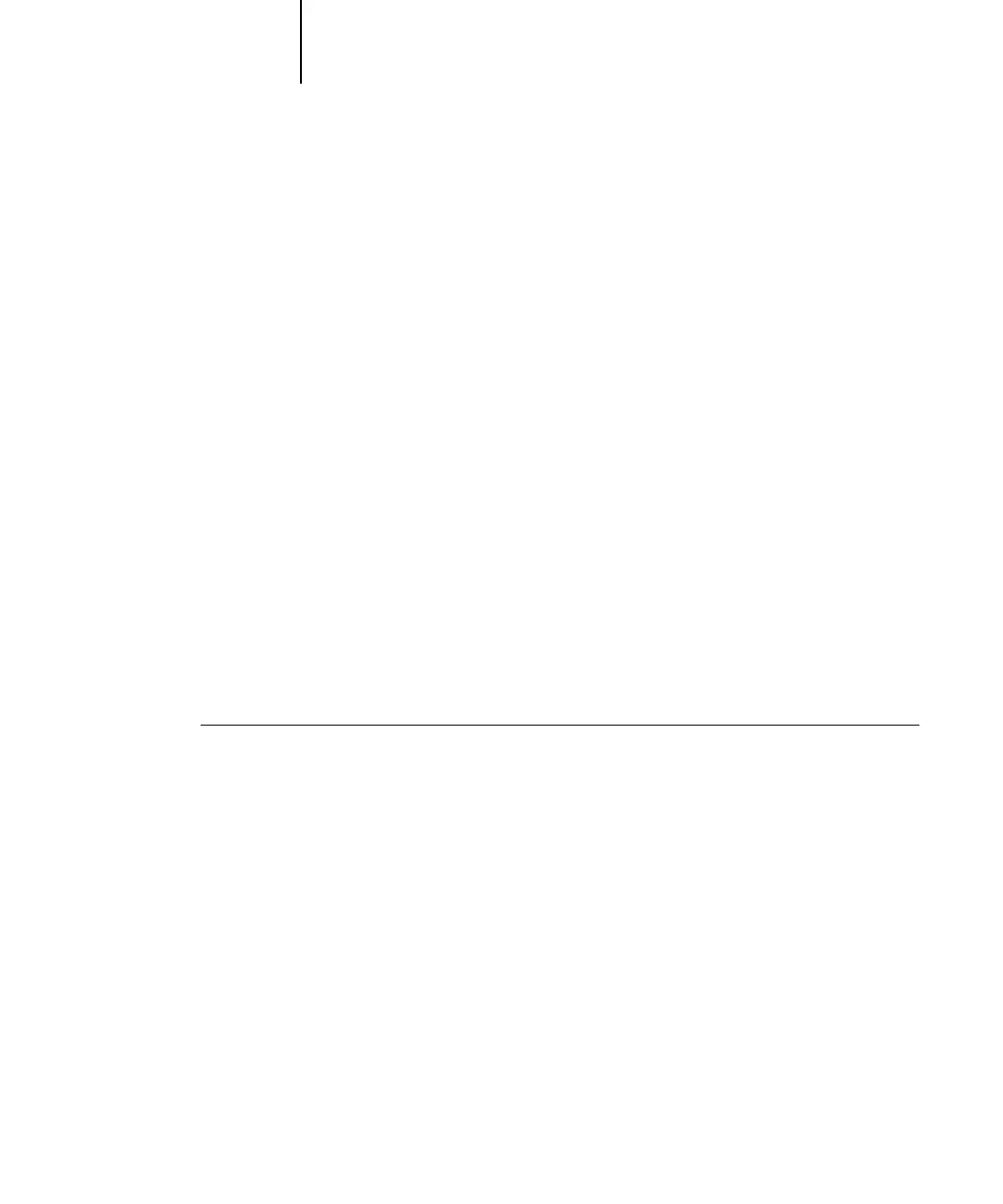1
1-9 Setting up PostScript or PCL printing with Windows 98/Me
6. Select either “Spool print jobs so program finishes printing faster” or “Print directly
to the printer.”
The selection you make depends on the port timeout you set in step 3 on page 1-7:
• If you set the Port Timeout in Seconds to 10, you can select either option; however,
spooling is faster.
• If you set the Port Timeout in Seconds to 5, select “Print directly to the printer.”
7. Select “Disable bi-directional support for this printer” and click OK.
8. Click Apply.
You are now ready to print from your applications to the Fiery with the parallel port.
To confirm the connection, print a Test page.
9. Click the General tab.
10. Click Print Test Page and click OK.
11. In the Job Notes field, type user and job identification information, and click OK.
If the Test page prints successfully, you are ready to print from the computer.
Perform the following procedure in Windows 98/Me only if the LPT1 port is not
currently set to ECP Printer Port.
TO PREPARE THE PORT FOR PARALLEL PORT PRINTING
IN WINDOWS 98/ME
1. Click Start, choose Settings, and then choose Control Panel.
2. Double-click System.
The System Properties dialog box appears.
3. Click the Device Manager tab.
