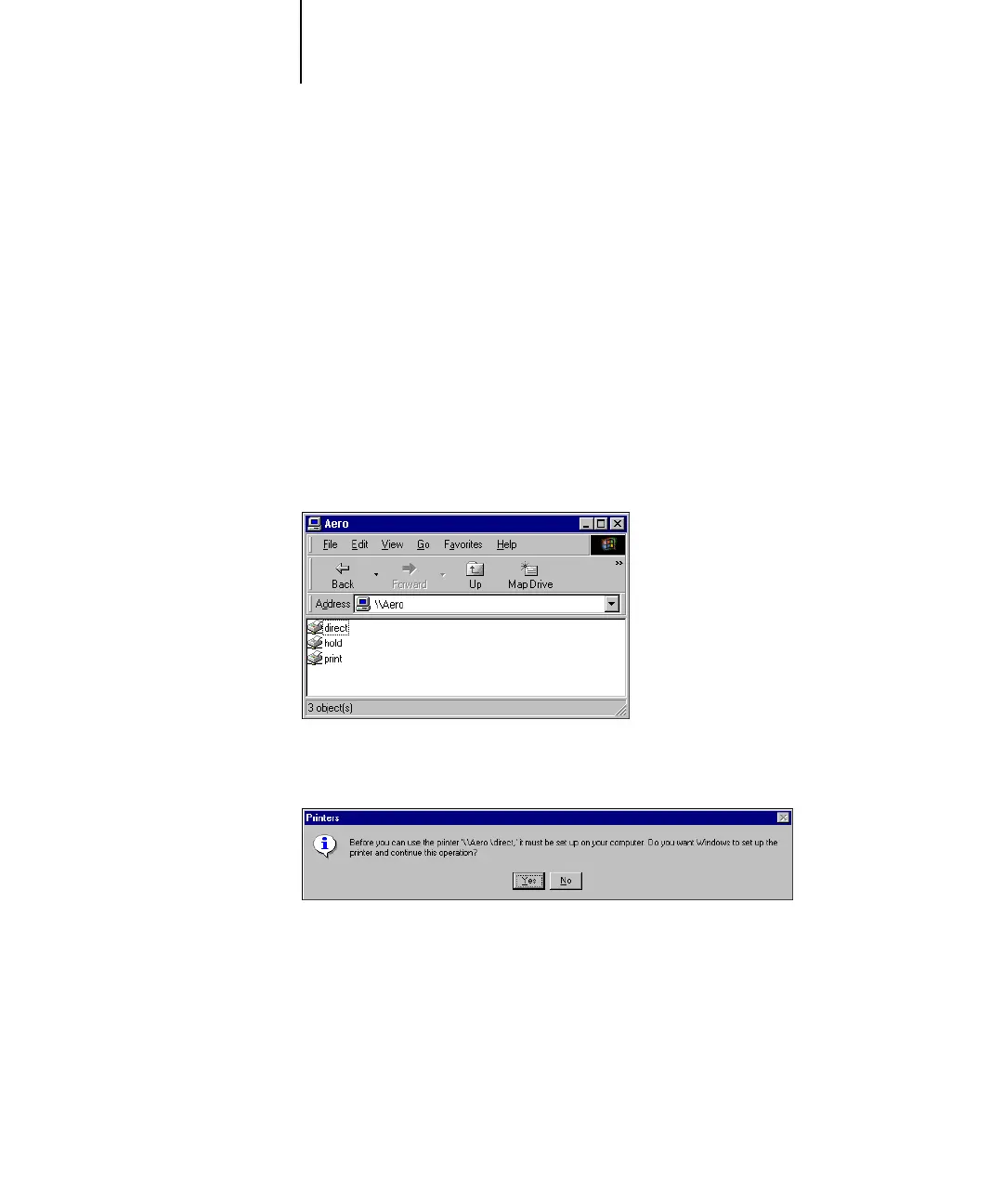1
1-26 Installing User Software on a Windows Computer
2. Browse for the printer you want to print to.
The printer name you are browsing for is the name entered in Network
Setup > Service Setup > Windows Setup > Server Name. For this information, see the
Configuration page.
The amount of network traffic determines the amount of time required for the
Browse function.
NOTE: You can also locate the printer with the Find feature on your Windows
computer. Click Start , choose Find, and then choose Computer. Enter the name of the
printer, and click Find Now.
If you are not able to locate your C9800, contact your network administrator.
3. Double-click the name of the Fiery to display enabled print connections.
4. Double-click the name of the connection you want to print to.
The Printers dialog box appears, asking whether you want to set up the printer.
5. Select Yes to complete the installation for the selected connection.
Windows NT 4.0 downloads the printer driver and printer description files from the
Fiery to your computer and installation is complete.
