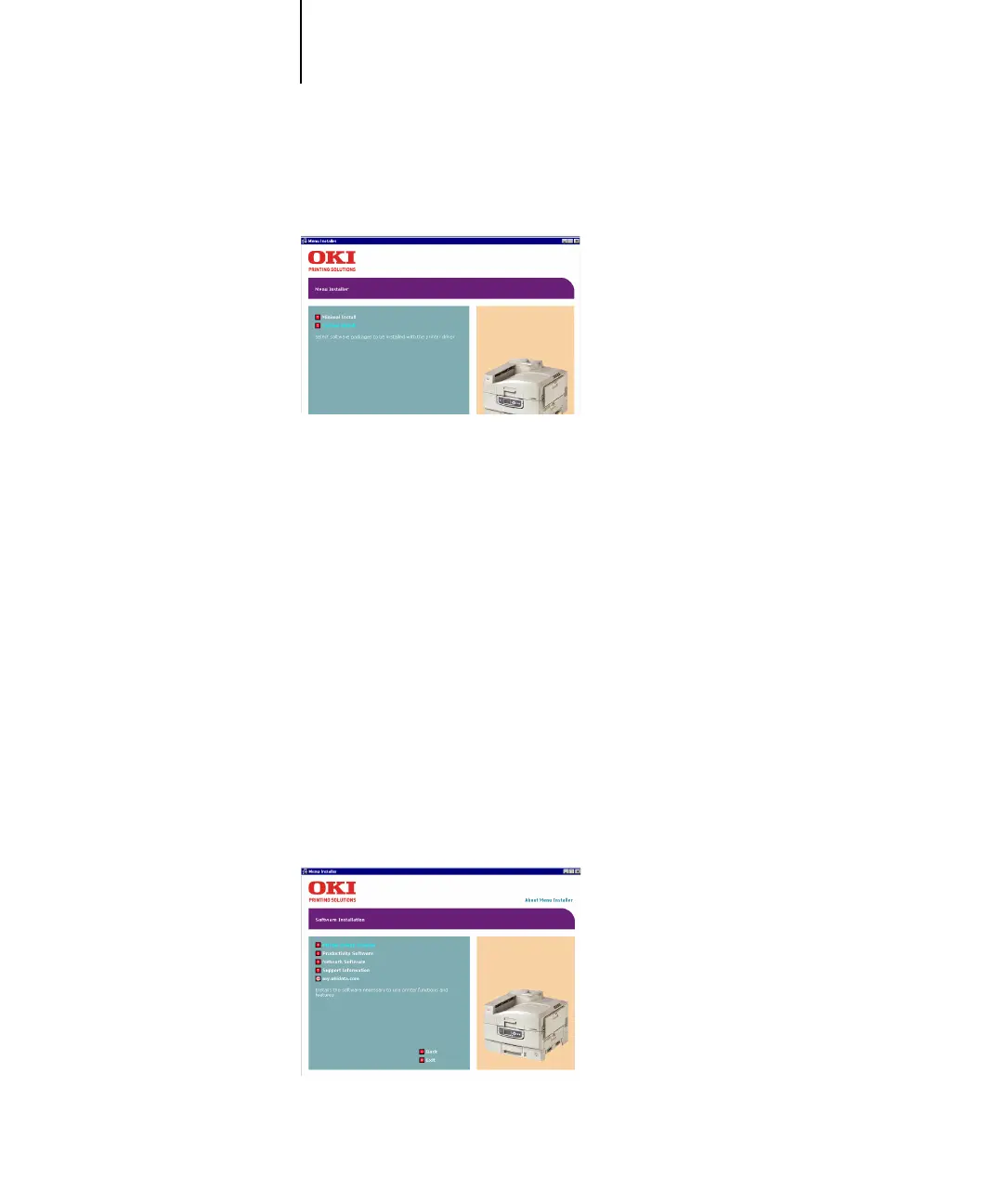1
1-28 Installing User Software on a Windows Computer
3. From the next screens after accepting the licensing agreement, follow the on-screen
instructions to complete the driver installation.
4. Click Install Driver to begin installing the required printer driver and follow the on-
screen instructions to complete the driver installation.
You can run this procedure twice if you want more than one driver installed. For
example, if you want the EFI PostScript driver and the PCL driver run the procedure
once for each driver and choose the required driver each time. Choose a name for the
installed driver that will indicate which driver and printer it is for.
For networked printers the installer will also install the OKI LPR program which
makes connecting the printer over TCP/IP networks easy.
The installer will also install the Network Extension, which enables the driver to query
the printer and automatically enable any optional hardware installed on it.
For the Fiery PS driver the installer will also install the Job Monitor utility so that you
can monitor the status of the printer and your print jobs directly from the Windows
desktop.
5. When driver installation is complete you may wish to install other software utilities
from the main installer screen. Information about each is available on the installer
screen.
