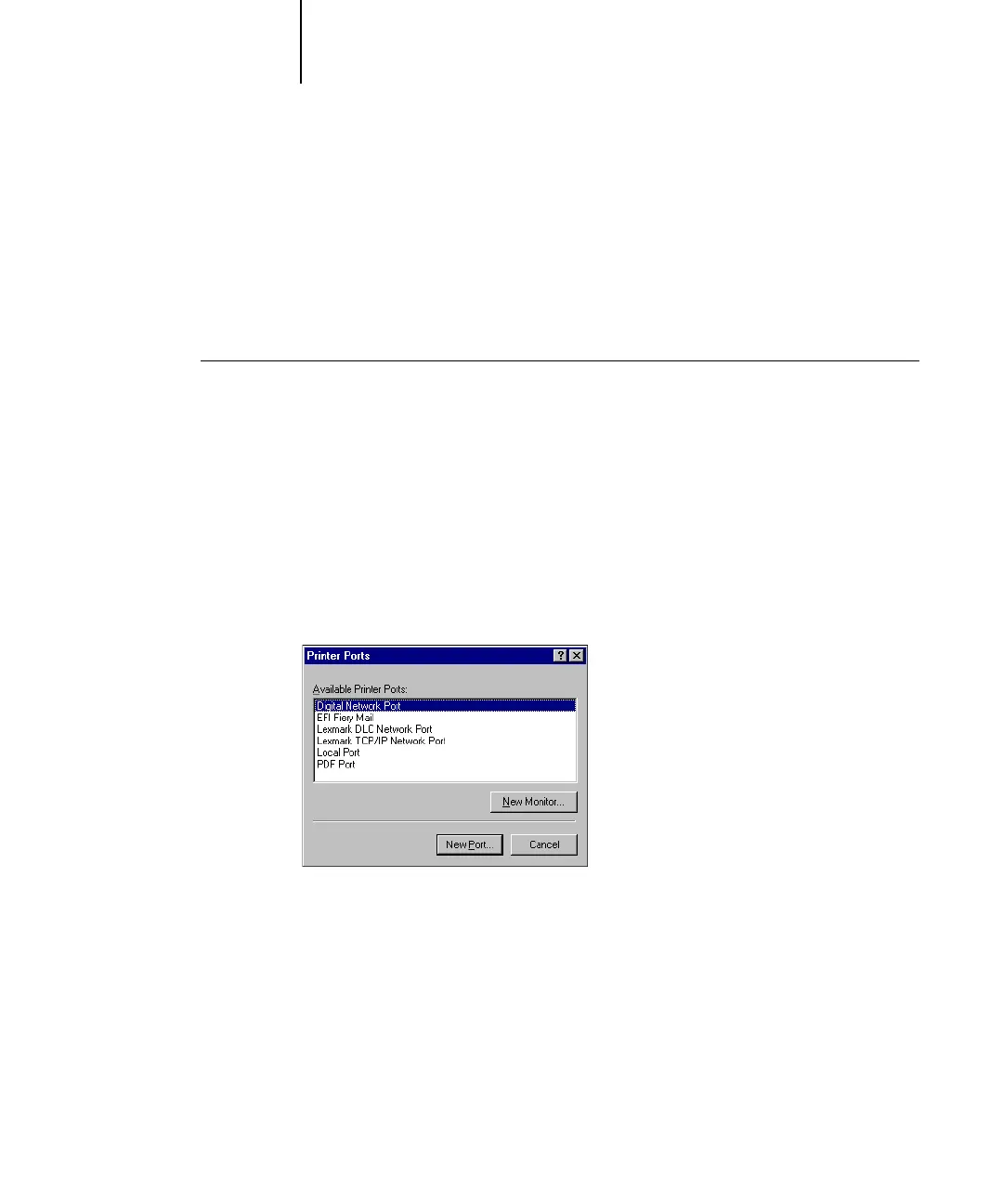1
1-43 Installing EFI Fiery Mail Port
10. Click OK.
The name assigned to the EFI Fiery Mail Port appears in the Details tab of the Fiery
printer driver.
11. Click Apply, and then click OK.
The connection for the EFI Fiery Mail Port has now been configured.
TO CONFIGURE THE CONNECTION FOR THE EFI FIERY MAIL PORT
ON WINDOWS NT 4.0
1. Click Start, choose Settings, and then choose Printers.
2. In the Printers window, double-click the Add Printer icon and click Next.
3. Specify printing using a Local printer and click Next.
4. In the window displaying a list of ports, click Add Port.
The Printer Ports dialog box is displayed, with the EFI Fiery Mail port listed as one of
the available ports.
5. Select EFI Fiery Mail and click New Port.
