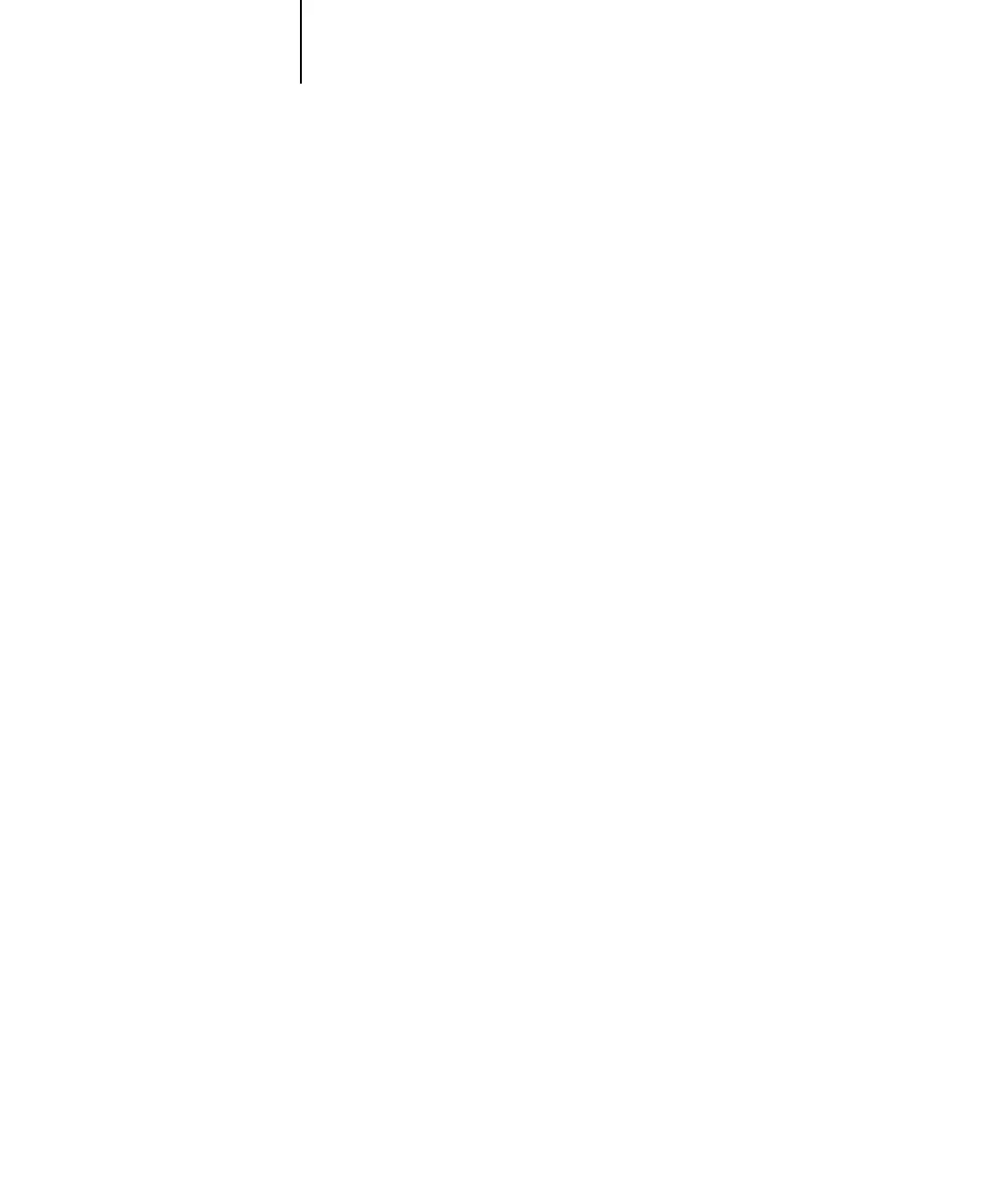1
1-45 Installing EFI Fiery Mail Port
8. Enter the following information.
For Fiery Server:
E-mail Address—The e-mail address of the Fiery.
Queue—The print connection on the Fiery that you want.
For Outgoing Mail Server (SMTP):
Server Name—The SMTP server to use.
From Address—The “from” address to insert in the e-mail.
For Options:
Break apart messages larger than—The maximum size of a single e-mail message
is displayed. If a job exceeds this size, it is split into multiple messages, each not
exceeding this size.
Status messages from Fiery—When enabled, the Status option requests the Fiery to
send status reports of the job via e-mail.
9. Click OK.
The Add Printer Wizard dialog box appears.
10. Click Next and follow the instructions for installing the printer driver for your
Windows computer.
