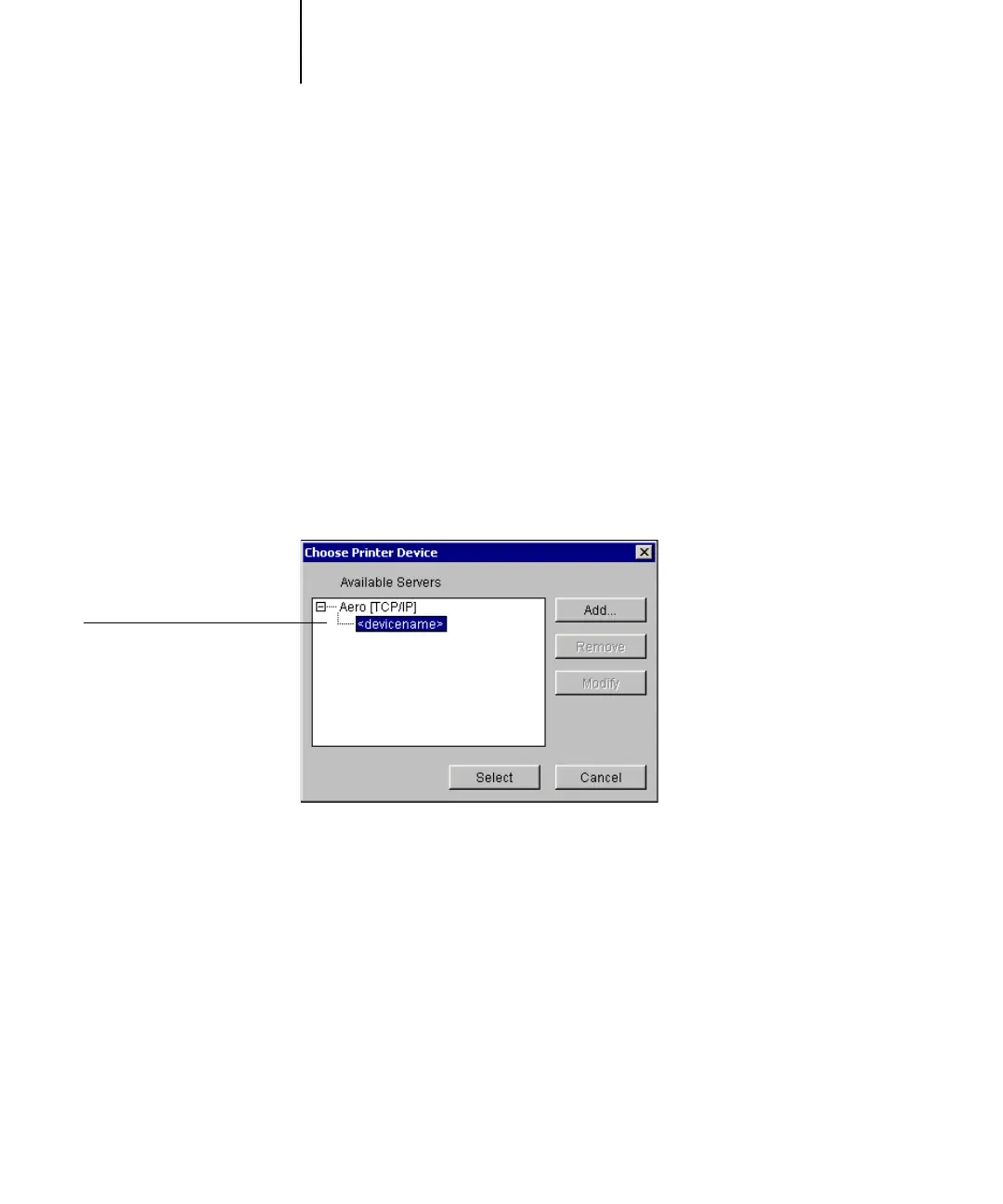1
1-50 Installing User Software on a Windows Computer
Protocol—Choose the type of network protocol you are using from the menu.
NOTE: Fiery utilities are not supported over IPX/SPX. Command WorkStation is
supported on Windows computers over TCP/IP.
Server Name—Enter the IP address (or DNS name) of the C9800.
New Device—Enter the name of the device the Fiery is installed in: C9800.
NOTE: Ty pe C9800 exactly as shown because the device name is case-sensitive.
4. When you have entered all the information, click Add.
5. With the device name (C9800) selected in the Devices list, click OK.
The Fiery appears in the list of available servers. The first line of the entry displays the
nickname you gave the server, followed by the protocol you chose. The second line
displays the device name.
6. With the device name selected in the list of Available Servers, click Select to begin
using the utility.
Modifying the configuration
Edit the configuration whenever there is any change to your Fiery server or network,
such as a server name or IP address. If you change Fiery Setup information, do so
before reconfiguring the connection.
Device name of the
Fiery (C9800)
