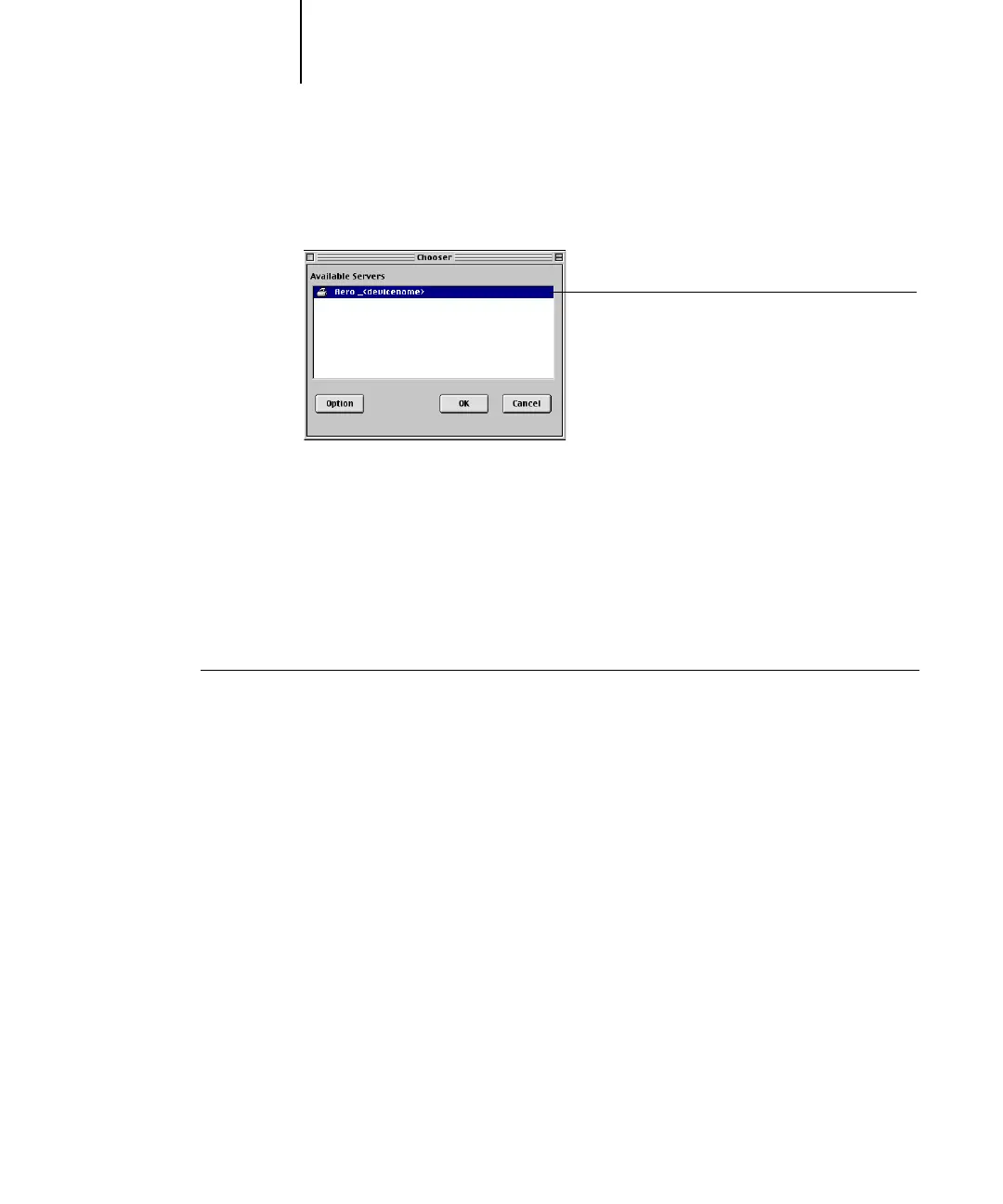2
2-8 Installing User Software on a Mac OS Computer
7. Click OK in the Configure dialog box.
The C9800 appears in a list of available servers.
8. With the C9800 selected in the list of available servers, click OK to begin using
Fiery Spooler.
Modifying the configuration
Edit the configuration whenever there is any change to your C9800 or network, such
as an IP address or device change. Change the specific Fiery Setup information before
configuring the connection.
TO MODIFY THE CONFIGURATION
1. In the Chooser dialog box, click Option.
2. To edit information for a C9800, select the C9800 by its IP address or DNS name and
click Modify. Edit information in the Settings dialog box as necessary, and click OK.
3. To add a new C9800, click Add. Configure the Settings dialog box as outlined in steps
4 through 6 in the preceding procedure.
4. To remove a C9800, select the Fiery by its IP address or DNS name, and click Remove.
The list of available servers reflects the modifications you have made.
Fiery name and device name
(C9800)
