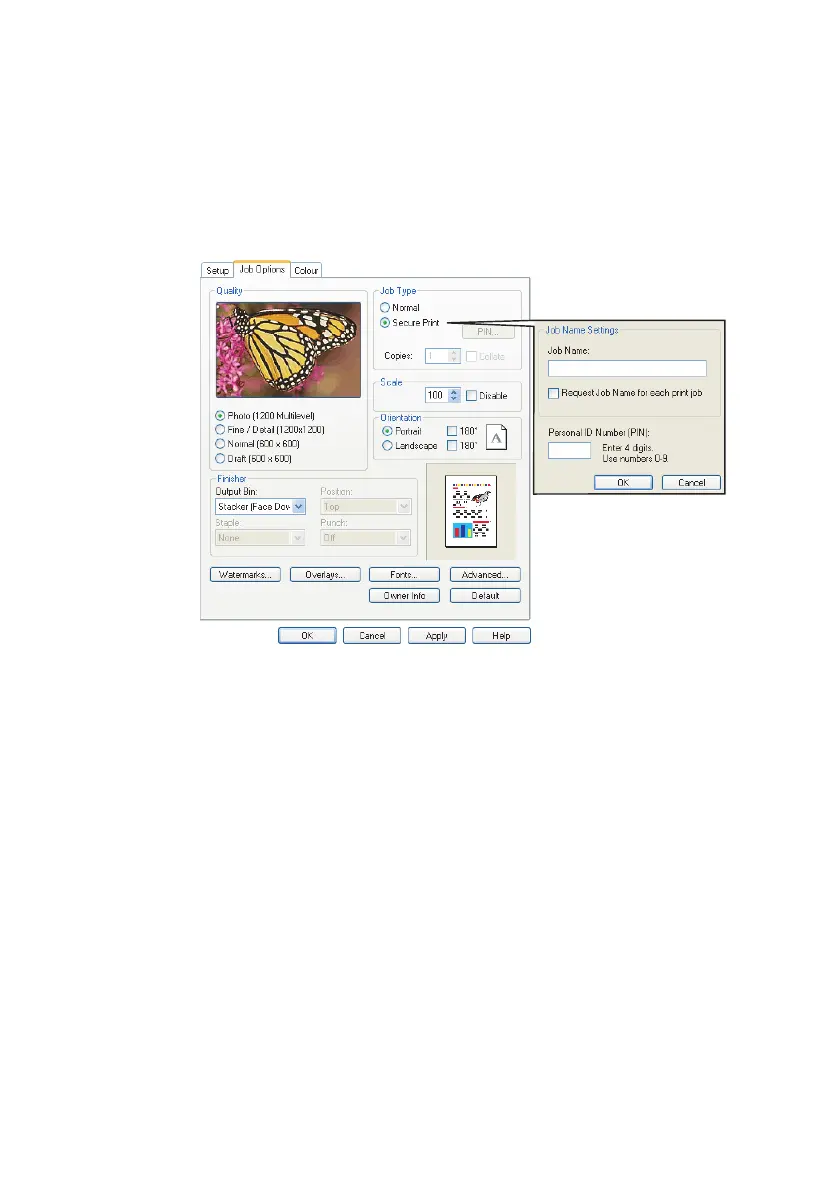C9800 User’s Guide - 42
S
ENDING
THE
DOCUMENT
1. In the driver’s [Job Options] tab, click [Secure Print].
The Job PIN (Personal Identification Number) window
opens.
If the PIN window does not open, click the [PIN] button.
2. In the Job PIN window, enter a [Job Name] for this print
job.
The name may be up to 16 alpha-numeric characters. If
you have more than one print job stored on the printer
when you come to print, you will need a distinctive name
to distinguish between each of your print jobs.
3. If you would like a prompt at the printer for the job name,
click the [Request Job Name for each print job] checkbox
below the name entry.
4. Enter a number from 0000 to 9999 in the [PIN] box.
Your PIN must be unique on this printer. Each user should
be allocated a PIN by the system administrator.
