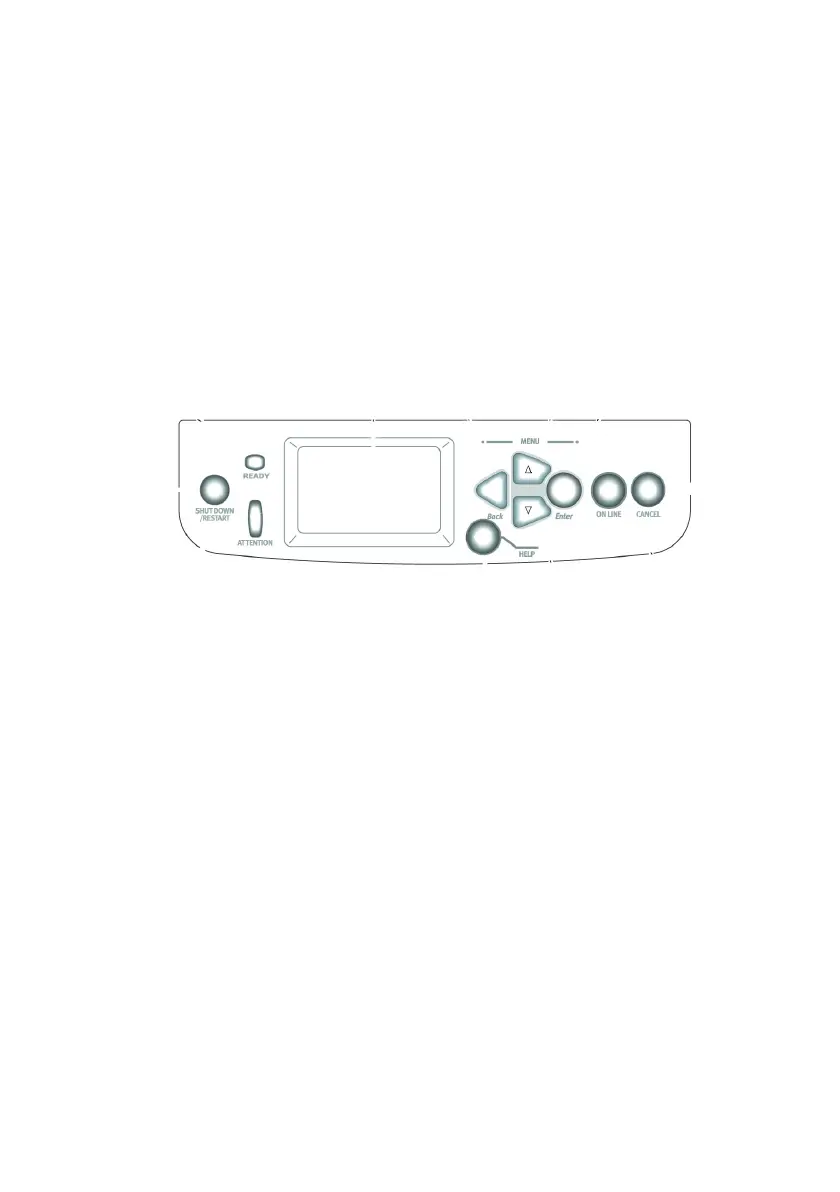C9800 User’s Guide - 43
5. Click [OK] to accept your changes.
6. Click [OK] to close the Printer Properties window.
7. Print your document.
The print job will be sent to the printer, but will not print at
this time.
P
RINTING
THE
DOCUMENT
Your secure print job is printed using the Printer Control Panel on
the front of the printer.
1. When the printer is idle (Ready to Print indicated in the
display), press [ENTER] to enter the menu mode.
2. Use the ▲▼ buttons to select the PRINT SECURE JOB
menu, then press [ENTER].
3. Use the ▲▼ buttons to enter the first digit of your PIN,
then press [ENTER].
4. Repeat step 3 to enter the remaining three digits.
If you have more than one stored document, a list appears
in the display.
5. Use the ▲▼ buttons to select the name of the print job
you wish to print, and press [ENTER] to select it.
6. If necessary, use the ▲▼ buttons to highlight the PRINT
option.
7. Press [ENTER] to confirm you wish to print the document.
