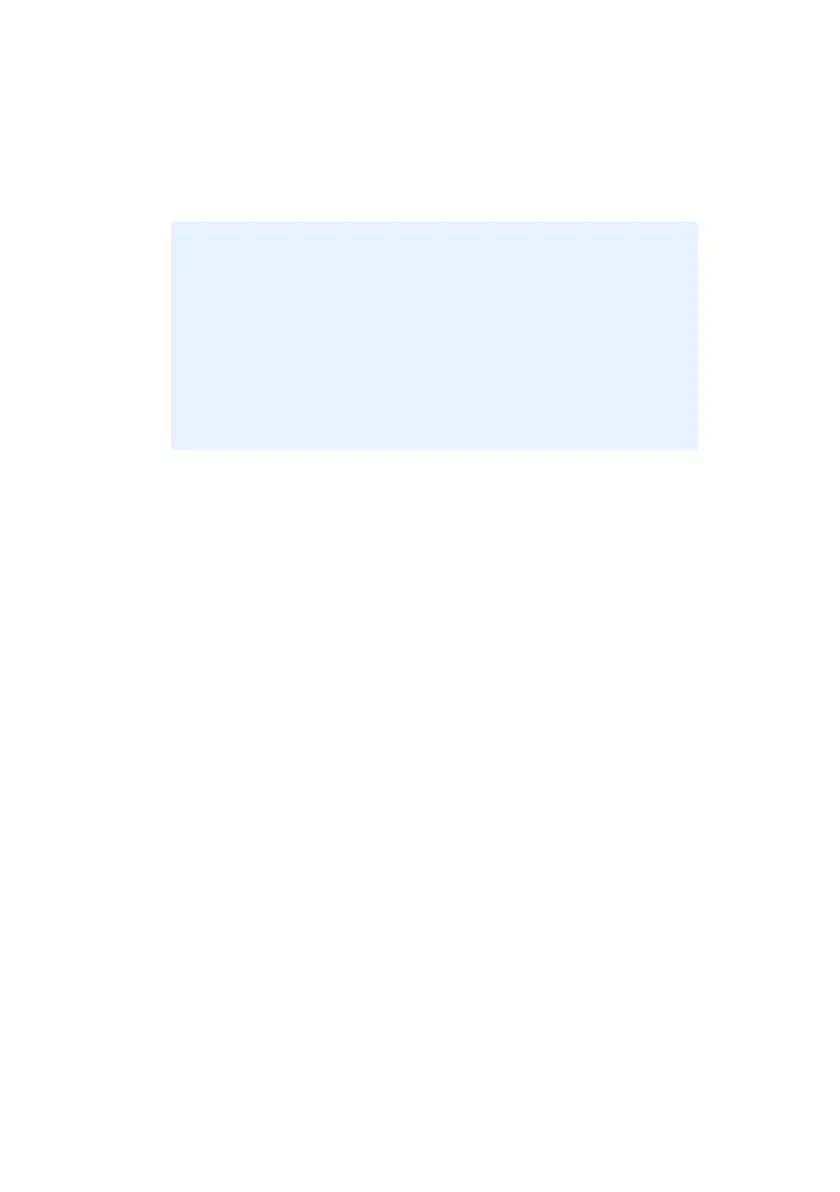C9800 User’s Guide - 6
If you choose this method any changes you make will
usually only last for as long as the particular application is
running, or until you change them again. In most cases,
once you quit the application the driver defaults will return.
C
HANGING
THE
DRIVER
DEFAULTS
Windows XP/2000/Server 2003
1. Click [Start] → [Settings] → [Printers and Faxes] to open
the Printers and Faxes window.
2. In the Printers and Faxes window, right-click on the
appropriate printer driver icon, and choose [Printing
Preferences] from the context menu.
Windows NT
1. Click [Start] → [Settings] → [Printers] to open the
Printers window.
2. In the Printers window, right-click on the appropriate
printer driver icon, and choose [Document Defaults] from
the context menu.
IMPORTANT!
Settings made from the printer’s own control panel are
the printer defaults. They determine how your printer
will behave unless you specify otherwise from your
computer.
The driver defaults override the printer defaults.
Application Print settings override both the printer
defaults and the driver defaults.
