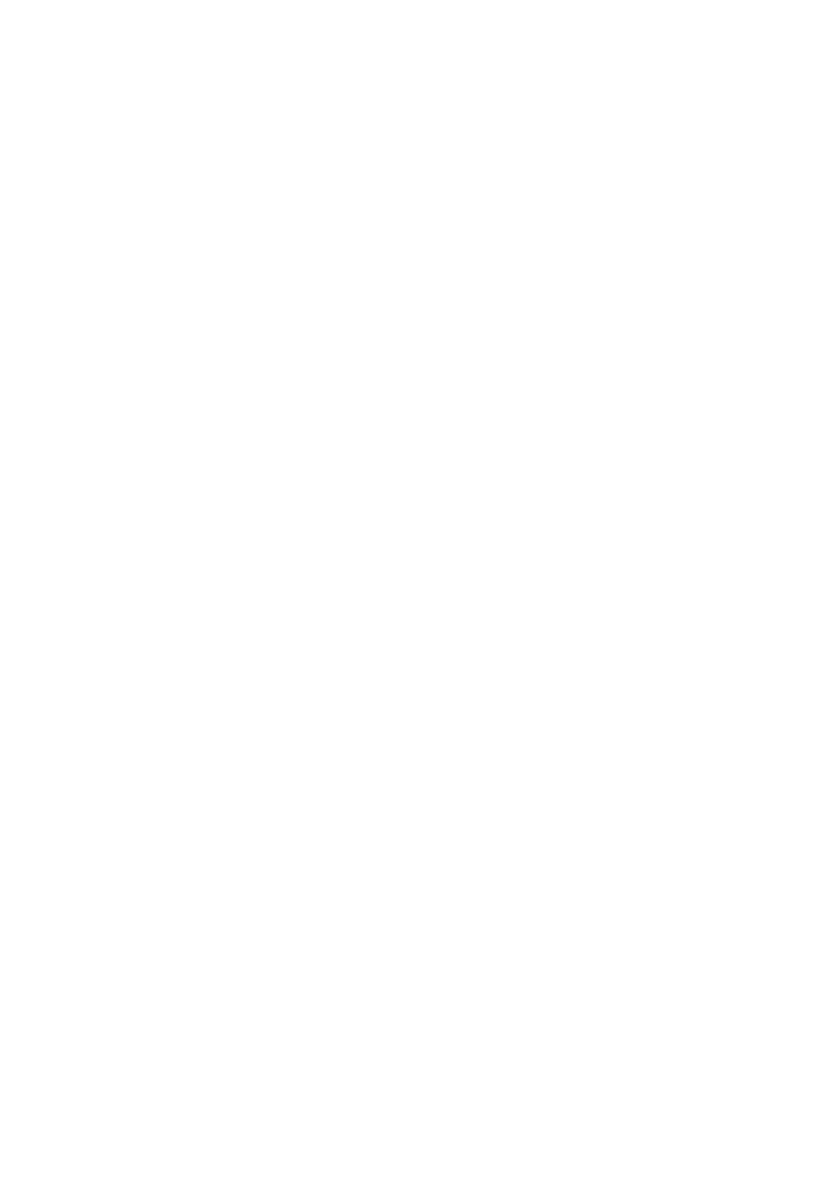C9800 User’s Guide - 7
Windows 98/Me
1. Click [Start] → [Settings] → [Printers] to open the
Printers window.
2. In the Printers window, right-click on the appropriate
printer driver icon, and choose [Properties] from the
context menu.
C
HANGING
THE
APPLICATION
’
S
DRIVER
SETTINGS
1. In your application, open the file you want to print.
2. On the [File] menu, choose [Print…].
3. In the application’s Print dialogue, make sure the printer
shown is the appropriate one, and click [Properties].
D
RIVER
SETTINGS
This feature allows you to save the printer driver settings and
reuse them later. This could be useful if you frequently print
many different types of document that require different printer
driver settings.
Recalling saved settings is a simple task that must be done first,
before any job-specific changes are made. Rather than repeat
the procedure throughout this manual, it is described here.
