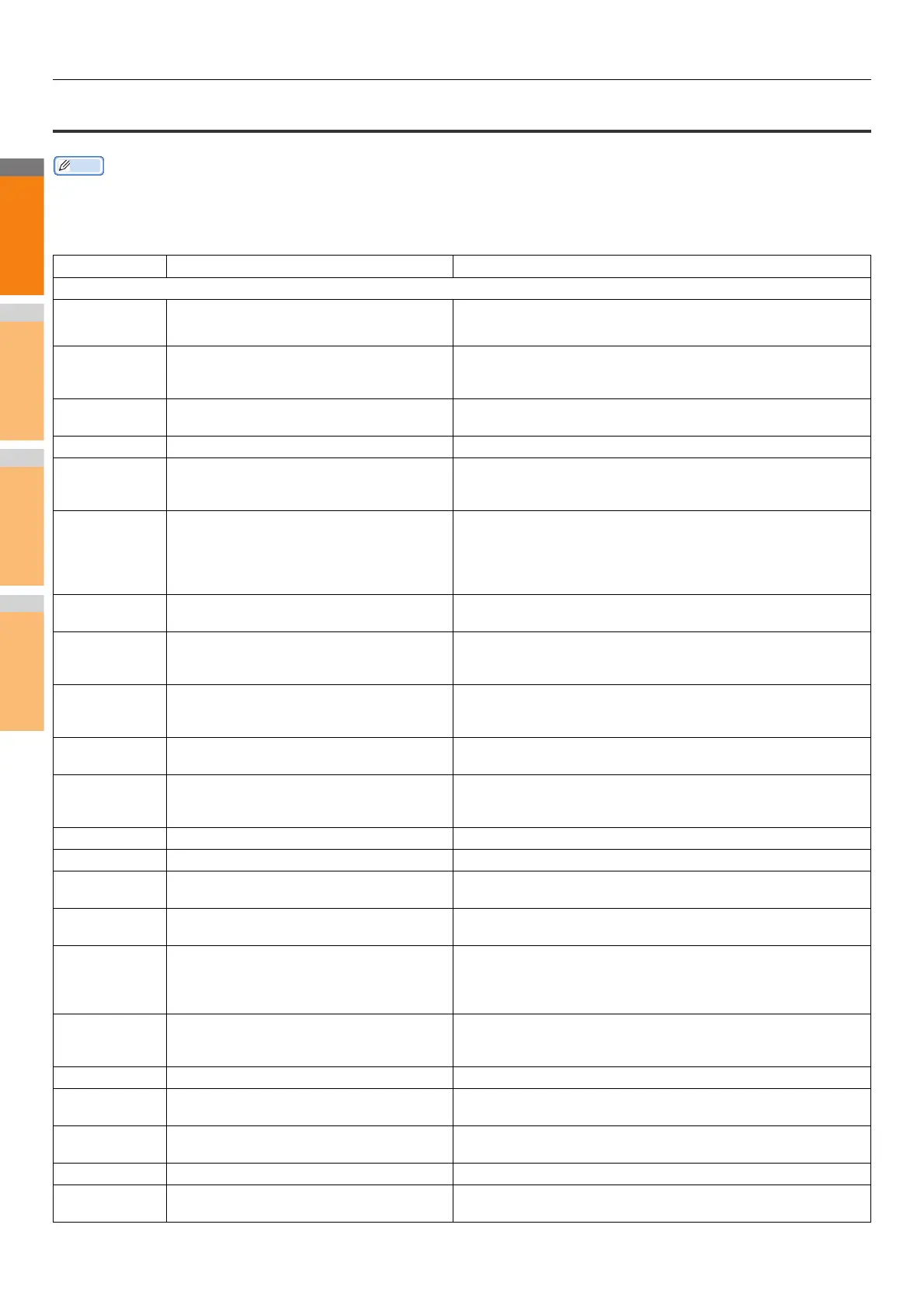CHECKING THE EQUIPMENT STATUS WITH TopAccess
- 50 -
Error codes on scan jobs
Memo
The error indications on scan jobs are done as follows:
• On TopAccess log list, messages indicating the status are displayed.
• On the touch panel of the equipment, error codes are displayed. See the listings below.
Error Code Problem Description Corrective Action
Email
2C10, 2C12,
2C13,
2C20-2C22
Wrong Job status A system error has occurred during the sending of an Email. Try it again. If
the error still persists, contact your service representative.
2C11, 2C62
Not enough memory Complete any running jobs first before reperforming the job in error. If the
error still persists, turn the power OFF and then back ON, and then try
again.
2C14
Invalid parameter specified If you are using a template, create it again. If the error still persists, turn
the power OFF and then back ON, and then try again.
2C15 Mail size exceeded limit or maximum size You are sending too many documents at a time. Send them separately.
2C30-2C33
Disk access error Complete any running jobs first before reperforming the job in error. If the
error still persists, turn the power OFF and then back ON, and then try
again.
2C40
Failed to convert image file format This error occurs when conversion to a highly compressed PDF format
fails. Do the scanning again. If the error still persists, Use the normal PDF
format. When this error occurs in conversion other than to a highly
compressed PDF format, turn the power OFF and then back ON. Then try
to scan again. If the error still persists, contact your service representative.
2C43
Encryption error. Failure to create a file If the error still persists after reattempting, turn the power OFF and then
back ON. Then make another effort.
2C44
Creating a file was not allowed Creating an unencrypted file was not allowed. Configure the encryption
settings and try again. To create an unencrypted file, consult the
administrator.
2C45
Failure in making meta data Make sure that the template setting is correct, and do the scanning again.
If the error still persists, turn the power OFF and then back ON, and then
try again.
2C60
HDD full failure during processing Reduce the number of pages of the problem job and try again. Check
whether the server or local disk has sufficient space in its capacity.
2C61
Failure to read Address Book Turn the power OFF and then back ON. Try the problem job again. Reset
the data in the Address Book and reattempt it. If the error still persists,
contact your service representative.
2C63 Terminal IP address unset Ask your administrator to set the IP address of the equipment.
2C64 Terminal mail address unset Ask your administrator to set the Email address of the equipment.
2C65, 2C66,
2C69
Failure to connect to SMTP server Make sure that the SMTP server is correctly working or the SMTP server
address has been set correctly.
2C6A
Failure to send Email message Turn the power OFF and then back ON. Try scanning again. If the error
still persists, contact your service representative.
2C6B
Invalid address specified in From: field Ask your administrator to check the SMTP Authentication method or if
there is an unpermitted character in the Terminal mail address. Set the
correct SMTP Authentication method or delete the unpermitted character
in the Terminal mail address.
2C6C
Invalid address specified in To: field Make sure that there is no unpermitted character in the Destination mail
address. Delete any unpermitted character and reset the appropriate
Destination mail address, then try again.
2C70 SMTP service is not available Ask your administrator whether the SMTP service is enabled.
2C71
SMTP authentication error Confirm that the login name and password are correct. If SSL is enabled,
make sure that the SSL port number is correctly set.
2C72
POP Before SMTP error Confirm that the POP Before SMTP settings and POP3 settings are
correct.
2CC0 Job canceled The job was canceled.
2CC1
Power failure occurred Make sure that the power cable is connected properly and is inserted
securely. Resend the job.