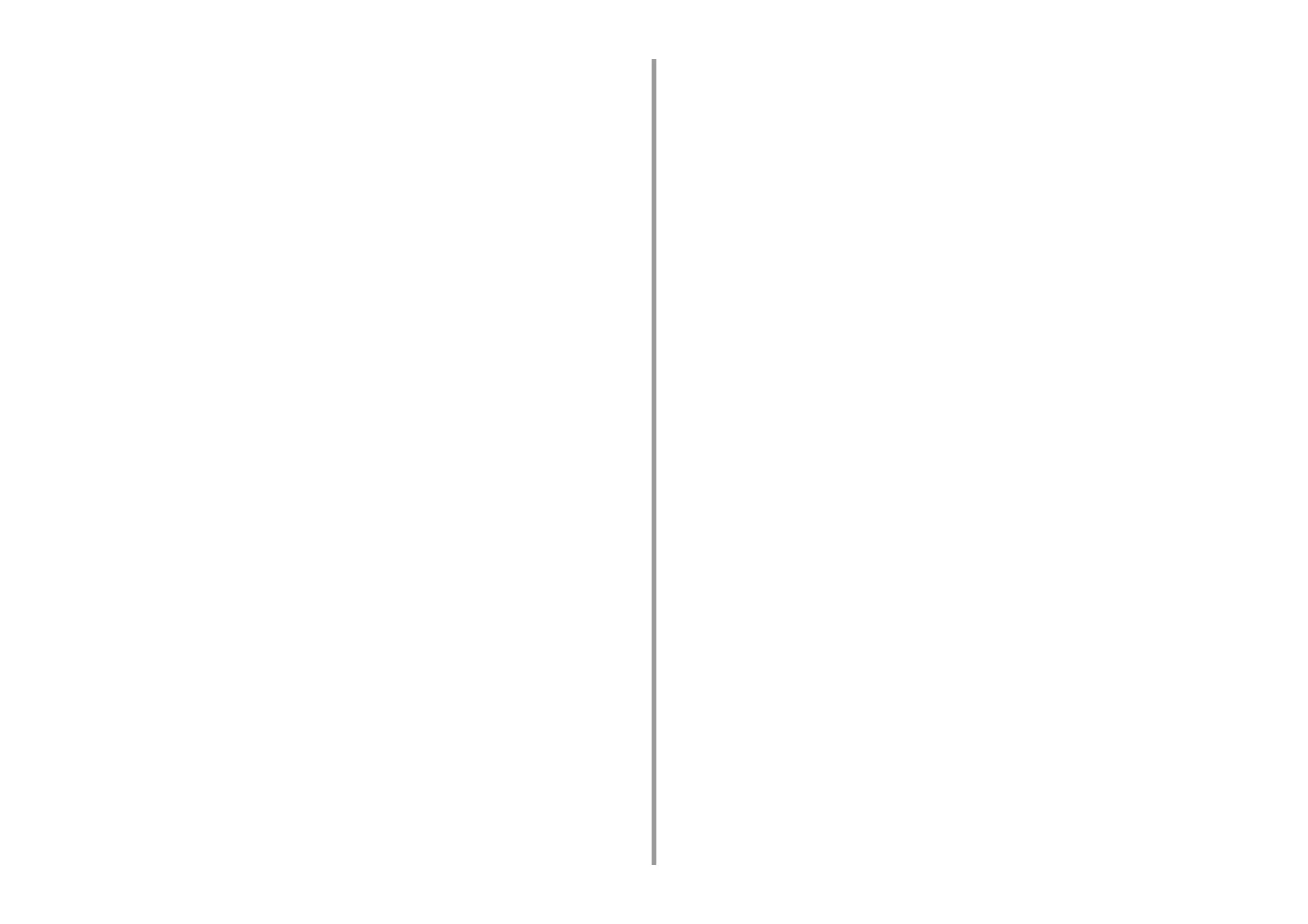- 3 -
5 Scan ...........................................................................................................115
Sending Scanned Data as an E-mail Attachment ...................................................................... 116
Before Using Scan To E-mail .................................................................................................................... 116
Entering E-mail Address to Send E-mail .................................................................................................. 117
Saving Scanned Data in a Shared Folder .................................................................................119
Creating a Shared Folder in a Computer .................................................................................................. 119
Registering a Destination (Profile) ...........................................................................................................120
How to Use Scan To Shared Folder .........................................................................................................121
Cancelling Scanning ..................................................................................................................122
Descriptions of Screens for Scan ..............................................................................................123
Scan To E-mail Screen .............................................................................................................................123
Scan To Shared Folder Screen ................................................................................................................126
6 Print ........................................................................................................... 129
Printing from a Computer (Windows) .........................................................................................130
For Windows PCL Printer Driver ..............................................................................................................130
For Windows PS Printer Driver .................................................................................................................131
Printing from a Computer (Mac OS X) .......................................................................................133
Cancelling a Print Job ..............................................................................................................134
About Screens and Functions of Each Printer Driver ................................................................135
Windows PCL Printer Driver .....................................................................................................................135
Windows PS Printer Driver .......................................................................................................................137
Mac OS X PS Printer Driver .....................................................................................................................139
Descriptions of Screens for Print ...............................................................................................144
7 Fax ............................................................................................................. 145
Basic Operations of Fax Functions ............................................................................................146
Entering Fax Number to Send a Fax ........................................................................................................146
Cancelling a Fax Transmission .................................................................................................................147
Setting for Receptions ...............................................................................................................149
Setting the Reception Mode .....................................................................................................................149
DRD ..........................................................................................................................................................151
Setting the Waiting Time from When an Incoming Call Arrives to When Reception Starts (Response Waiting
Time) .........................................................................................................................................................152
Receiving Operation .................................................................................................................................152
Descriptions of Screens for Fax .................................................................................................154
Fax Screen ...............................................................................................................................................154
8 Maintenance ............................................................................................. 157
Replacing Consumables ............................................................................................................158
Cautions When Replacing Consumables .................................................................................................158
Replacing the Toner Cartridges ............................................................................................................... 159
Replacing the Image Drum ...................................................................................................................... 163
Replacing the Image Drum and Toner Cartridge at the Same Time ........................................................ 167
Cleaning Each Part of the Machine .......................................................................................... 171
Cleaning the Document Glass ................................................................................................................. 171
Cleaning the LED Head ........................................................................................................................... 172
9 Troubleshooting ........................................................................................174
If Paper Jams Occur ................................................................................................................. 175
If the Error Code is "370", "371", "372" .................................................................................................... 175
If the Error Code is "380", "381", "382", "385", "389" ............................................................................... 180
If the Error Code is "390" ......................................................................................................................... 184
If the Error Code is "391", "392", "393" .................................................................................................... 187
If the Error Code is "409" ......................................................................................................................... 189
If a Document Jam Occurs ....................................................................................................... 194
If a Document is Visible in the Paper Path ............................................................................................... 194
If a Document is Invisible in the Paper Path ............................................................................................ 195
Copy Problems ......................................................................................................................... 197
Unable to Copy ........................................................................................................................................ 197
Scan Problems ......................................................................................................................... 199
Unable to Scan ........................................................................................................................................ 199
Print Problems .......................................................................................................................... 200
Unable to Print ......................................................................................................................................... 200
Fax Problems ............................................................................................................................ 202
Unable to Send a Fax .............................................................................................................................. 202
Unable to Receive a Fax .......................................................................................................................... 204
If an Error Message is Displayed on the Operator Panel ......................................................... 205
Error Message List ................................................................................................................................... 205
10 Operating Management/ Specifications .................................................215
Changing the Administrator Password ..................................................................................... 216
Saving Power Consumption with the Power Save Function ..................................................... 217
Setting the Length of Idle Time Before Entering Power Save Mode ........................................................ 217
Setting the Length of Idle Time Before Entering Sleep Mode .................................................................. 218
Restrictions in Power Saving Function .................................................................................................... 218
Automatically Turning Off the Machine (Auto Power Off) ......................................................................... 219
Setting the Length of Idle Time Before Auto Power Off Works ................................................................ 220
Specifications ............................................................................................................................ 221
General Specifications ............................................................................................................................. 221
Copier Specifications ............................................................................................................................... 222
Fax Specifications .................................................................................................................................... 222