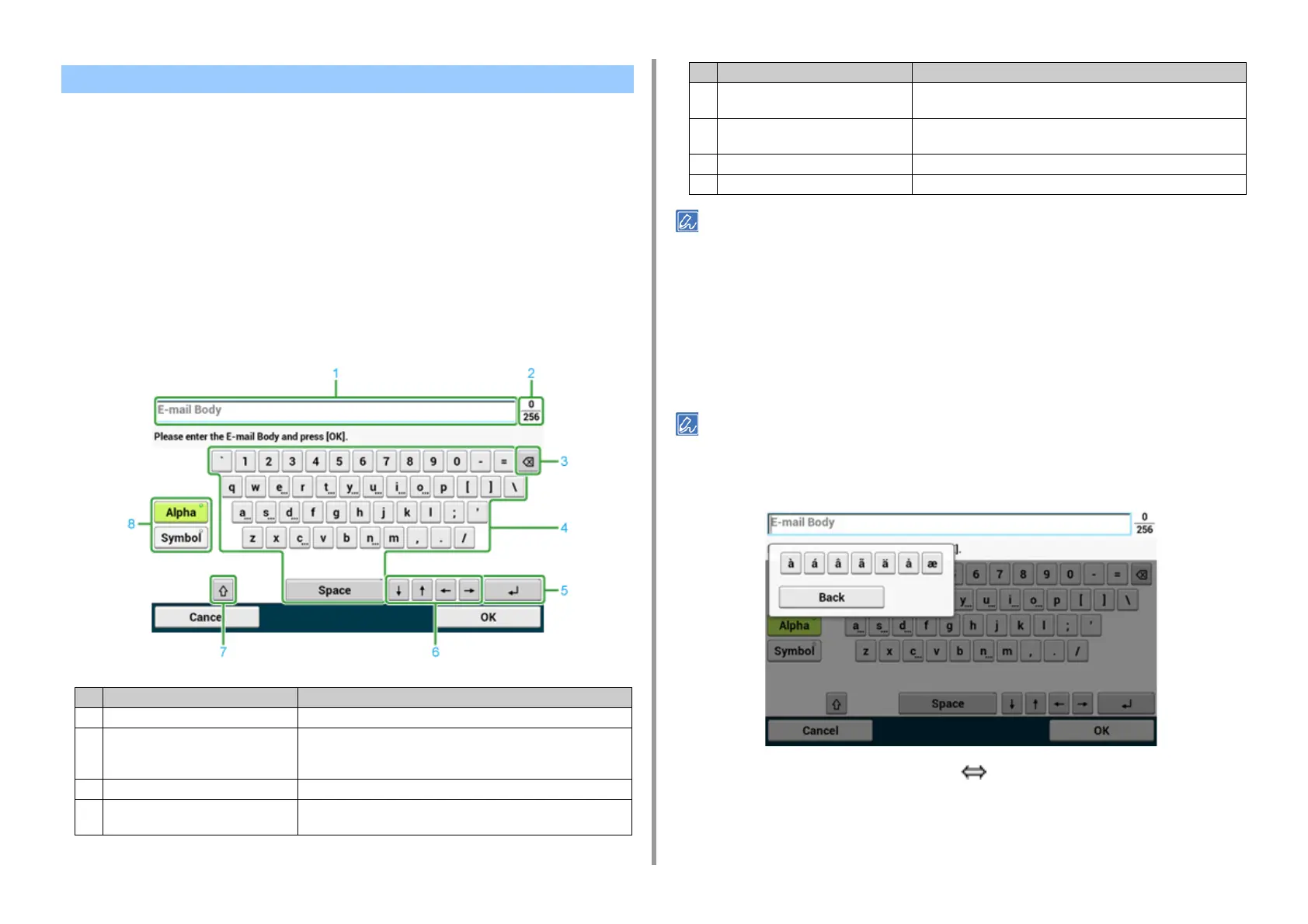- 92 -
3. Basic Operations
• Entering with the Touch Panel
• Entering with the Numeric Keypad
Entering with the Touch Panel
When you need to enter characters while you are setting an item, the following entry screen
is displayed.
You can enter uppercase and lowercase alphabets, numbers, and symbols.
• About the entry screen
The number of buttons in the entry screen differs depending on the input.
The QWERTY keyboard set by default can be switched to the AZERTY keyboard. To switch to the AZERTY keyboard,
select [Manage Unit] > [Keyboard Layout] > [AZERTY] on the touch panel.
• Entering Characters
1
Press the touch panel.
2
When the entry is complete, press [OK] or [Next].
To enter a diacritical mark, press and hold a character button with [...] shown. When a diacritical mark appears, press
the character you want to enter.
The screen below shows an image when holding down the "a" button.
• Switching the Entry Mode (Numbers Alphabetic Characters)
1
Press [Alpha] or [Symbol].
Entering Characters
Item Description
1 Text entry field Displays the entered characters.
2 The number of entered characters/the
maximum number of characters that
can be entered
Indicates the maximum number of characters that can be entered
and the number of entered characters.
3 Back Space button Deletes a character just before the cursor.
4 Character panel Enters characters.
The character type switches depending on the entry mode.
5 Return button Puts a line break. This button appears when entering body text of an
E-mail.
6 Left button/right button/up button/down
button
Moves the cursor left, right, up, or down.
7 Capital Lock Switches between the uppercase and lowercase characters.
8 Entry mode button Switches the entry mode (types of characters) for entering text.
Item Description