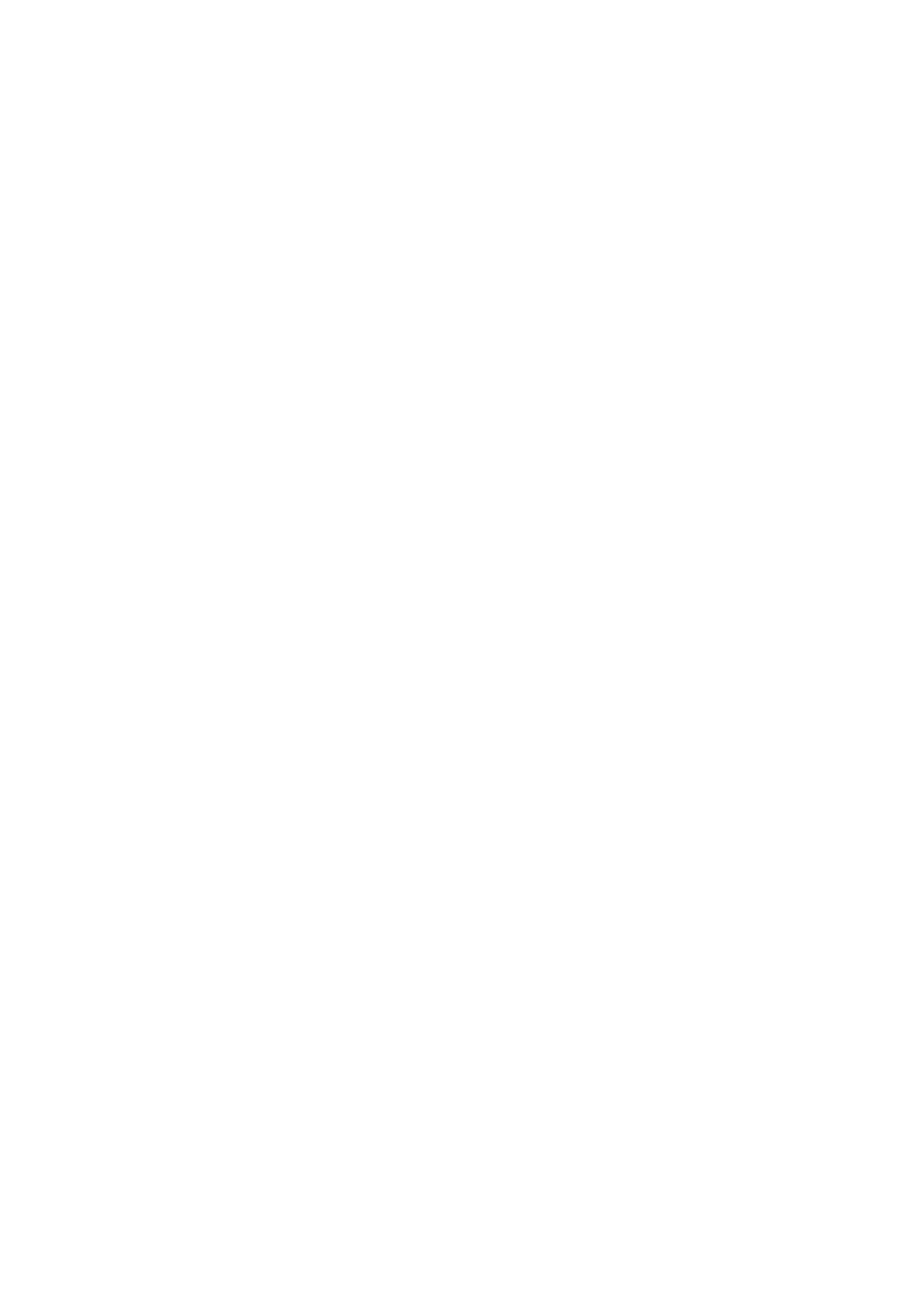Before Setup
This guide describes the setup method to perform Scan To Mail, Scan To Network PC (CIFS) in MFP. Before
setting up Scan To mail, Scan To Network PC (CIFS), the MFP should be connected to the network so that printing is
available via the network from the computer.
If printing is not available via the network , functions described in this guide are not available. Read the user's
manual to connect your MFP via the network.
Set up the MFP with the following instruction.
• Connect MFP as a network printer. (Refer to the user's manual .)
6
• Check the information of setup items required for Scan To Mail and Scan To Network PC (CIFS)
and fill in the [Setup information form] on the next page.
6
• Set up the information filled in the [Setup information form] on the MFP and your computer in
accordance with the procedure.
Memo
In this guide, MC860 & CX2633 are collectively described MC860.
Contents
Setup Information Form ......................................................................................................................................3
1 Checking Common Setup Information
.............................................................................................................4
1-1 Check the administrator’s password of MC 860.
...................................................................................4
1-2 Check the IP address of MC860.
..........................................................................................................4
2 Scan To Mail
....................................................................................................................................................5
2-1 Check information required for Scan To Mail.
........................................................................................5
2-2 Set up MC860 for Scan To Mail
.............................................................................................................7
2-3 Use Scan To Mail.
。
............................................................................................................................12
3 Scan To Network PC (CIFS)
..........................................................................................................................14
3-1 Check the information required for Scan To CIFS.
..............................................................................14
3-2 Set up a computer to which data is sent by Scan To CIFS.
.................................................................16
3-3 Set up for Scan To CIFS in MC860.
....................................................................................................22
3-4 Use Scan To CIFS
...............................................................................................................................25
4 Block Registration for Email Address Book and Address Book
....................................................................26
4-1 Read out onto CSV file.
.......................................................................................................................26
4-2 Add an address to the CSV file
...........................................................................................................27
4-3 Import the CSV file to MC860.
............................................................................................................27
5 Sending Received Faxes to the Server or as Emails without Printing (Auto Delivery)
..................................28
6 When Errors Occur
........................................................................................................................................30
6-1 Error messages and Handling.............................................................................................................30
6-2 How to set up [Target URL] when there is no DNS server
..................................................................31
6-3 How to set up when the user name is managed by the domain
.........................................................32