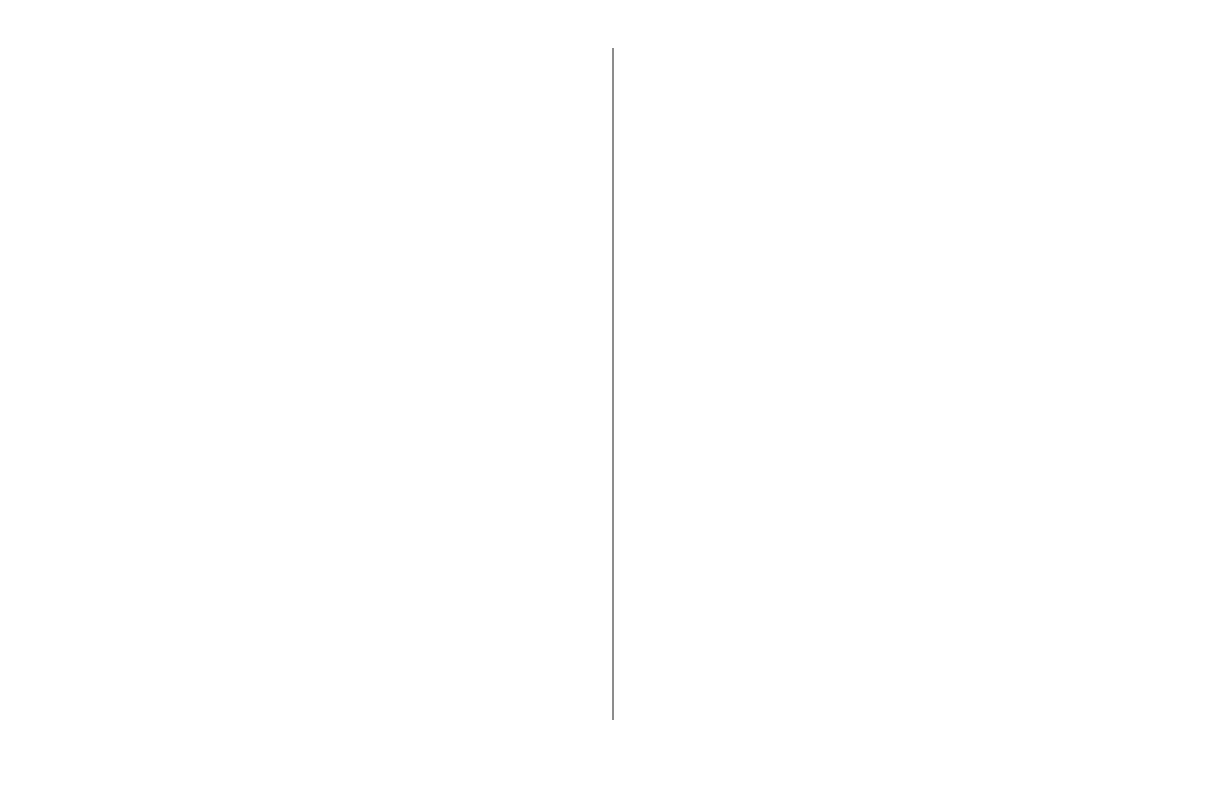ML620/ML621 User’s Guide 22
NOTE: If the TOF position shifts because of taking
up slack, press the LF/FF key to set the TOF
position. Do not use the platen knob for this
option as this will cause irregular line spacing.
Tearing Off Continuous Forms Paper
With the SEL indicator illuminated, press the TEAR
key to feed the continuous forms to the tear-off
position.
Carefully tear off the forms along the tear-off
perforations in the direction shown.
When data is received by the printer or when
the SEL key is pressed to select the printer, the
continuous forms is repositioned to the rst line
print position.
Aligning the Tear-Off Perforations
If the tear-off perforations are not aligned with
the paper cutter on the access cover align them as
follows:
With the SEL indicator illuminated, press the TEAR
button to move the tear-off perforations to the
paper cutter on the access cover.
Check the position of the tear-off perforations
relative to the paper cutter. Adjust to the desired
1.
2.
3.
1.
2.
tear-off position using the 1/144” line feeds (LF).
- To move the form forward, press and hold the
TEAR and SEL keys at the same time.
- To move the form backward, press and hold the
TEAR and LF/FF keys at the same time.
When the tear-off perforations have been aligned
with the paper cutter, release the keys.
When data is received by the printer or when the SEL
key is pressed to select the printer, the paper will
retract to the new position.
Removing Continuous Forms Paper
Tear off the continuous forms.
Press the LOAD/EJECT key to move the front edge
of the continuous forms backwards to the Pin
Tractors.
NOTE:
The printer switches to ofine mode. The
ALARM indicator illuminates to indicate that
there is no paper present. If sprocket holes
of the last page of the forms disengage from
the sprocket pins, do not attempt to eject the
paper to avoid the possibility of a paper jam.
Lift the pin tractor covers and remove the forms.
Close the pin tractor covers.
3.
1.
2.
3.
4.