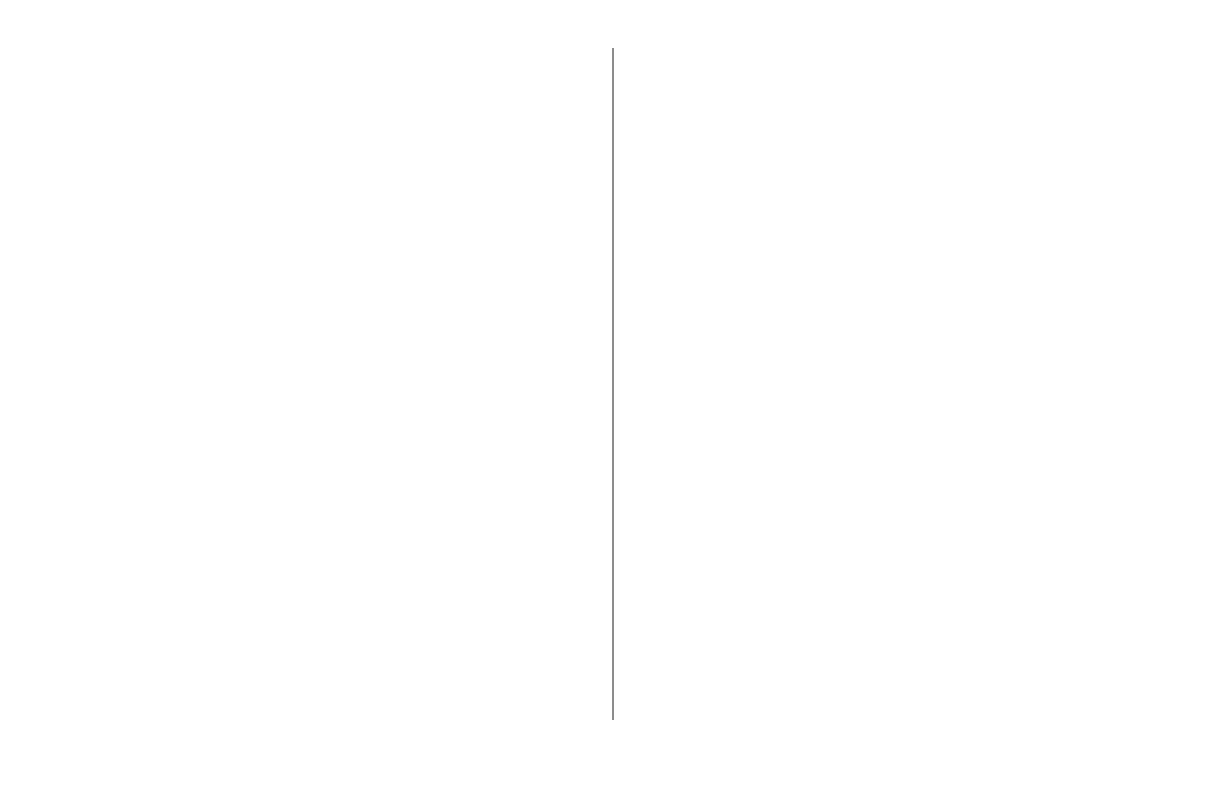ML620/ML621 User’s Guide 25
Ejecting Cut Sheet Paper
When the printer reaches the end of the cut sheet
page it automatically ejects the page. If required,
add another sheet for the printer to continue printing
from where it left off.
To eject a cut sheet left in the printer, follow these
steps:
Press the SEL button to take the printer off-line.
Press LOAD/EJECT to eject the paper to the paper
tray.
Notes on Different Types of Paper
Narrow paper: When printing on very narrow
paper (e.g., three inches), change the Centering
position (see the Menu Settings Table in Chapter
3) to “Mode1”. Failure to change the Centering
position can result in paper jams.
Envelopes: When printing envelopes be sure to
adjust the Paper Thickness Lever to include the
thickness of the overlapped and glue parts of the
envelope — that is, the maximum thickness. If
the Paper Thickness Lever is set for the thinnest
part of the envelope the print density may
uctuate.
Glossy paper: Test paper with a glossy nish
1.
2.
thoroughly before using. A glossy surface can
absorb marks from the paper feed roller or from
rubbing. Also, glossy paper may slip causing
erratic line spacing.
Seal-type cards: Test seal-type cards thoroughly
before using. This type of card can cause ink to
transfer.
Labels:
Always feed labels from the FRONT — never
from the top — labels fed from the top will
peel off, causing paper jams.
The adhesive strength of labels can vary — if
the adhesive is not strong enough labels can
peel off and cause jams.
Do not use labels on individual sheets.