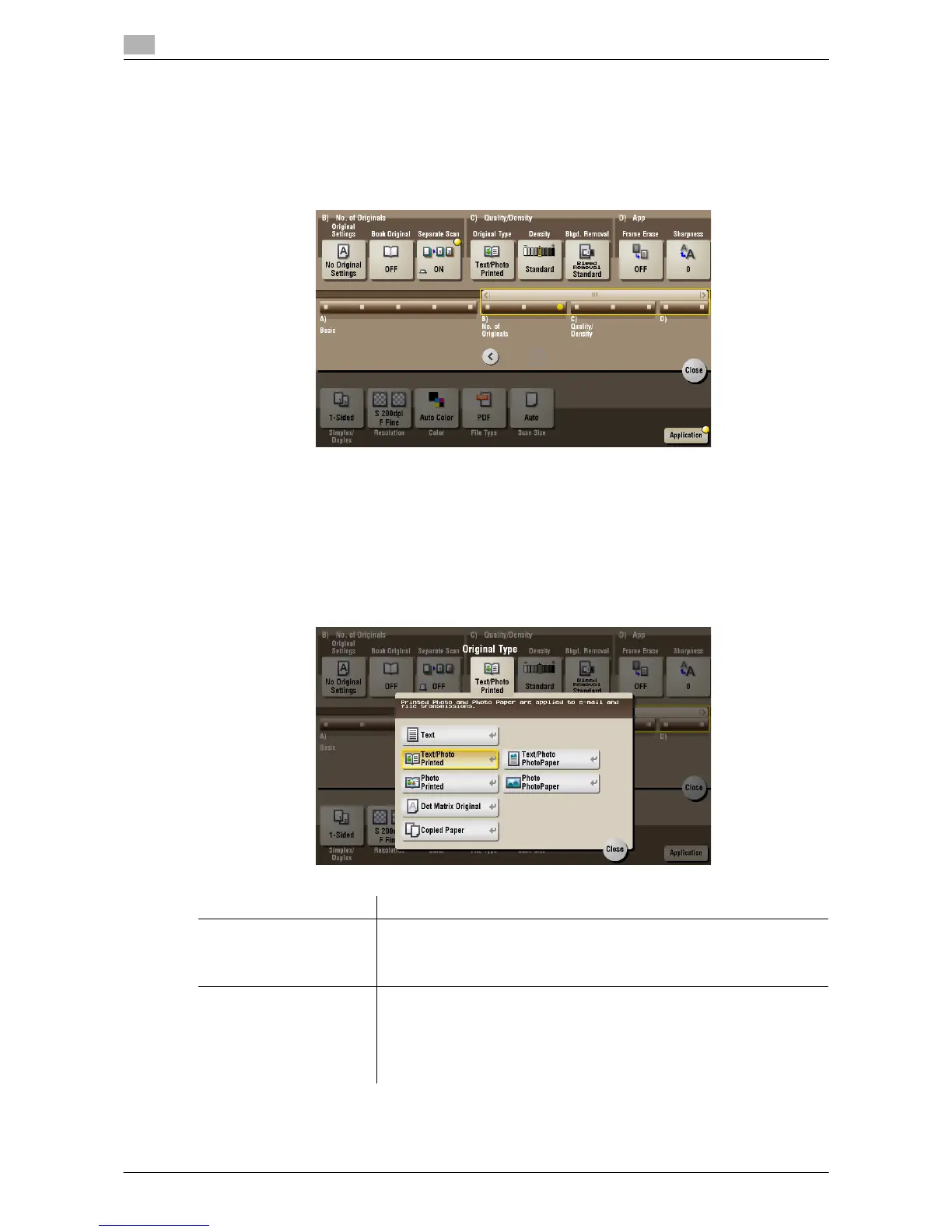15
15-20 d-Color MF552/452/362/282/222
[Separate Scan] ([Public]/[Personal]/[Group]) ([Save])
To display: [Box] - Select a User Box to save the file - [Save] - [Application] - [Separate Scan]
If the number of original sheets is so large that they cannot be loaded into the ADF at the same time, you can
load them in several batches and handle them as one job.
You can also scan the original using both the ADF and Original Glass alternately.
d Reference
For details on how to operate Separate Scan, refer to page 14-9.
[Original Type] ([Public]/[Personal]/[Group]) ([Save])
To display: [Box] - Select a User Box to save the file - [Save] - [Application] - [Original Type]
Select the appropriate image quality level for the original before scanning.
Settings Description
[Text] Press this button to scan an original, which consists mostly of text, at the
optimum level of image quality.
This function sharpens the edges of each character, creating easy-to read
images.
[Text/Photo Printed] Press this button to scan an original consisting primarily of text and photos
at the optimum image quality level.
This function sharpens the edges of the text, and reproduces smoother
photos.
Select this option when scanning printed originals such as brochures and
catalogs.
