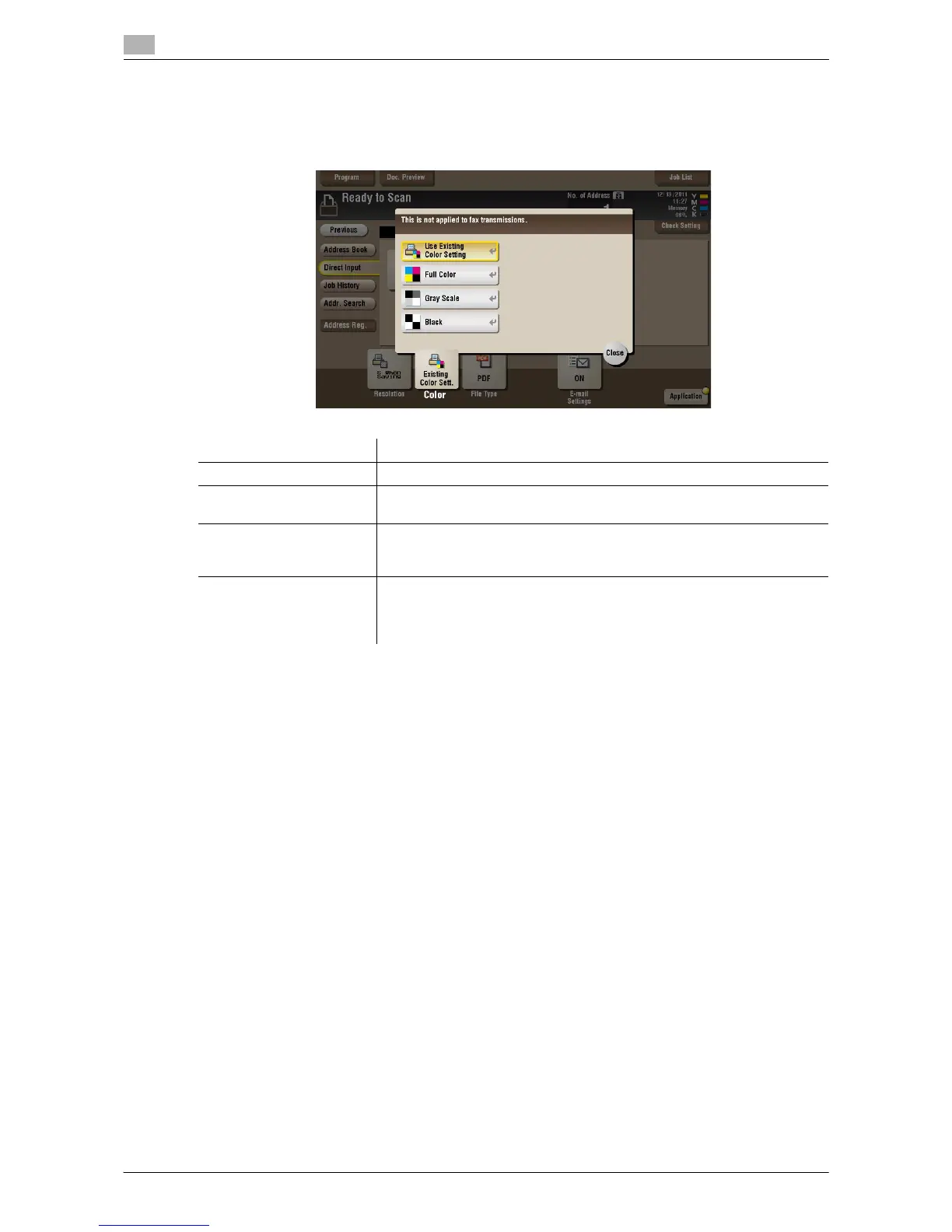15
15-192 d-Color MF552/452/362/282/222
[Color] ([Annotation]) ([Send])
To display: [Box] - [System] - [Annotation] - Select a User Box - [Open] - Select the file - [Send] - [Color]
Select a color mode to send files.
Settings Description
[Use Existing Color Setting] Sends a file in the same color mode as used during storage.
[Full Color] Sends a file in full colors regardless of the mode selected for saving.
Select this option to send color files and color photos.
[Gray Scale] Sends a file in gray scale regardless of the mode selected for saving. Use
this option to send an original that has many halftone images such as black
and white photos.
[Black] Sends the file in black or white without using neutral colors between black
and white.
Use this option to send an original that has clear boundaries between black
and white (for example, a line drawing).
