
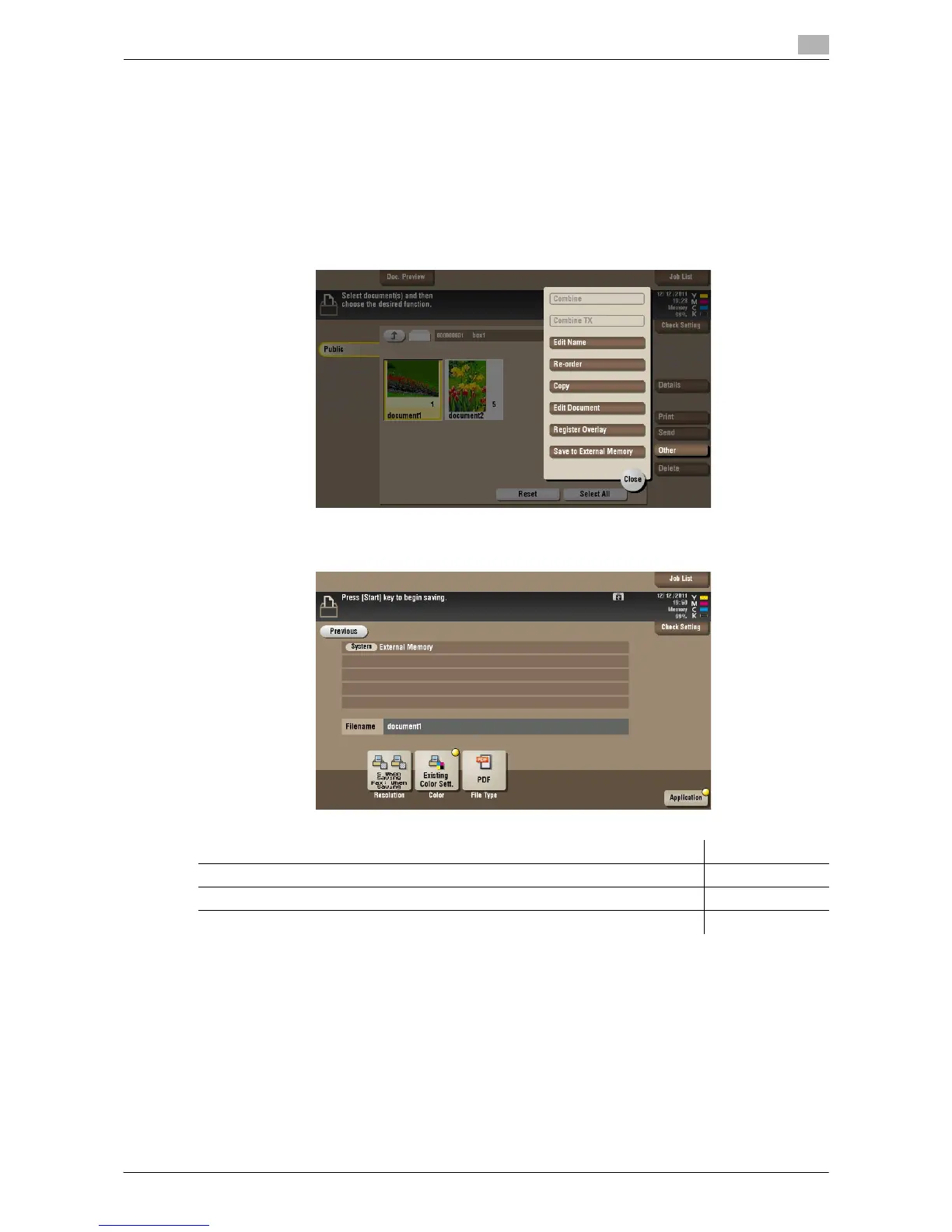 Loading...
Loading...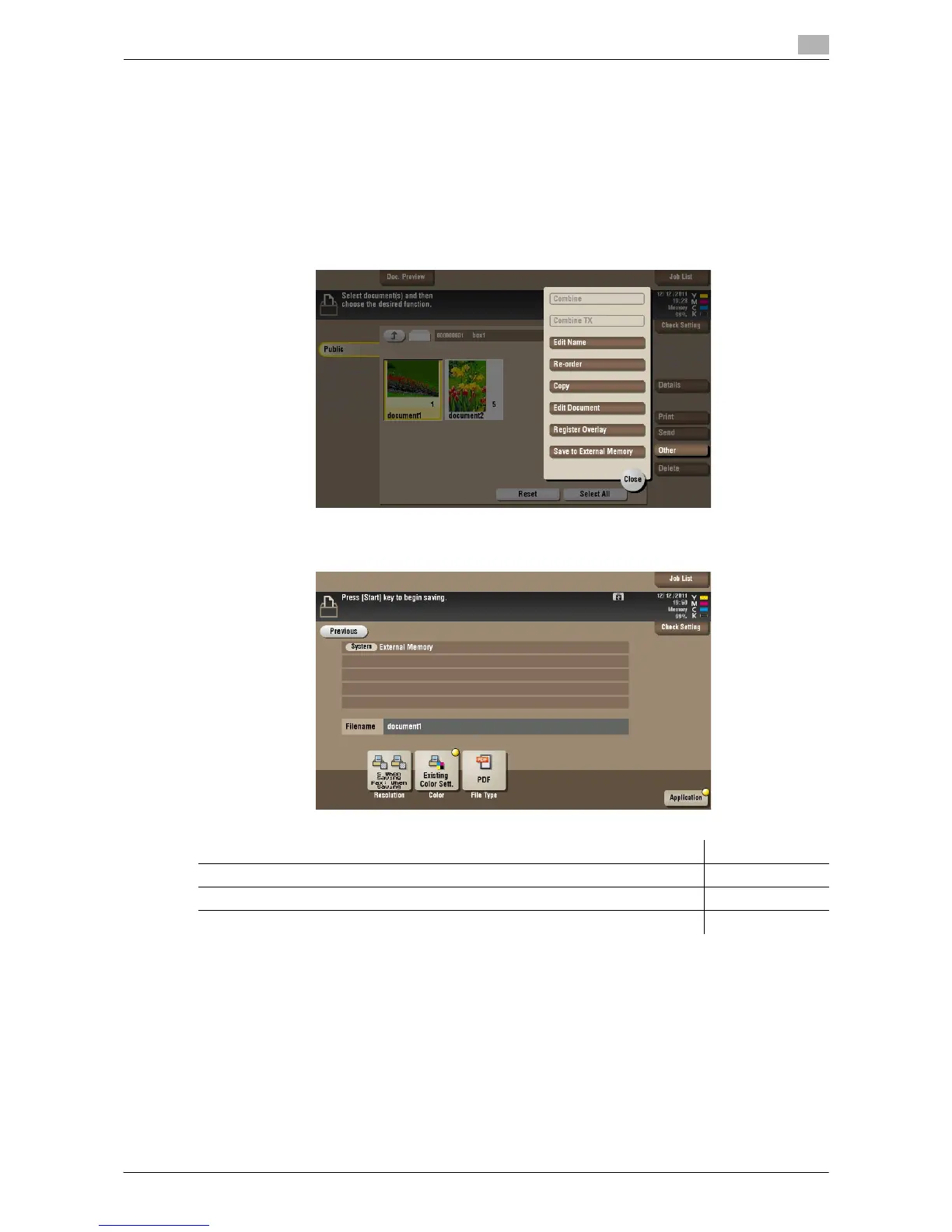
Do you have a question about the Olivetti d-Color MF222 and is the answer not in the manual?
| Functions | Print, Copy, Scan, Fax |
|---|---|
| Print Technology | Laser |
| Print Speed (Black) | 22 ppm |
| Print Speed (Color) | 22 ppm |
| Print Resolution | 1200 x 1200 dpi |
| Copy Speed (Black) | 22 cpm |
| Copy Speed (Color) | 22 cpm |
| Copy Resolution | 600 x 600 dpi |
| Monthly Duty Cycle | 50, 000 pages |
| Scan Type | Flatbed, ADF |
| Scan Resolution | 600 x 600 dpi |
| Fax Type | Super G3 |
| Fax Speed | 33.6 kbps |
| Paper Size | A4, A5, A6, B5, Letter, Legal |
| Paper Capacity | 250 sheets |
| Connectivity | USB 2.0 |
| Operating System Compatibility | Windows, macOS, Linux |
| Type | All-in-One Printer |
| Duplex Printing | Yes (Automatic) |
| Network Connectivity | Ethernet, Wi-Fi |











