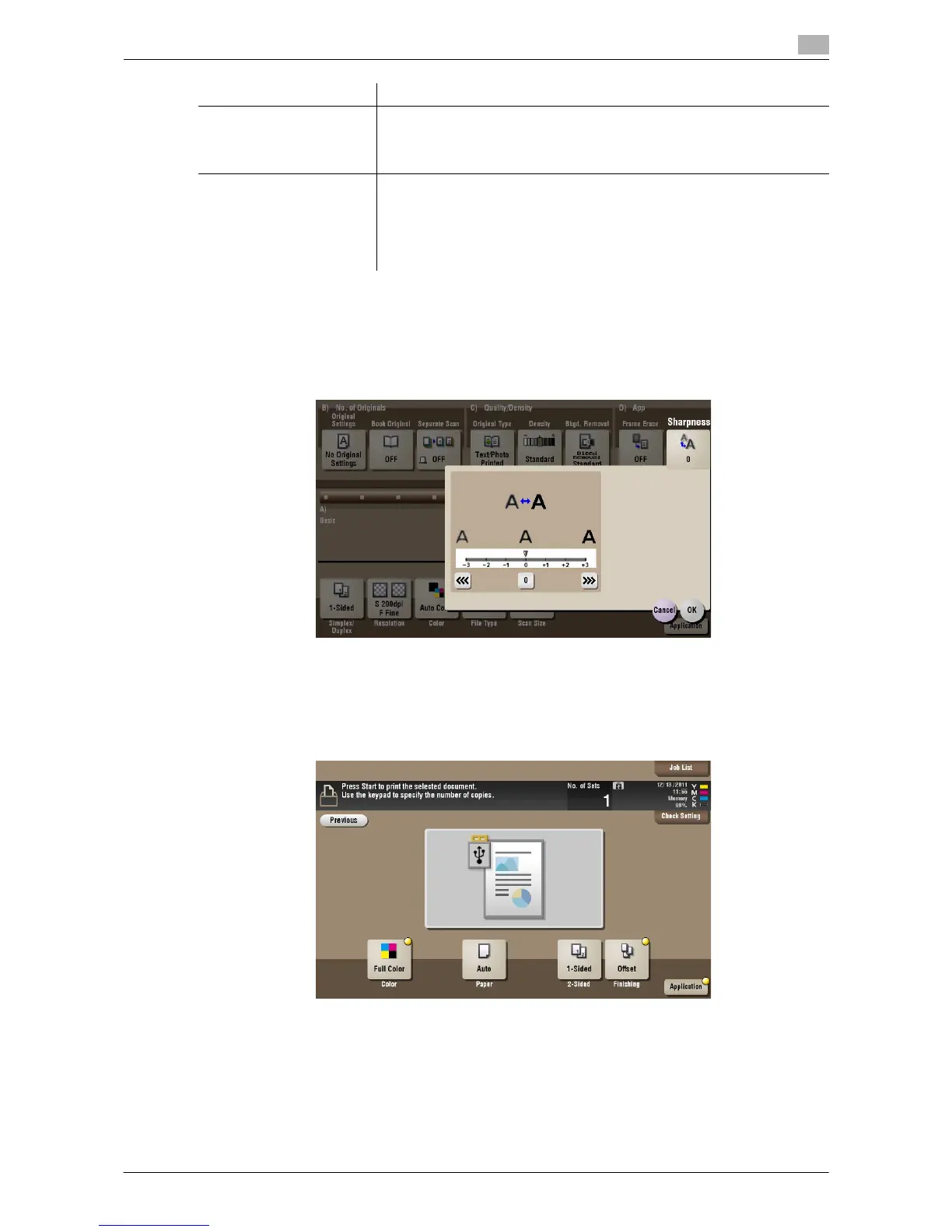d-Color MF552/452/362/282/222 15-231
15
[Sharpness] ([External Memory]) ([Save])
To display: [Box] - [System] - [External Memory] - [Save] - [Application] - [App] - [Sharpness]
Sharpen the edges of images to improve legibility. Smoothen the rough contours of images or sharpen
blurred images.
[Print] ([External Memory])
To display: [Box] - [System] - [External Memory] - Select the file - [Print]
Print a file from an external memory.
[Frame] Select this option to erase the four sides of the original to the same width.
In [Erase Amount], tap [+]/[-] for the inch area, or tap [+]/[-] or press the
Keypad for the centimeter area to specify the width of the area to be
erased.
[Individual] Select this option to erase the four sides of the original to different widths.
Select a side ([Top], [Bottom], [Left] or [Right]) and specify the width of the
area to be deleted for each side in [Erase Amount] by tapping [+]/[-] for an
inch area and by tapping [+]/[-] or pressing the Keypad for a centimeter ar-
ea. Likewise, specify the width for all the other sides one by one.
If you do not want to erase the side, cancel the setting for [Erase].
Settings Description
