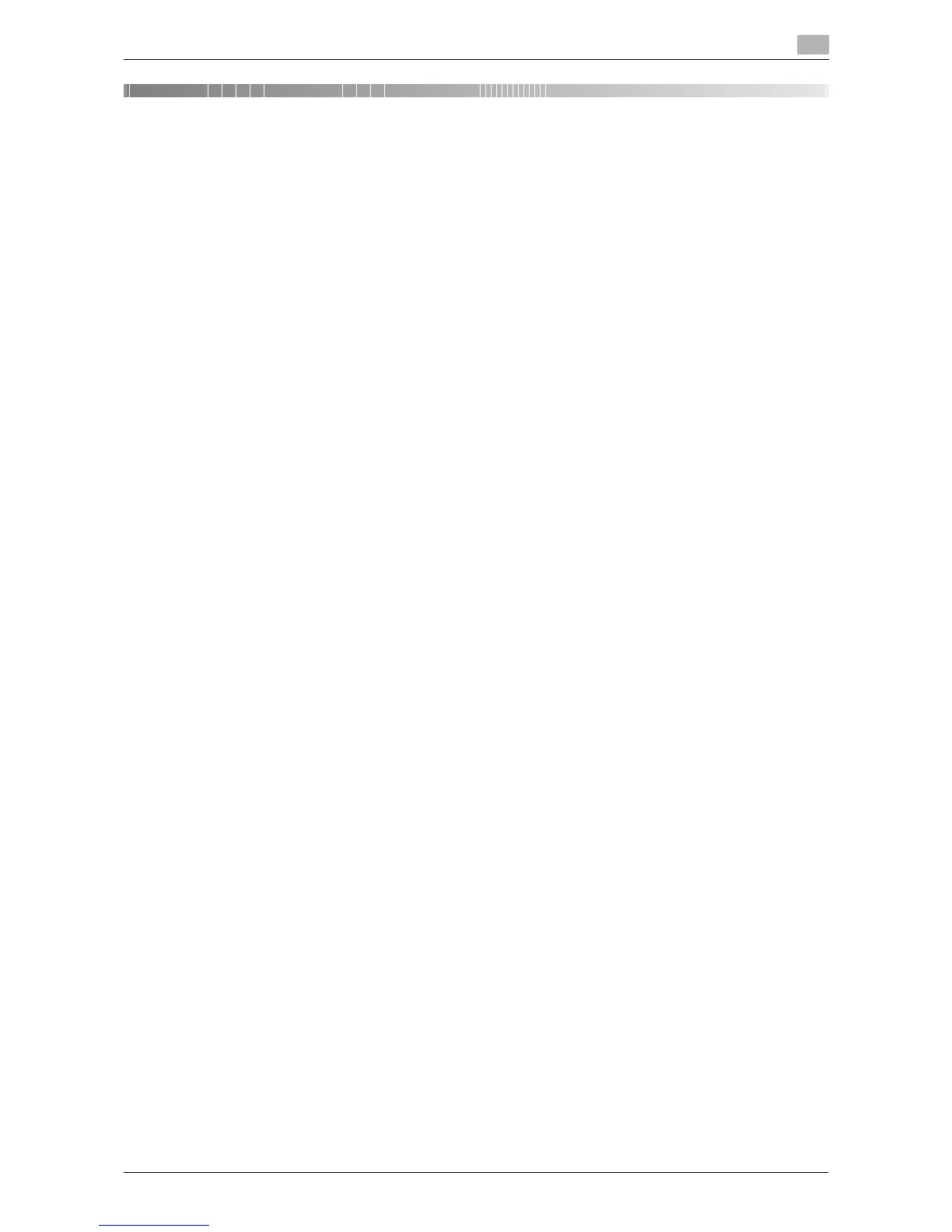d-Color MF 3300/3800 4-3
4.1 The power is not turned on
4
4 Troubleshooting
4.1 The power is not turned on
Check the Power Switch for the status.
- Check whether the power plug of this machine is firmly plugged into the power outlet. Also check that
the breaker has not tripped.
- Check that the Power Switch is turned ON.
4.2 The Touch Panel is not displayed
If a certain length of time has elapsed without any operations being carried out on this machine, the Touch
Panel may turn off.
Check the following items:
- Select [Utility] - [Accessibility] - [Brightness Adjustment], then adjust the contrast (brightness) of the
Touch Panel.
- Touch the Touch Panel. In Power Save (Low Power/Sleep) mode, this machine returns from the Power
Save mode when the Touch Panel is touched or a key on the Control Panel is pressed, and the Touch
Panel appears normally.
- On the Control Panel, press the Power key. If the Weekly Timer setting has put the machine in Erp
Auto Power Off mode, press the Power key to display the Touch Panel. To use it outside the preset
operating hours, follow the on-screen instructions.
- Check that the Power Switch is turned ON.
