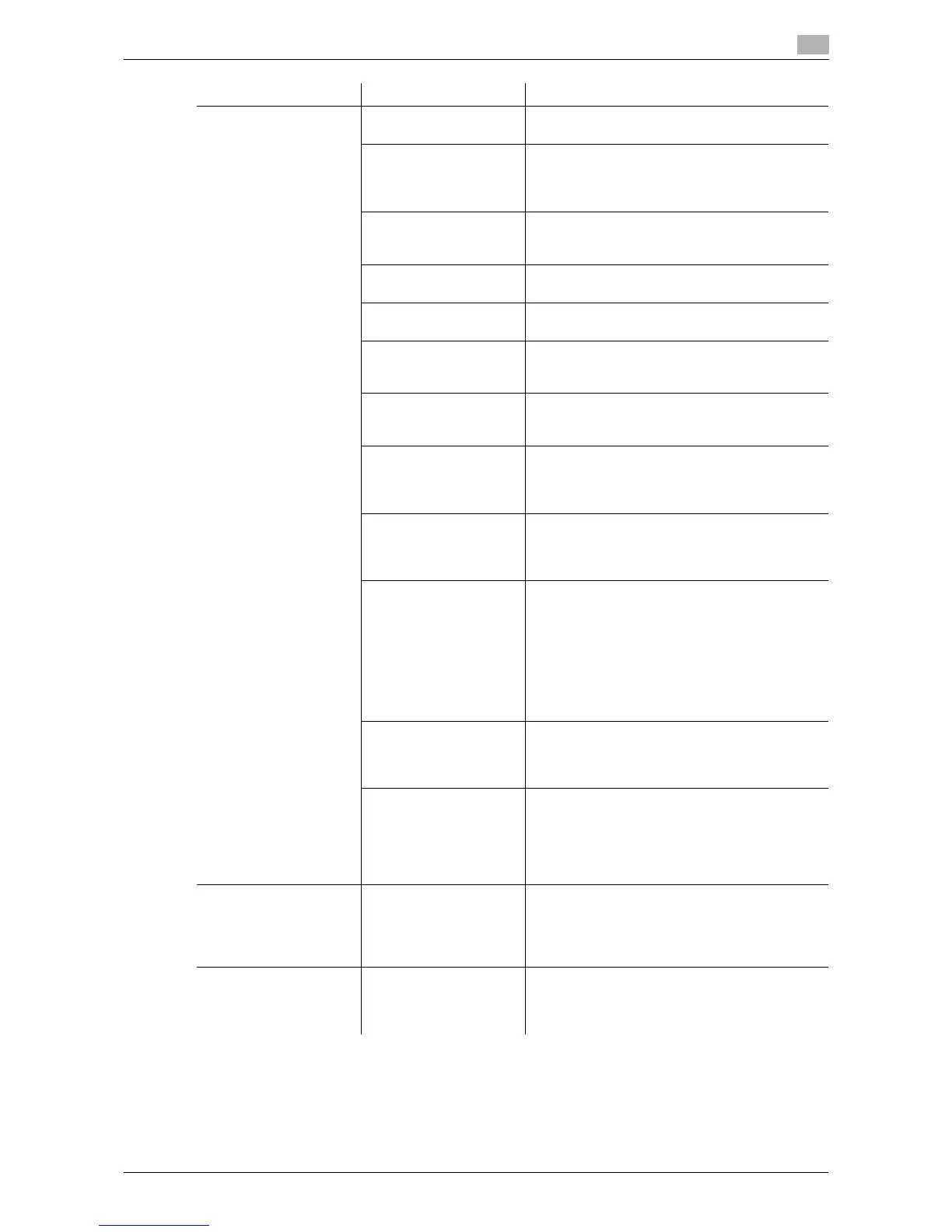d-Color MF 3300/3800 4-5
4.3 Cannot print
4
Print processing on the
computer has finished,
but printing does not
start.
Is another printer speci-
fied?
Check the specified printer name.
Is the network or USB
cable disconnected?
Make sure that the cables are correctly connect-
ed.
If a hub is used, also check the connection with
the hub.
Is the machine in the Sub
Power Off mode?
If the machine is in the Sub Power Off mode,
printing cannot be executed. Press Power key to
release the Sub Power Off mode.
Has an error occurred on
the machine?
Check the Control Panel of this machine.
Are unprocessed jobs
queued on the machine?
Tap [Job List] to check the job sequence.
Did you specify [Store
Job] when executing the
print job?
Check whether or not the target file is saved on
the HDD.
Did you specify [Secured
Job] when executing the
print job?
Check whether the target file is saved on the
HDD.
If account track is ena-
bled, are the account
name and password
correct?
Enter the correct account name and password.
If user authentication is
enabled, are the user
name and password
correct?
Enter the correct user name or password.
Is there sufficient com-
puter memory available?
Perform a test printing to check whether printing
is possible.
If test printing is successful, this indicates there
are no problems on this machine or with the
printer driver. In this case, remove the cause of
memory shortage.
If test printing fails, resolve any problems that
may be occurring in the machine or with the
printer driver.
If network connection is
in place, is the printer
controller connected to
the network?
Check with the network administrator.
Is the machine in en-
hanced security mode?
Configure authentication settings in enhanced
security mode.
For information on the authentication settings in
enhanced security mode, refer to [User's Guide
Description of Utility Keys] - Chapter 5 "Adminis-
trator Settings" - [Enhanced Security Mode].
Cannot print in Secured
Job
Is [Password Rules] set
to [ON] on this machine?
If [Password Rules] is set to [ON], set a password
that satisfies the password rules. For details, re-
fer to [User's Guide Description of Utility Keys] -
Chapter 5 "Administrator Settings" - [Security
Details]-[Password Rules].
A file saved on the HDD
has disappeared from a
computer.
Is the setting for deleting
files on the HDD config-
ured on the machine?
Check the HDD settings for the machine. For in-
formation on the file deletion setting, refer to [Us-
er's Guide Description of Utility Keys] - Chapter
5 "Administrator Settings" - [Folder Settings].
Description of problem Check points Remedy
