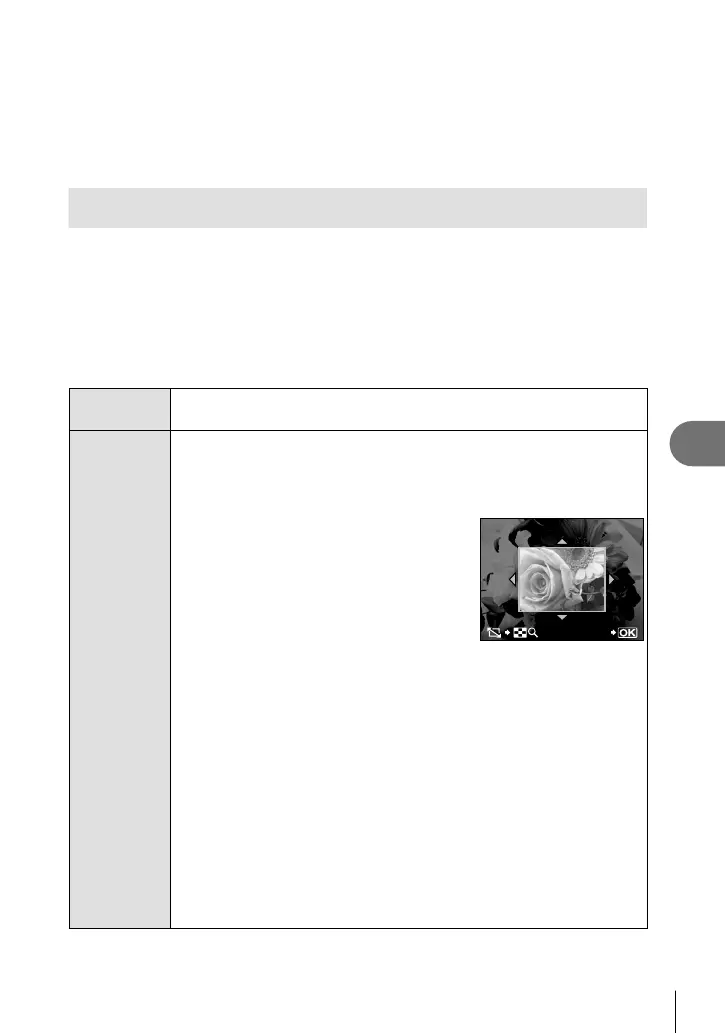63
EN
Playback options
5
% Tips
A slideshow option is also available in the playback menu (P. 106).
# Caution
If the slideshow is left running for about 30 minutes, the camera will turn off
automatically.
Editing still images
Recorded images can be edited and saved as new images.
1
Display the image to be edited and press i.
[RAW DATA EDIT] is displayed if the picture is a RAW image, [JPEG EDIT] if it
is a JPEG image. If the image was recorded at a setting of [RAW+JPEG], you
will be prompted to choose the format you wish to edit.
2
Select [RAW DATA EDIT] or [JPEG EDIT] and press i.
RAW DATA
EDIT
Create a JPEG copy of the RAW image using current camera
settings. Adjust camera settings before choosing this option.
JPEG EDIT
Choose from the following options:
[SHADOW ADJ]: Brightens a dark backlit subject.
[REDEYE FIX]:
Reduces the red-eye phenomenon during fl ash
shooting.
[P]: Choose the size of the
crop using U or G
and use FGHI to
position the crop.
SET
[ASPECT]: Changes the aspect ratio of images from 4:3
(standard) to [3:2], [16:9], or [6:6]. After changing
the aspect ratio, use the arrow pad to specify the
trimming position.
[BLACK & WHITE]: Creates black and white images.
[SEPIA]: Creates sepia-toned images.
[SATURATION]: Sets the color depth. Adjust the color saturation
checking the picture on the screen.
[Q]: Converts the image fi le size to 1280 × 960,
640 × 480, or 320 × 240. Images with an aspect
ratio other than 4:3 (standard) are converted to
the closest image fi le size.
[e-PORTRAIT]: Makes skin look smooth and translucent.
You may not be able to compensate depending on the image if
face detection fails.
•
# Caution
You cannot edit movies.
•
•
•
•
S0027E.indb63S0027E.indb63 2009/12/2114:53:042009/12/2114:53:04